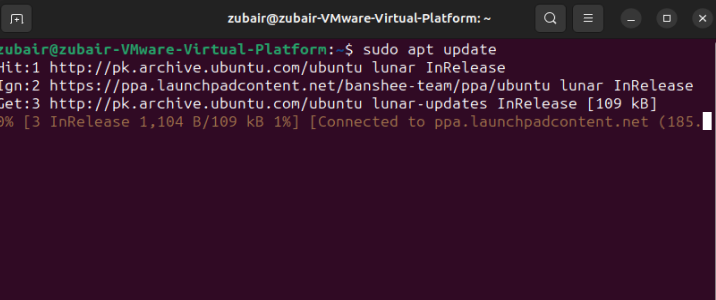Install Wireshark on Ubuntu 22.04 – LinuxWays
Wireshark is a packet analyzer tool that is both free and open-source. It grants you the capability to monitor network activity at an incredibly detailed level. It is extensively utilized in various industries for tasks such as network troubleshooting, analysis, development of software and communication protocols, as well as for educational purposes.
The functionalities extend far beyond mere network sniffing. Here are some essential factors that highlight why it has become a vital tool for IT professionals:
Network Troubleshooting: Wireshark helps diagnose network problems by displaying real-time network traffic, letting administrators spot the problematic packets. It also allows them to filter by IP, protocol, or port, focusing their analysis on specific network interactions.
Security Analysis: Cybersecurity professionals utilize Wireshark to detect anomalies in network traffic that could signify security threats, such as unauthorized access attempts or data exfiltration activities.
Network and Service Performance Monitoring: Wireshark’s ability to capture packet-level details enables a deep analysis of network performance, identifying bandwidth hogs, latency issues, or services hogging network resources.
Why Install Wireshark on Ubuntu 22.04?
The compatibility between Wireshark and Ubuntu 22.04 creates a formidable combination that optimizes network analysis tasks. Ubuntu is known for its stability and secure environment, which minimizes system crashes and security vulnerabilities. Combining this with Wireshark offers a stable platform for detailed and uninterrupted network analysis.
Moreover, both Wireshark and Ubuntu are open-source, meaning they thrive on community support and are consistently updated with security patches, bug fixes, and new features.
Install Wireshark on Ubuntu 22.04
Installation of Wireshark on Ubuntu is easy and requires only a few steps. Let’s get directly into that.
Updating Ubuntu
It’s best to start with an updated system to ensure compatibility and security. To do this, launch the Terminal (you can locate it in the applications or use the Ctrl+Alt+T shortcut) and enter the provided commands:

The initial command updates the list of available packages and their versions, while the second one installs newer versions of the packages you have. After inputting each command, hit Enter. You might have to input your password and confirm the update process by typing Y and hitting Enter.
Installing Wireshark using Terminal
You can quickly install Wireshark directly from the Terminal using the following command:
sudo apt install wireshark

Installing Wireshark using Ubuntu Software Center
Another way to install Wireshark is through the Ubuntu Software Center, which provides a more user-friendly graphical interface.
To do this, open the Ubuntu Software Center (you can find it by searching for it in the applications), and type Wireshark in the search bar. When you see Wireshark in the search results, click on it and then select Install.


Running Wireshark
After installation, you can start Wireshark either from the Terminal by typing wireshark or from the application menu.

Uninstall Wireshark on Ubuntu 22.04
To uninstall Wireshark, you can run the following command in a terminal window:
sudo apt remove wireshark

This command will uninstall the Wireshark from your system.
Conclusion
Installation of Wireshark on Ubuntu 22.04 is easy and can be done either using the terminal or Ubuntu Software Center.
The combination of Wireshark’s advanced network protocol analysis and Ubuntu’s efficient and stable platform offers a compelling solution that can benefit network administrators, cybersecurity professionals, developers, or anyone interested in understanding the complex operations of network traffic.