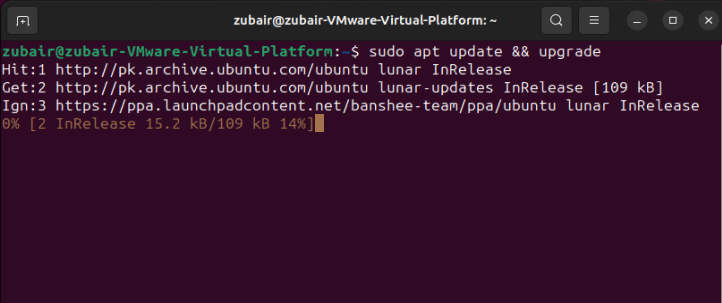Install Wine on Ubuntu 22.04 – LinuxWays
Wine is a freely available program that functions as a compatibility interface, enabling users of Linux and UNIX systems to execute Windows software on their devices. Initially named as an abbreviation for “Wine Is Not an Emulator,” Wine converts Windows application programming interface (API) requests into POSIX calls, effectively removing the performance and memory drawbacks associated with alternative approaches.
What sets Wine apart is its ability to integrate Windows applications into your Linux or UNIX environment seamlessly. When you launch a Windows program on Wine, it integrates with your system just like a native application. It reads and writes data to your filesystem, uses system fonts, and even communicates with any hardware connected to your system.
Why Install Wine on Ubuntu?
Ubuntu, a widely popular Linux distribution, is celebrated for its stability, user-friendliness, and broad selection of available software. However, while it offers an extensive array of native applications, there are circumstances where a user might need or prefer to use software that is exclusive to Windows. Wine is one such example.
Installing Wine on your Ubuntu system allows you to run a wide range of Windows-only applications directly on your Linux environment. This may include productivity software, graphic design tools, games, or proprietary software for specific professions or industries that do not have a Linux equivalent.
Moreover, Wine provides an economical solution for users who can’t afford or don’t wish to purchase additional Windows licenses or engage in dual-boot scenarios. Using Wine, you can continue to enjoy the stability and security of Ubuntu while also benefiting from the functionality of necessary Windows programs.
Now you must be thinking of a way to install it, right? Let’s get onto that right away and see how you can install Wine on Ubuntu 22.04.
A Guide to Installing Wine on Ubuntu 22.04
Installing Wine on Ubuntu 22.04 requires careful execution of a series of commands and steps. Let’s explore these in more detail:
1: Updating the System
Keeping your system updated is crucial to prevent conflicts during the Wine installation process. This step involves updating your package list and upgrading the existing packages on your system. To do this, input the given command into your terminal and press the Enter key.
sudo apt update && upgrade
You might be prompted to enter your password, as sudo requires administrative privileges.
2: Enable 32-bit architecture
you need to enable the 32-bit architecture on your system (if it hasn’t already been enabled). To do this, type in your terminal:
sudo dpkg –add-architecture i386
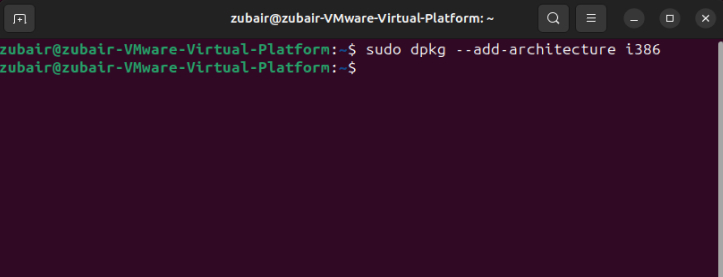
3: Add the Wine repository
Next, you need to download and add the Wine repository key to your list of trusted keys. This can be done using the wget command followed by the apt-key add command. Type the following into your terminal:
wget -qO – https://dl.winehq.org/wine-builds/winehq.key | sudo apt-key add –
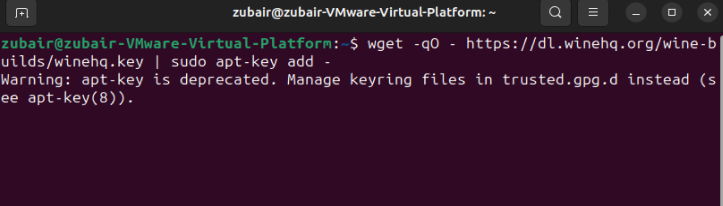
Afterward, you must include the Wine repository in the list of software repositories on your system. Do this by typing:
sudo add-apt-repository ‘deb https://dl.winehq.org/wine-builds/ubuntu/ focal main’
4: Installation
Now, you can proceed to install Wine by using the apt install command:
sudo apt install –install-recommends winehq-stable
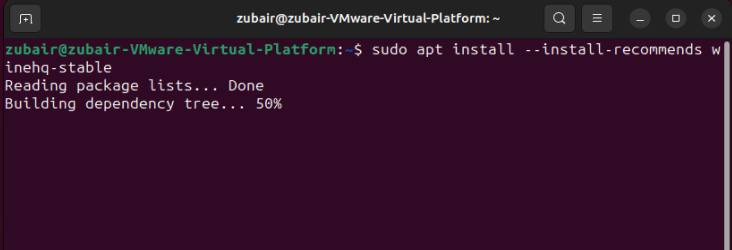
This will install the stable version of Wine on your system, along with the recommended packages.
Uninstall Wine on Ubuntu 22.04
To uninstall Wine, you can run the following command in a terminal window:
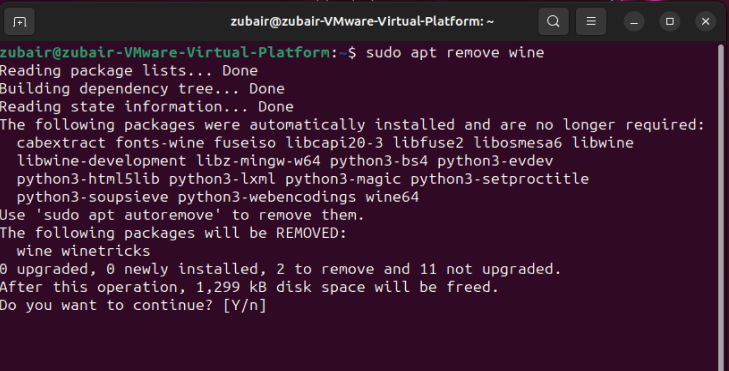
This will uninstall the Wine from your system.
Conclusion
Wine serves as a powerful bridge between the Ubuntu and Windows worlds, allowing users to tap into the vast array of Windows-only software without abandoning the flexibility, stability, and security offered by Ubuntu. Following the steps outlined above, you will run your favorite Windows apps on your Ubuntu system in no time.