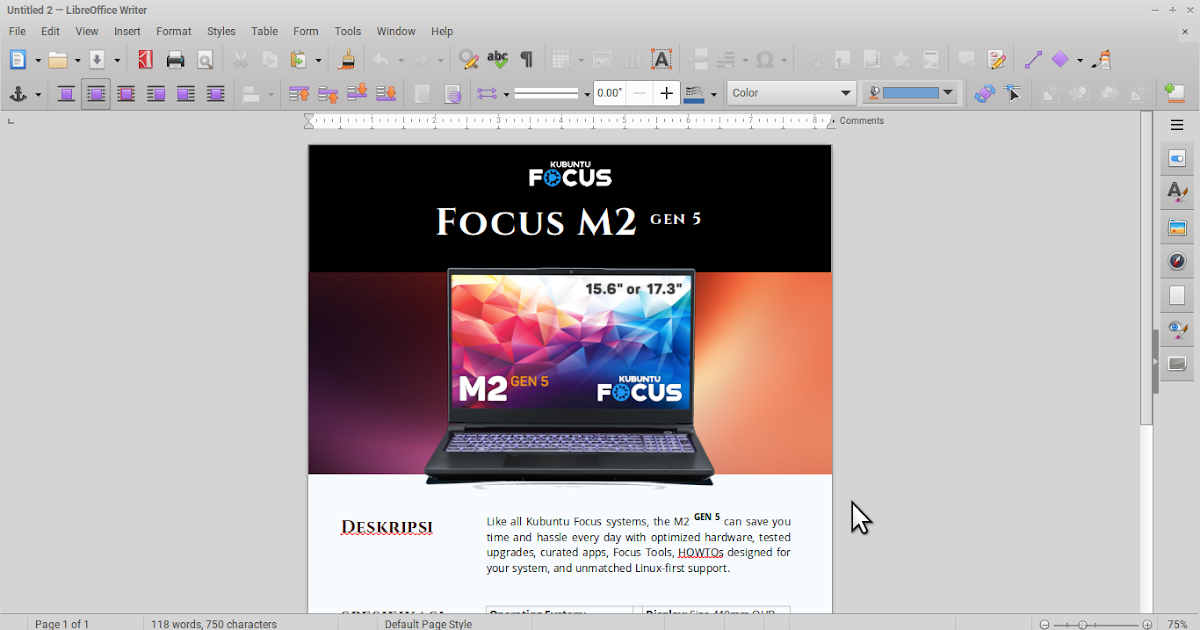How To Upgrade LibreOffice 7.6 on Trisquel 11 GNU/Linux
This tutorial will help you update your LibreOffice to version 7.6 on your computer powered by Trisquel 11 GNU/Linux. Because in this release Trisquel follows Ubuntu 22.04, thus LO versions are the same and the latest one is also available via a backports repository. We will update it with LO packages supported officially by The Trisquel Project.
Subscribe to UbuntuBuzz Telegram Channel to get article updates.
We assume that your Trisquel machine gets internet access normally. If it does not, please follow our solution Trisquel, Wifi and Tethering via USB.
By default Trisquel 11 brings out LibreOffice 7.3 preinstalled. To check it is easy as the following:
First command:
$ dpkg -l | grep -i -e libreoffice-writer -e libreoffice-calc -e libreoffice-impress
ii libreoffice-calc 1:7.3.7-0ubuntu0.22.04.3 amd64 office productivity suite -- spreadsheet
ii libreoffice-impress 1:7.3.7-0ubuntu0.22.04.3 amd64 office productivity suite -- presentation
ii libreoffice-writer 1:7.3.7-0ubuntu0.22.04.3 amd64 office productivity suite -- word processor
Second command:
$ libreoffice --version
LibreOffice 7.3.7.2 30(Build:2)
Third command:
$ apt-cache policy libreoffice-writer libreoffice-calc libreoffice-impress | grep "*"
*** 1:7.3.7-0ubuntu0.22.04.3 100
*** 1:7.3.7-0ubuntu0.22.04.3 100
*** 1:7.3.7-0ubuntu0.22.04.3 100
All of it means that LO versions installed is 7.3.
If you are not sure you are currently using Trisquel 11, follow the command line below and your computer should replies with “Trisquel 11 GNU/Linux” and “aramo” code name. Remember it is called aramo.
$ lsb_release -a
No LSB modules are available.
Distributor ID: Trisquel
Description: Trisquel GNU/Linux Aramo (11.0)
Release: 11.0
Codename: aramo
Trisquel 11 is already packed with a special repository called “aramo-backports” but it is disabled by default. The secret is, to install newer LibreOffice packages you need download it from this aramo-backports repository and thus you should enable it first. To do so, follow these steps:
First, run nano with administrator rights to the configuration file:
$ sudo nano /etc/apt/sources.list
Then, in GNU nano, edit the lines beginning with deb with the code aramo-backports inline by deleting # in the beginning of line. See example below under the mouse pointer.
Now, in GNU nano, the line looks colorful. That means it’s active now.
Save, by pressing Ctrl+O then Enter.
Do the following command:
$ sudo apt-get update
Do the following steps:
First, do the installation:
$ sudo apt-get install libreoffice
Then, wait for the process until finished.
Finally, computer will say a message Processing triggers for libc-bin… and come back to the prompt. That means upgrading finished.
Now run Writer, Calc and Impress like normal. You can check the version by hitting Help -> About LibreOffice and now it should be 7.6. Congratulations!
Happy working!
****
Compilation of Writer Tutorials: Learning by Exercises
Compilation of Calc Tutorials: Learning by Exercises
****
This article is licensed under CC BY-SA 3.0.