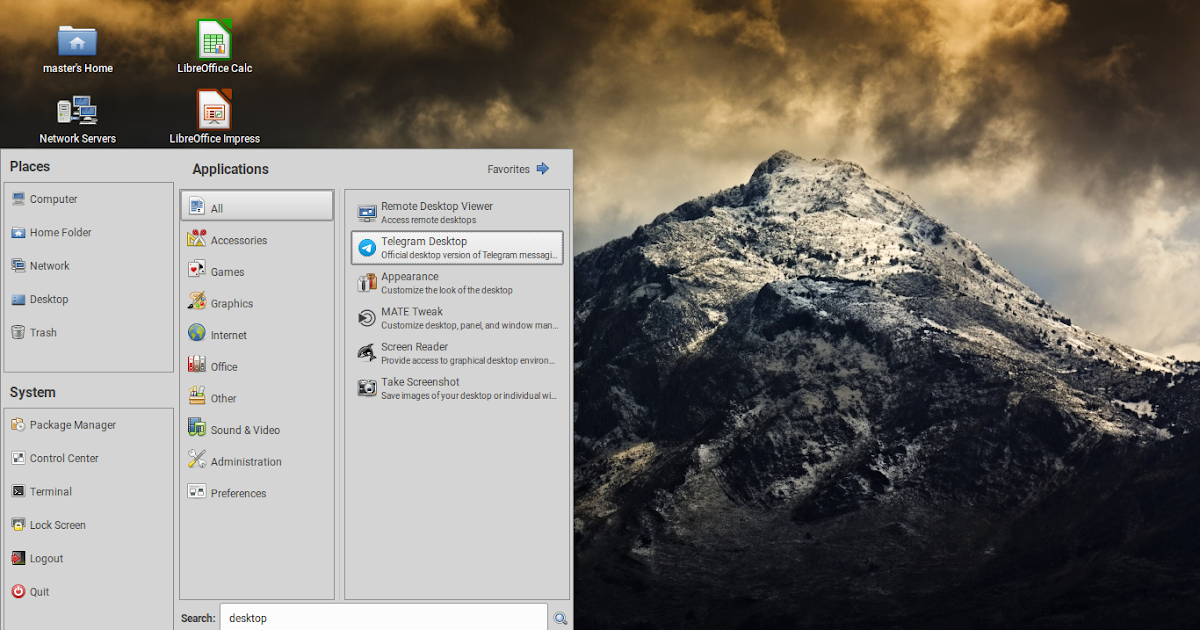How To Switch to Advanced Start Menu on MATE Desktop
There is a better start menu if you use MATE Desktop called Advanced Menu that enables you windows key and search bar. To many users, it would be more efficient compared to the default list-style menu that lacks both. This tutorial will show you how to do it and it is applicable to Trisquel and any other GNU/Linux with MATE Desktop. Let’s try it out!
On your MATE Desktop, make sure that mate-menu package is installed. Here’s as an example we use Trisquel 11 “Aramo”.
$ sudo apt install mate-menu
1. Right-click taskbar.
2. Add to panel.
3. Find menu.
4. Found several choices of menu namely “Advanced MATE Menu” and the others.
Drag-and-drop “Advanced MATE Menu” from the dialog into bottom-left of the screen i.e. to the left of current start menu.
Once you did it, you will have two start menus to the bottom-left.
Right-click the new menu -> Lock to Panel -> it will be locked.
Right-click the old start menu -> Remove from panel -> it is deleted.
It’s ready.
Finally, try your new menu by pressing super key (windows button) and do a search. We hope your computing will be better with this. Happy working!
****
This article is licensed under CC BY-SA 3.0.
Post Tags :
advanced mate menu
,
,
,
,
,