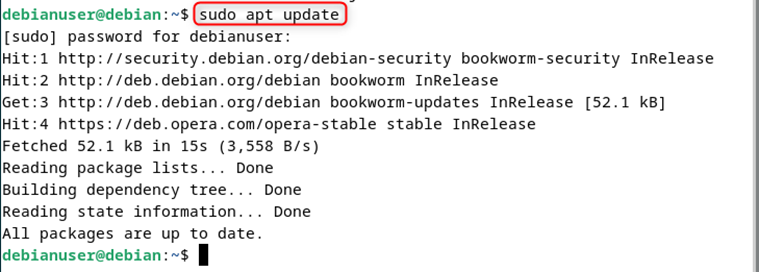How to Install Webmin on Debian 12 – LinuxWays
Debian 12 is a free OS whereas Webmin is a free tool for managing Linux servers. Numerous Linux/Unix distributions, such as Debian, and Gentoo support the installation of Webmin. By default, Debian comes with a Command line interface. To change it into Graphical User Interface for better performance we can install Webmin on Debian 12. The dashboard of Webmin shows statistics for CPU, RAM, and storage space in easily readable charts. We can use the search feature in the sidebar to make modifications and changes as per requirements.
This guide will illustrate how to install Webmin on Debian 12.
How to Install Webmin on Debian 12
To install Webmin on Debian 12, follow the step-by-step procedure as described below:
Step 1: Updating Debian 12
It is recommended to update the system before installing any package. Run the following command to update the system
Debian asks for a password as shown in the above snapshot. Provide the correct password to execute the command successfully.
Step 2: Install the Necessary Dependencies for Webmin
Some necessary dependencies are required before installing webmin. Execute the following command to install dependencies:
$ sudo apt install gnupg2 ca-certificates apt-transport-https

Step 3: Adding the Webmin Repository to our Debian 12
Execute the command shown below to add the Webmin Repository to our Debian 12:
$ echo “deb https://download.webmin.com/download/repository sarge contrib” | sudo tee /etc/apt/sources.list.d/webmin.list
The command has been executed as shown above

Now let’s add the key to our repository. Execute the command shown below to do so:
$ wget -q -O- http://www.webmin.com/jcameron-key.asc | sudo apt-key add –
The key has been added as shown below:

Step 4: Updating Again
As we have added the Webmin repository to our Debian 12 system, we need to update it again. Use the command:
The system has been updated successfully as shown below:

Step 4: Installing Webmin
To install Webmin, open the terminal and execute the following command:
$ sudo apt install webmin

It will take some time to download.

It can be seen that Webmin has been installed.
How to Handle Webmin on Debian 12?
Now let’s check how to start Webmin on the Debian 12 terminal.
To start, simply perform the command as shown below:
$ sudo systemctl start webmin
You will be prompted to provide the password as shown below:

After providing the correct password, Webmin will start.
To check the status of webmin, simply use the command:
$ sudo systectl status webmin
Webmin has been started and is working completely fine as shown in the snapshot below:

To stop, perform the following command:
$ sudo systemctl stop webmin
Afterwards provide the correct password and webmin would stop automatically.

How to Configure Webmin on Debian 12?
It is recommended to install the UFW firewall for the configuration of Debian 12. After installing the UFW firewall, allow the network connection on the “10000” port which is used by the Webmin service by default. Execute the provided command:

Use the follow-up command to check the 10000 port’s status.

It can be seen that the UFW firewall is enabled and the port is working completely fine.
How to Use Webmin on Debian 12?
Now open your browser and type the following URL in the search bar.
You will be navigated to the following screen as shown below:

In the username section, type “root” and provide a password for the root user to proceed further.

Now you will navigated to the home page of Webmin as shown below:

To open the terminal of Debian 12, click on the side menu, then click on “Tools” and then “Command Shell” as shown below:

The command shell is opened successfully. Now you can execute any type of command you want as shown below:

In a similar way, we can use Webmin to access Debian 12 directories by selecting “File Manager” in the “Tools” section.

It can be seen that the directories are displayed successfully.

Similarly, we can also access “Network”, “Hardware” and “Cluster” using Webmin.

How to Uninstall Webmin on Debian 12
Execute the following command on Debian 12 to remove Webmin:

Press “Y”. After a few seconds, Webmin will be uninstalled successfully a shown below:

Conclusion
A tool for managing Linux servers is called Webmin. To install Webmin on Debian 12, the first step is to import the required dependencies. Then add the Webmin repository to your system and update it. Afterward, use the “sudo apt install webmin” command to install Webmin. To start Webmin, execute the “sudo systemctl start webmin” command. Launch a browser and navigate to the “localhost:10000” URL to use Webmin. This guide has illustrated how to install Webmin on Debian 12.