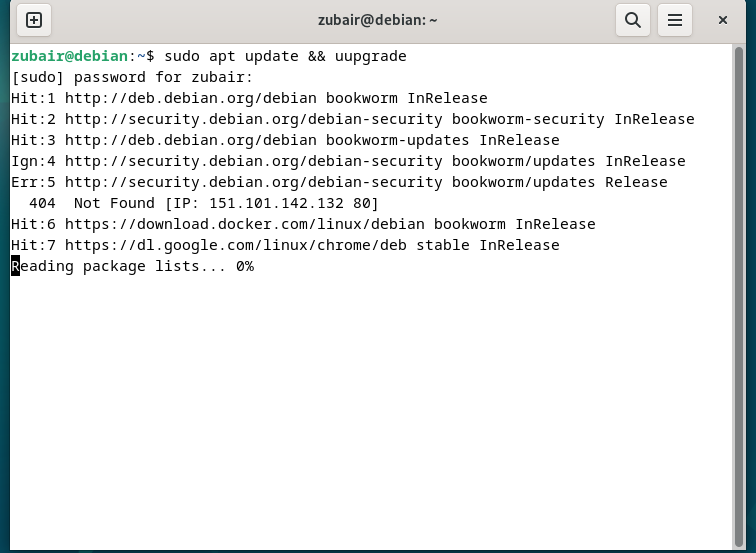How to Install Virtualbox On Debian 12 – LinuxWays
You must have used and heard about virtual machines. Because of these virtual machines, we are able to have huge increases in productivity and work on multiple operating systems simultaneously.
To create these virtual machines, we need some platforms. Virtualbox is one such software that allows us to create virtual machines and then install the operating system in them. Virtualbox is available for almost every operating system out there. In this article, we will see how to install it in Debian 12 Bookworm.
Method 1: Install VirtualBox with DEB Binary
First of all, we need to update our Debian 12 to make sure all the packages are updated in our system.
$ sudo apt update && upgrade
After that, here we need to download the DEB binary for Debian.
$ wget https://download.virtualbox.org/virtualbox/7.0.8/virtualbox-7.0_7.0.8-156879~Debian~bullseye_amd64.deb -P ~/Downloads/
Again update the system.
$ sudo apt update && upgrade
And now we need to install the VirtualBox that we have downloaded earlier.
$ sudo apt install ~/Downloads/virtualbox-7.0_7.0.8-156879~Debian~bullseye_amd64.deb

After we are done with the installation, we just need to search for it in our system and then launch it. We are ready to use it.


Method 2: Install VirtualBox from VirtualBox Repository
Again, first of all, we need to update our system.
There is no official repository for Debian 12 version. But we can add the Debian 11 repository to install our VirtualBox.
$ echo
“deb [arch=amd64] https://download.virtualbox.org/virtualbox/debian bullseye contrib” |
sudo tee /etc/apt/sources.list.d/virtualbox.list

Now we need to install its GPG key.

After that, we need to run another command.
$ wget -q https://www.virtualbox.org/download/oracle_vbox_2016.asc -O- | sudo gpg –dearmor -o /etc/apt/trusted.gpg.d/vbox.gpg

After that, again we need to update our Debian 12 so that all the latest installed packages and keys can be updated.
And now we are ready to install VirtualBox version 7.0
$ sudo apt install virtualbox-7.0

Again, we just need to launch it from the system and we are good to go.

Conclusion
Virtualbox is a powerful platform that can help to have more than one operating system at the same time. For example, if you are using the Windows operating system, you can install VirtualBox in it, and inside Virtualbox, you can create virtual machines.
Inside those virtual machines, we can install Linux distributions or even other Windows versions and vice versa. In this article, we have discussed two ways that we can follow to install VirtualBox in our Debian 12.