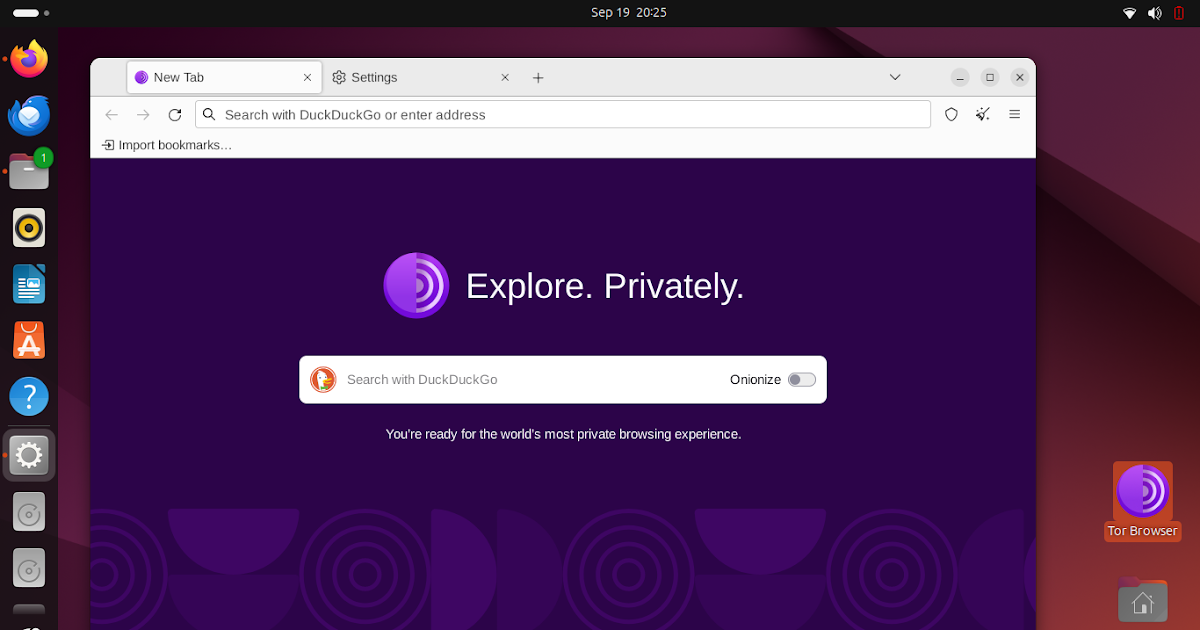How To Install Tor Browser on Ubuntu 24.04
This tutorial will help you install Tor Browser, the anonymity-promising web browser derived from Firefox, on Ubuntu 24.04 “Noble Numbat”. We also included below how to update, how to make desktop shortcuts, and even how to contribute back to this amazing Free Software project. Now let’s begin and happy surfing!
Subscribe to UbuntuBuzz Telegram Channel to get article updates.
Internet access.
Ubuntu File Manager.
1. Visit https://torproject.org.
2. Click Download and pick the “GNU/Linux” version and you are downloading the archive file with .tar.xz extension by 100MB size.
3. Extract this archive file and you will get a “tor-browser” folder inside its new folder.
4. Inside tor-browser folder, there are start-tor-browser.desktop file and Browser folder. Give Executable permission by right-clicking the .desktop file > Properties > enable Executable as Program option.
5. Copy and paste that .desktop file into your desktop area. It will turn into Tor Browser. Then, right-click > Allow Launching. Now, you will see it appears as Tor Browser logo (a purple circle of onion). Tor Browser installed successfully.
6. Double-click Tor Browser on desktop. Tor Browser runs. Done.
On our system, we got Tor Browser version 13.5.4 based on Mozilla Firefox ESR 115.15.0esr. Your Tor Browser version may be different when you practiced this. All in all, happy surfing!
Tor Browser installed this way can be updated by going to triple-line button > Settings > Tor Browser Updates > choose which one do you prefer “Automatically” or “At your command“. You do not need to do APT command line to update this program.
Finally, you might want to join and get involved to help develop Tor Browser in the project. There are many ways you can do. You can donate to the project (click here). If you are a programmer or a university student, you can help by writing codes or reporting bugs (click here). If you are a bug hunter, see their have Bug Bounty (click here). If you are an author, you can help by improving the documentation or doing translations. If you are a teacher, please teach how to use Tor Browser to your students and other teachers at school and many, many more (click here).
1. When running, Tor Browser logo does not show correctly on Ubuntu Dash.
2. After installation, Tor Browser logo is missing on applications menu.
As a workaround, you might want to look at Alacarte (click here) our tutorial about creating custom desktop shortcuts on Ubuntu Desktop. Good luck!
About Tor Browser and The Project History Since 1990’s
Tor and Tor Browser on Wikipedia
****
This article is licensed under CC BY-SA 3.0.