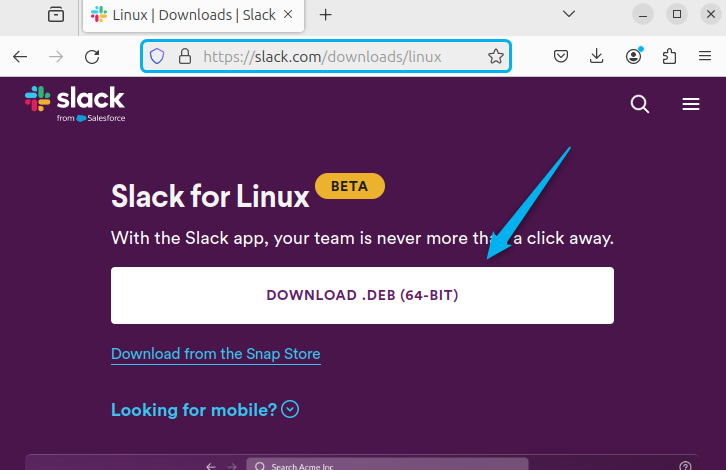How To Install Slack on Ubuntu 24.04 – LinuxWays
Communication and coordination are the two most important factors that affect the productivity of a team especially if all the team members are working on the same project. To improve these factors there are various communication platforms are available but among them, Slack is one of the most popular ones. The reason for its popularity is because of its intuitive UI, controlled access, and responsive updates. Other than Windows operating system it is supported on nearly all Linux distributions including the newly released Ubuntu 24.04 version.
Outline:
How To Install Slack on Ubuntu 24.04
Slack is a versatile communication platform that provides a wide range of features other than chat and messaging. These include software integrations, virtual whiteboard, end-to-end encryption, and advanced searching capabilities. On Ubuntu 24.04 Slack can be installed by various methods which will be discussed sequentially;
1: Through Deb File
On Debian-based Linux distribution installing any application by its deb file holds significant importance as most of the time deb files usually have the latest version for that software. So to install Slack on Ubuntu 24.04 you need to download its deb file and there are two ways to it, either by visiting the Slack website download page:
Or by using the wget utility along with download link as in the command given below:
wget https://downloads.slack-edge.com/releases/linux/4.36.140/prod/x64/slack-desktop-4.36.140-amd64.deb

Once the file is downloaded use the Ubuntu default package installer to install Slack and don’t forget to switch from the home directory to the directory where the file is downloaded:
sudo apt install ./slack-desktop-4.36.140-amd64.deb

Now after the successful installation of Slack launch it from the Ubuntu application menu:

Alternatively, it can also be launched from the command line terminal by executing:

Now you can log in to Slack in case you already have an account or sign up if you are using Slack for the first time.
2: Through Flatpak
Another popular method for installing Slack on Ubuntu is by using the Flat hub repository which uses the Flatpak package installer, so in that case, execute:
flatpak install flathub com.slack.Slack

Once the package is installed, launch it for verification by executing:
flatpak run com.slack.Slack

Since Flatpak is not pre-installed on Ubuntu, so if you haven’t Flatpak installed then execute the below command to install it via the Ubuntu default package installer:

After the installation of Flatpak add its repository which is Flathub by executing the below command and after that restart the shell session to apply the changes:
flatpak remote-add –if-not-exists flathub https://flathub.org/repo/flathub.flatpakrepo

3: Through Snap
Just like Flatpak Snap is also a third-party package installer that is pre-installed on Ubuntu and to install Slack on Ubuntu via Snap package installer execute:

Now to verify the installation of Slack on Ubuntu 24.04 check the list of all the packages installed on Ubuntu via the Snap package manager:

Now to launch Slack, execute the slack command in the terminal and its login page will appear:

4: Through App Center
To install applications on Ubuntu there is an application center also known as the GNOME software application. Slack can also be installed on Ubuntu through it, this method is beneficial for users who are not familiar with the command line interface of Ubuntu. So to install Slack launch the Application Center and search for Slack in the explore tab, next click on Install.
Here the Ubuntu app center offers two versions of Slack, one is beta which has some new features along with some unknown bugs. Whereas the other one is the stable version which might lack new features but would not have any potential issues.

Once the installation is complete you can either click on the Open option or launch it from the applications menu later:

How To Remove Slack From Ubuntu 24.04
The process for removal of any application on Ubuntu primarily depends on the method adopted for its installation, so if Slack is installed via its deb file then uninstall it by executing:
sudo apt remove –autoremove slack-desktop

Next, if Slack is installed through Flatpak then execute:
flatpak remove flathub com.slack.Slack

In case an application is installed on Ubuntu via the Snap package installer, then to remove it simply use the remove command along with Snap, in case of slack execute:

To remove applications installed on Ubuntu by its App Center simply launch it, search for that respective application and then from the meatball menu click on Uninstall:

Conclusion
Slack is a communication platform that streamlines communication, collaboration, and file-sharing while maintaining robust security measures. To install Slack on Ubuntu 24.04 there are four ways which include, using its deb file, snap package installer, Flathub repository, and its app center. The recommended way for installing Slack on Ubuntu 24.04 is by using its deb file as it comes with the latest version of Slack.
I’m Aaliyan javaid, an electrical engineer and a passionate tech enthusiast. I have been working with embedded systems, programming, and Linux operating systems for over 2 years. I love to explore new technologies and share my knowledge and experience with others.