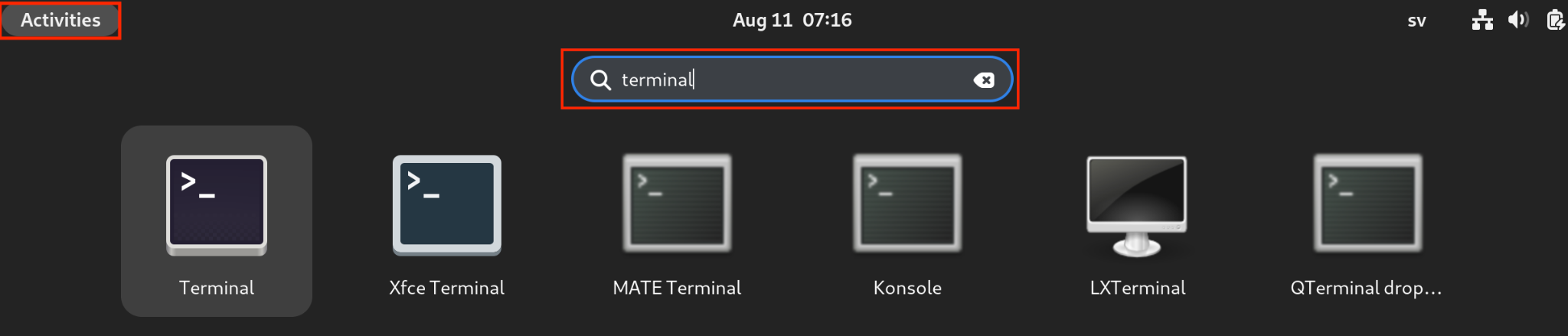How to Install RPM on Debian 12? – LinuxWays
RPM packages are used by Red Hat-based operating systems such as ClearOS, AlmaLinux, Fedora, Rocky Linux, and CentOS. RPM Package Manager is used on Red Hat Linux-based operating systems to manage RPM packages. Additionally, the RPM package manager does not work on Debian-based operating systems.
This article will describe how to install .rpm packages on the Debian 12 (Bookworm) distribution.
How to Install RPM on Debian 12?
The below-listed methods are used to install the rpm packages on Debian 12 Systems:
- Method 1: Install the .rpm Package Directly
- Method 2: Install by converting a .rpm into .deb file
Method 1: Install the .rpm Package Directly
RPM packages can be installed directly on Debian-based systems using the Alien tool by following steps:
Step 1: Launch Terminal
The terminal can be launched either by using the shortcut “Ctrl+Alt+T” or by using the Application Launcher.
All applications, system components, and files installed on the system are placed in the Application Launcher. To launch the terminal using the application launcher, press the Activities button in the left corner of the screen, then type “Terminal” in the search bar, and finally select the Terminal icon:
Step 2: Update System apt Repositories
We will update the apt repository before installing any new software with sudo privileges to avoid dependency issues by running the following command:

Step 3: Installing Alien Tool
Debian does not support .rpm packages by default as .rpm is a directory for Linux Redhead, Fedora, and Centos. Therefore, in order to install the .rpm package, we need to download an alien tool that provides support for rpm in Debian-based systems. We will run the following command to install the alien tool:
$ sudo apt install alien -y


The above screenshot shows that the Alien tool is installed successfully.
Step 4: Verify Alien Installation
We can verify the installation by checking the version by running the following command:

Step 5: Download a .rpm Package
We can download the .rpm package either by the website or by using the wget command. In this article, we will assume that we have a Google Chrome .rpm package. We can then navigate to where the .rpm package is by using the “cd” command.
Step 6: Install .rpm Package Using Alien Tool
We will install a .rpm package directly using the alien tool by running the following command:
$ sudo alien -i google-chrome-stable_current_x86_64.rpm

From the above screenshot, we can see that the installation of Google Chrome is successful.
Step 7: Launch Google Chrome
Google Chrome can be launched by pressing the Activities button in the left corner of the screen, then by typing “Google Chrome” in the search bar and by selecting the Google Chrome icon.


Method 2: Install by Converting a .rpm into .deb Package
In this method, we will discuss an alternative method to install the .rpm package. In this method, the .rpm package will first be converted into .deb package, and then .deb package will be installed:
Step 1: Converting into .deb Using Alien Tool
We will use the Alien tool that we installed earlier in step 3 of Method 1 to convert .rpm package to .deb package by:
$ sudo alien google-chrome-stable_current_x86_64.rpm

From the above screenshot, a .deb package is generated and google-chrome-stable_current_x86_64.rpm is converted to google-chrome-stable_116.0.5845.96-2_amd64.deb.
We can navigate into the “Downloads” directory to view the packages:

Step 2: Installing Google Chrome using dpkg Package Installer
Now we will install the .deb package using dpkg package installer by running the following command:
$ sudo dpkg -i google-chrome-stable_116.0.5845.96-2_amd64.deb
From the above, we can see that the installation is completed successfully.
Step 3: Launch Google Chrome
We can launch Google Chrome by the steps discussed in Step 7 of Method 1:

That is all from the guide.
Conclusion
To install rpm packages on Debian 12, use the Alien tool by converting .rpm packages into .deb packages and installing .deb packages via a dpkg package manager. RPM packages cannot be installed directly on Debian-based machines and RPM Package Manager doesn’t work on Debian-based operating systems. This article has discussed two methods to install .rpm packages on the Debian 12 (Bookworm) system.