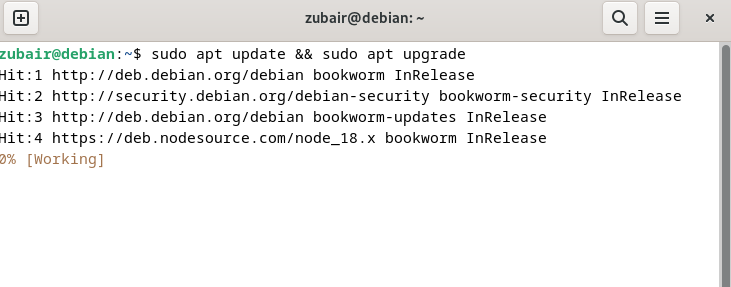How to install Plex on Debian 12? – LinuxWays
Establishing a personal media server may appear intimidating, particularly if you are into it for the first time. But when you have the right guide to walk you through the process, it’s easy and gets it done in a few steps.
If you are a Debian 12 user, a Linux distribution famed for its stability, and thinking about transforming your system into a media hub, this article is what you all need. Here we are just about to explore how to install Plex on Debian 12.
Let’s start with answering what the Plex is so that you have an idea of what is coming next.
What is Plex?
Plex is a multi-faceted media server software, enabling users to save and broadcast digital materials such as films, television series, music, and photographs. Originating from the idea of having a personal media center, Plex is designed to serve multimedia content to various client apps running on a multitude of devices.
Plex doesn’t just allow you to stream your content; it takes it a step further with features like easy content organization, metadata fetching, sharing with friends, and device synchronization.
How to Install Plex on Debian 12?
The following steps will guide you in thoroughly installing Plex on Debian 12. Make sure you are reading with focus.
1: Update System Packages
Start by updating your system packages using the command:
sudo apt update && sudo apt upgrade
This ensures that all your installed software is up-to-date, increasing security and reducing potential compatibility issues.
2: Install Necessary Dependencies
After that, you will need to install certain dependencies essential for the smooth functioning of Plex. To install these dependencies, type and run the given command:
sudo apt install apt-transport-https curl

3: Add the Plex repository
We will also need to include the Plex repository before proceeding with the installation. Do that by:
curl https://downloads.plex.tv/plex-keys/PlexSign.key | sudo gpg –dearmor -o /usr/share/keyrings/plex-archive-keyring.gpg

4: Install Plex Media Server
With the Plex package now in your system, you can proceed to install it.
sudo apt install plexmediaserver

5: Enable and Start Plex Service
Now that Plex is installed on your system, you need to make sure it runs as expected. To ensure Plex starts automatically when your system boots up, use the command:
sudo systemctl enable plexmediaserver

After that, start the Plex service using:
sudo systemctl start plexmediaserver

6: Access Plex via Web Interface
Finally, open your browser and navigate to http://your-server-ip:32400/web.
You should see the Plex web interface.

Uninstalling Plex
Removing Plex from Debian 12 is a simple and direct procedure. Here is a method to do it:
1: Stop Plex Service
Before you uninstall Plex, it’s important to stop the Plex service first. You can do that by typing the command below:
sudo systemctl stop plexmediaserver

2: Remove Plex Packages
Next, you can proceed to remove the Plex packages. Enter the command given below:
sudo apt remove plexmediaserver

3: Remove Configuration Files
To completely remove Plex, including its configuration files, use the command:
sudo rm -rf /var/lib/plexmediaserver
Now reboot the system, and there you have it, the Plex is successfully removed from the system.
Conclusion
Creating a personal media server can fundamentally transform your multimedia experience, and Plex is one of the most reliable and user-friendly tools to achieve this transformation. This guide has provided detailed, step-by-step instructions on installing Plex on Debian 12, giving you the know-how to set up your very own media server.