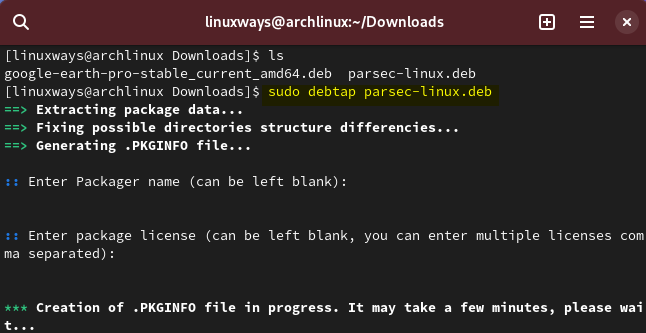How to Install Parsec on Arch Linux – LinuxWays
Connecting a system remotely comes with number of perks one of which is carrying out tasks on a different system. There are two ways of remotely connecting a system one is by SSH and the second one is by accessing the system GUI through different applications like TeamViewer and Parsec. Parsec is a remote desktop application that is primarily used for gaming or gaining access to another system either if it is for work or guiding a friend.
Outline:
How to install Parsec on Arch Linux
Parsec provides two versions, one is free which is available only if you want it for personal use, however it has a paid version if you are using it for team members. This team can either be related to work or related to gaming, moreover, according to the official website it only supports the Ubuntu operating system. Still, the Parsec can be installed on Arch Linux and there are three ways to do it:
1: Through Deb File
Installing an application on Arch using its deb file is more of a gamble, as most deb files of applications either have broken packages or missing dependencies. However, in the case of Parsec it can be installed successfully on Arch using its deb file so first convert the deb file to zst format using debtap utility:
sudo debtap parsec-linux.deb
Once the file is converted now use the Pacman package installer to install the Parsec remote desktop utility on Arch by executing:
sudo pacman -U parsec-150–1-x86_64.pkg.tar.zst

After the installation is completed, launch this application on Arch Linux from the activities’ menu:

2: Through Flatpak
Another way to install Parsec on Arch is by using the Flathub repository and for that, Flatpak should be installed on Arch. To install Parsec on Arch using Flatpak execute:
flatpak install flathub com.parsecgaming.parsec

Once the installation is completed, launch Parsec on Arch either from the activities menu or from the command line by executing:
flatpak run com.parsecgaming.parsec

3: Through Software Application
If you are not good at using the command line interface on Arch Linux then this method is recommended for you as in this method we have used the Software application of Arch to install Parsec. Simply launch the software application from the menu bar at the bottom and search for Parsec, from there click on Install:

The Parsec in Software application is provided by Flatpak, but this way one can install it using the GUI. After Parsec is installed on Arch, you can either access it from the activities menu or from the Software application:

Getting Started with Parsec on Arch Linux
If you are using Parsec for the very first time then this section is for you as here I have explained some of the basics for using Parsec on Arch Linux:
1: Creating an account on Parsec
Parsec as mentioned above is a remote desktop tool so to use it you need to have an account on Parsec and for that visit the Parsec registration page and enter the email along with the username:

Next, enter the desired password which you can easily remember and then click on Create Account:

After the account is created, verify it by entering the code received on the given email:

Now you log in to the Parsec application installed on Arch:

2: Adding a Friend
To connect to different computer you have to add the respective user as your friend and for that you can search the user by its username of his/her account by clicking on the Add Friend option:

Once you have found the username, just click on the friend request icon right next to the username:

To accept the friend request click on the friends icon to the left then go to Friends Request option and from there click on the tick mark to accept the request:

There are some options related to the permissions for the friends like keyboard control, mouse control, game pad control, and approval request for connection, you can access it by clicking on the friend’s name:

Further, if you want to remove the friend, then just click on Unfriend.
3: Connecting to a Remote Desktop
To access your friend’s or work fellow system from Arch Linux, then click on the system icon on the left, and you will see a list of systems connected to the same network of users in your friend list:

Just click on connect and on the host computer there will be a pop-up asking for authentication for connection:

Once the system is connected you will see the host computer screen, here I have accessed Arch Linux from Ubuntu:

Here on the top left side you will see icon for Parsec which is in fact a menu which comes with number of various options that are for the host system, you can do some tweaks as per your preference:

Now I am accessing a Windows system by another method and this is by sharing the host link, for that on the host device first click on Share:

Then copy the link below:

Now go to the client system that in my case is Arch Linux and in the Parsec application paste the link on the small tab on the bottom right side, afterward click on Join:

Once the connection is successful the screen of the Windows system will be displayed which you can use for various tasks:

4: Approving Apps on Host
On the host screen you can restrict the access to only selective applications running in the background and for that go to the Approved Apps in the Parsec app on host system:

5: Help
If you need to know about any issue you are facing or need information about any of the Parsec features on Arch, then click on the help icon. Here you can consult online help, help regarding Discord, log files and console:

How To Remove Parsec From Arch Linux
The method for uninstallation of any package on Arch Linux depends on the installation method, so if Parsec is installed on Arch using Deb file then uninstall it by using Pacman:

If Parsec is installed using Flatpak then you can remove it by using the remove command with flatpak:
flatpak remove flathub com.parsecgaming.parsec

Parsec on Arch Linux can be removed using its GUI if installed using the GNOME software application, so for that click on the uninstall button after searching it in the software application:

Conclusion
Parsec is a remote desktop application that is primarily used for connecting Arch Linux or any other Linux distribution to any other operating system like Windows. To Install Parsec on Arch Linux there are three ways: through its deb file, Flatpak package installer and by using GNOME software application.
I’m Aaliyan javaid, an electrical engineer and a passionate tech enthusiast. I have been working with embedded systems, programming, and Linux operating systems for over 2 years. I love to explore new technologies and share my knowledge and experience with others.