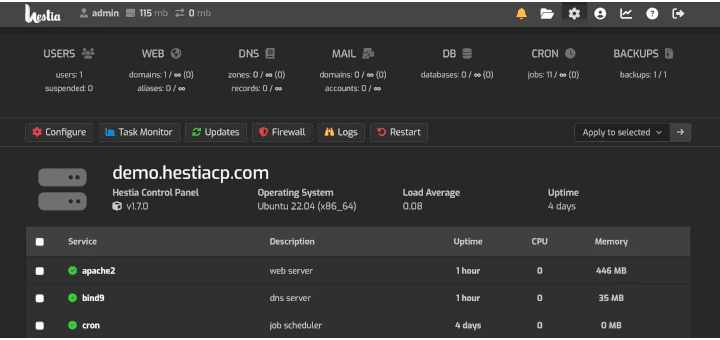How to Install Hestia Control Panel on Ubuntu and Debian
Hestia Control Panel (HestiaCP) is a free web hosting tool for Linux that offers both a web and command-line interface to easily manage domain names, websites, email accounts, and DNS zones.
In this article, we will guide you through the process of installing HestiaCP on Ubuntu 22.04 LTS and Debian 12.
Prerequisites
Before we begin, make sure you have the following:
- A fresh Ubuntu or Debian server with a minimum of 4 GB RAM.
- A valid domain name pointing to your server’s IP address.
Step 1: Install Required Packages
First, update your server’s package list and upgrade all the installed existing packages to their latest versions.
sudo apt update sudo apt upgrade -y
Next, set a fully qualified domain name (FQDN) as your server’s hostname and verify the hostname change.
sudo hostnamectl set-hostname yourdomain.com hostnamectl
Next, install the required dependencies using the following command:
sudo apt install ca-certificates software-properties-common apt-transport-https gnupg wget unzip -y
Step 2: Install Hestia Control Panel
Download the latest HestiaCP installation script from the official GitHub repository using the following wget command.
wget https://raw.githubusercontent.com/hestiacp/hestiacp/release/install/hst-install.sh
Run the installation script and follow the on-screen prompts.
bash hst-install.sh
During the installation process, you’ll be prompted to confirm the installation and choose the software packages to install.
By default, Hestia installs the following:
- Nginx Web/Proxy Server
- Apache Web Server (as backend)
- PHP-FPM Application Server
- Bind DNS Server
- Exim Mail Server + SpamAssassin
- Dovecot POP3/IMAP Server
- MariaDB Database Server
- Vsftpd FTP Server
- Firewall (iptables) + Fail2Ban Access Monitor.
When prompted, enter the required information:
- Admin email address
- FQDN hostname
- MySQL root password
- Confirm installation
The installation process may take some time to complete.
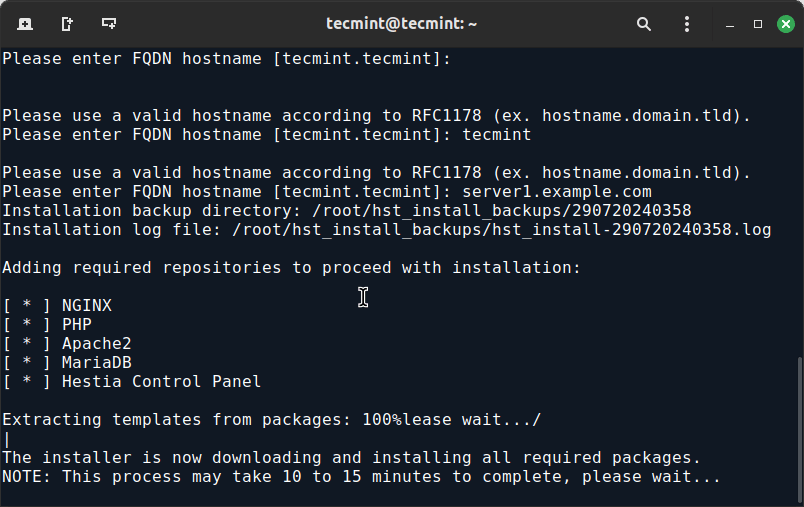
Step 3: Access Hestia Control Panel
Once the installation is complete, Hestia will provide you with the login URL, username, and password.
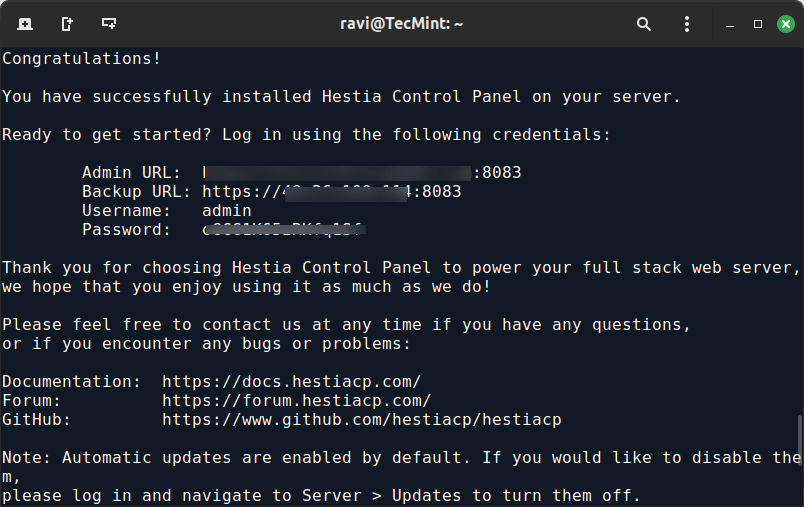
By default, the URL will be:
https://yourdomain.com:8083 OR https://server-ip:8083
Open this URL in your web browser. You might encounter a security warning because the SSL certificate is self-signed. Proceed by adding an exception.
Log in using the credentials provided at the end of the installation process. You’ll be taken to the Hestia dashboard, where you can start managing your server.
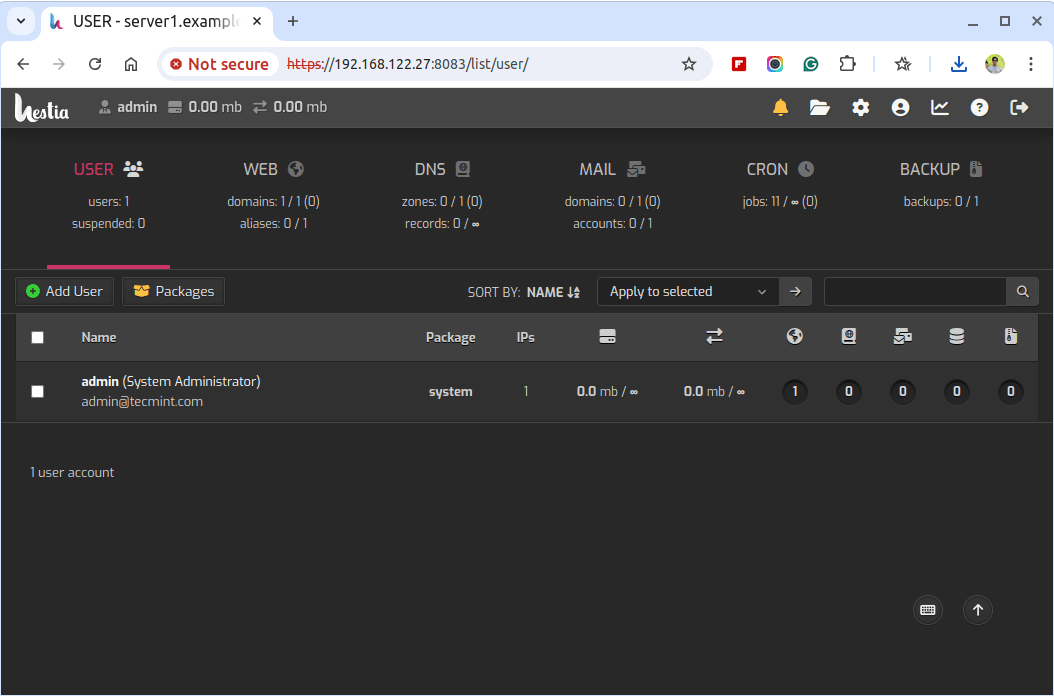
Step 4: Secure Your Hestia Installation
For security reasons, change the default admin password immediately by navigating to Users > Admin > Edit > Change Password.
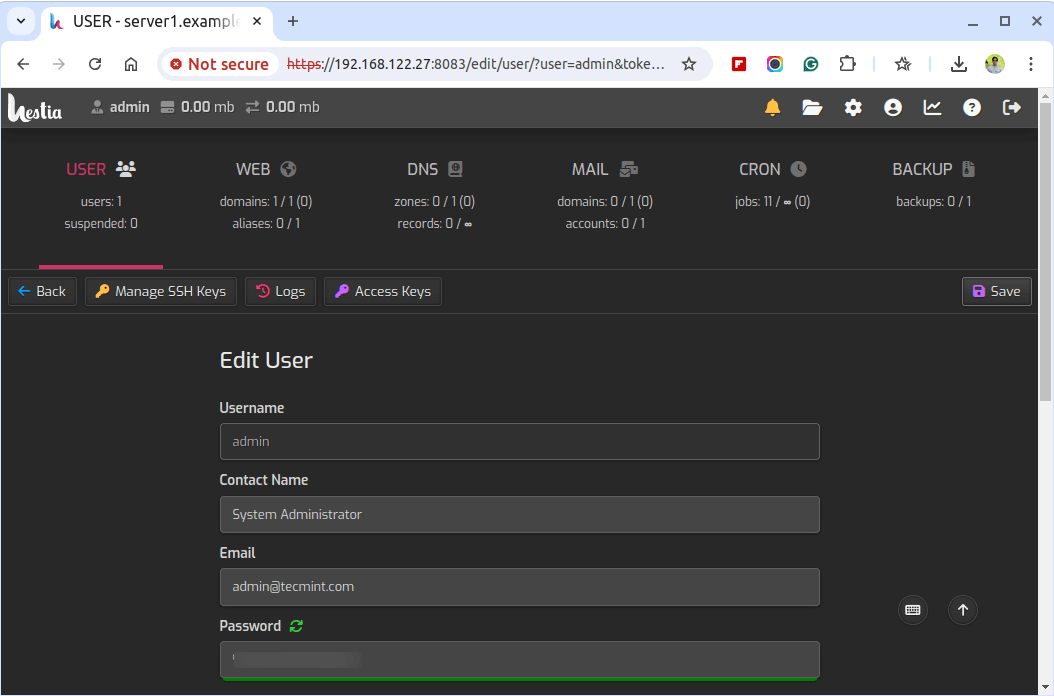
For a more secure connection, set up SSL certificates for your domains by going to Web > Your Domain > Edit > Enable Let’s Encrypt SSL.
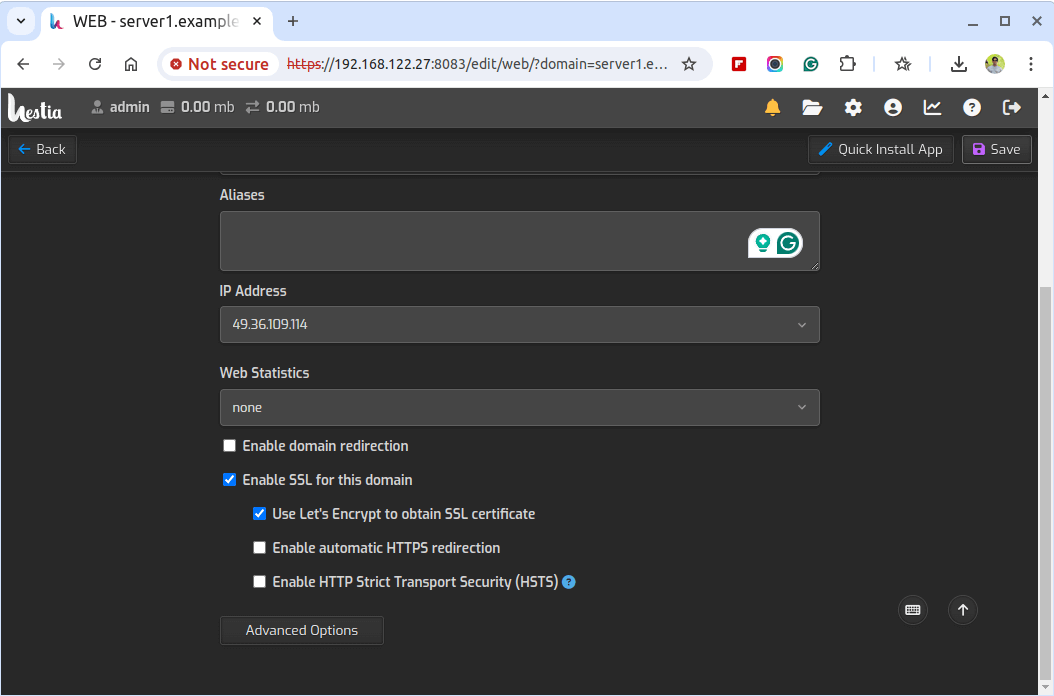
Keep your Hestia Control Panel up-to-date by regularly checking for updates at Settings > Updates > Check for Updates.
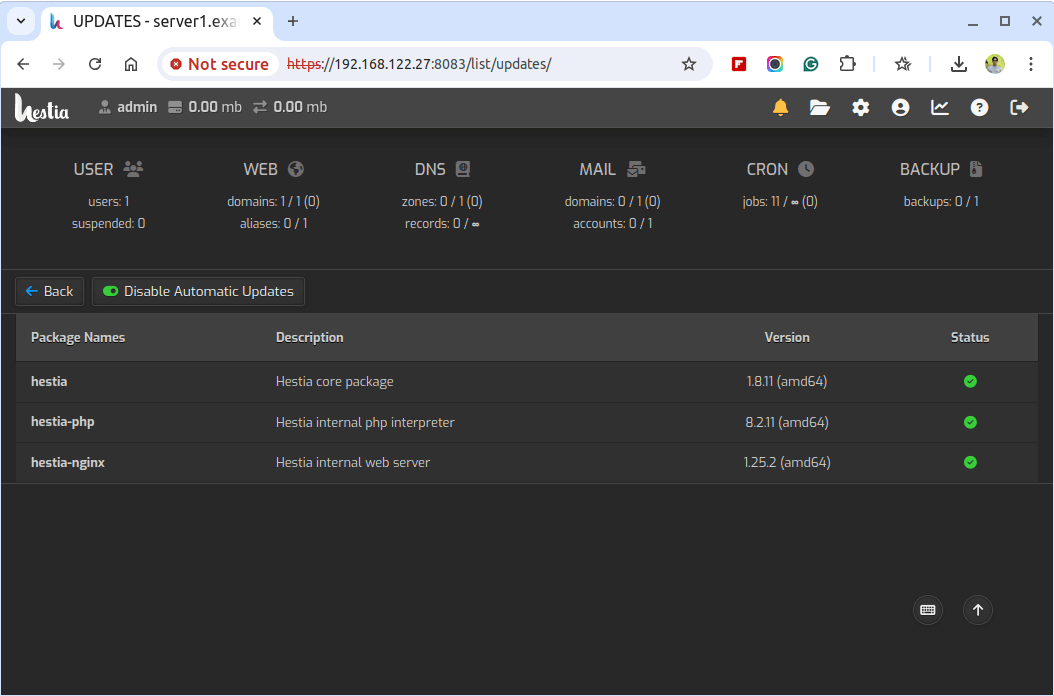
Conclusion
Hestia Control Panel simplifies the management of web servers with its user-friendly interface and robust features. By following this guide, you should have Hestia installed and configured on your Ubuntu or Debian server, ready to manage your web domains, email accounts, databases, and more.
Regular maintenance, such as updating the panel and backing up data, will ensure your server runs smoothly and securely.