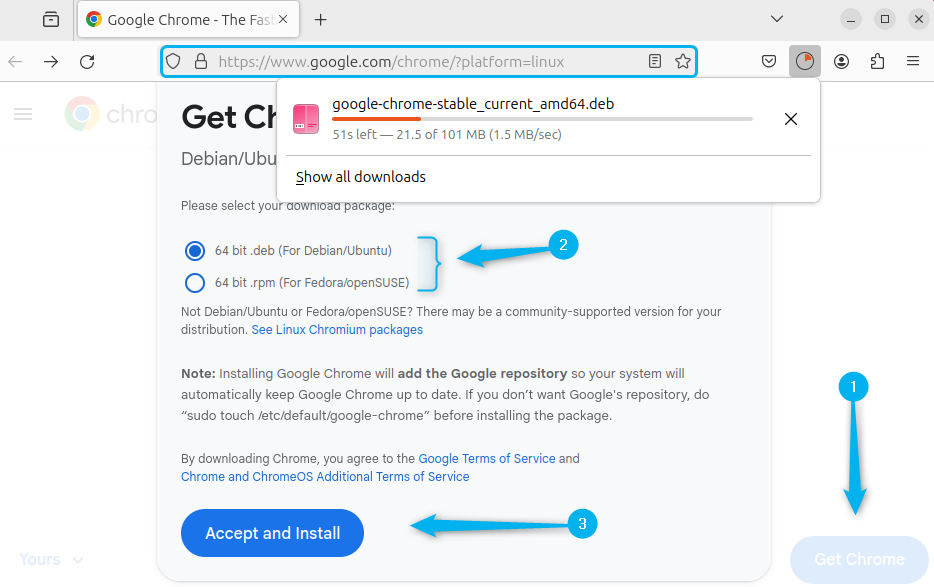How To Install Google Chrome Web Browser on Ubuntu 24.04 – LinuxWays
Web browsers are a gateway for accessing the World Wide Web as they retrieve information from it and make it available for users. Having a seamless and uninterrupted browsing experience is desired by nearly every Ubuntu user. Google Chrome is one of the widely used web browsers on Ubuntu because of its simplicity and performance. To install it on newly released Ubuntu 24.04 there are three ways which are discussed in this guide.
Outline:
How To Install Google Chrome Web Browser on Ubuntu 24.04
Google Chrome on Ubuntu offers a smooth browsing experience and integrates seamlessly with various web services. Additionally, it provides synchronization with other devices, extensions for different applications, and some developer tools. To Install Chrome Ubuntu 24.04, here are some ways:
1: Through Deb File
One of the recommended ways for installing any application on Debian-based Linux distributions is by using the Deb file for that respective software. The reason for this is that most of the time, the Deb file of an application comes with its latest version. So in the case of Google Chrome, you need to manually download its deb file from its official website:
Or you can use the download link along with the wget utility for downloading the deb file via Ubuntu terminal:
wget https://dl.google.com/linux/direct/google-chrome-stable_current_amd64.deb

After the deb file is downloaded, install Google Chrome stable version using the apt package installer and don’t forget to navigate to the directory where the file is downloaded:
sudo apt install ./google-chrome-stable_current_amd64.deb

After the installation of Chrome browser on Ubuntu, launch it through terminal by executing:

Now if you want to make it a default browser check for the first option and click OK, afterward either sign in to your Google account or close the window to start using the browser:

2: Through Flatpak
Another way to install the Google web browser on Ubuntu is by using a third-party package installer named Flatpak which uses the Flathub repository, so for that execute:
flatpak install flathub com.google.Chrome

Now launch the web browser using Flatpak on Ubuntu:
flatpak run com.google.Chrome

3: Through the Google Repository
Sometimes the default package installer for Ubuntu or any other Linux distribution does not have the data or files for the software you are trying to install. In that case, if the repository is available then you can add it to the sources list file.
Now in the case of installing Google Chrome through its repository first fetch the signing key, then convert it to ASCII, and afterward save it to the Ubuntu keyring file.
curl -fSsL https://dl.google.com/linux/linux_signing_key.pub | gpg –dearmor | sudo tee /usr/share/keyrings/google-chrome.gpg > /dev/null

This key ensures the system has recognized this Google Chrome repository as the trusted source. So now add the Google Chrome repository configuration to Ubuntu’s repository bank which is saved in sources.list.d directory:
echo deb [arch=amd64 signed-by=/usr/share/keyrings/google-chrome.gpg] http://dl.google.com/linux/chrome/deb/ stable main | sudo tee /etc/apt/sources.list.d/google-chrome.list

Now update the database for the packages list of the default package installer:

Next, use the apt package manager to install Google Chrome, here I have installed the stable version but you can install the other two versions as well:
sudo apt install google-chrome-stable

Now launch the web browser using Ubuntu CLI by executing:

To fetch the signing key for the Google repository curl utility is used which is not pre-installed so to install it execute:

Note: If you want to install Chromium, which is an open source browser by Google, then either use the Ubuntu App Center or its default package installer.
How To Remove Google Chrome From Ubuntu 24.04
Just like the installation methods vary for installing the same application on Ubuntu the removal method also varies similarly. So to remove Google Chrome 24.04 from Ubuntu7 either installed through its deb file or Google repository execute:
sudo apt remove –autoremove google-chrome-stable

Now to completely remove Google Chrome also remove its download deb file as in the image above and after that remove the configuration file as well:
sudo rm ~/.config/google-chrome/ -rf

Now in case if you have installed Google Chrome via its repository in Ubuntu then to completely remove it you have to remove its repository as well along with its signing key. For signing key removal, first list the keys saved in Ubuntu keyring and note the key for Google Chrome:

Now use the del command to delete the key for Google Chrome:
sudo apt-key del EB4C 1BFD 4F04 2F6D DDCC EC91 7721 F63B D38B 4796

Next, remove the Google repository for Chrome by either navigating to the sources list directory or by stating its path along with the remove command:
sudo rm -r google-chrome.list

If the Google web browser is installed via Flathub then remove it by executing:
flatpak remove flathub com.google.Chrome

Conclusion
To install the Google Chrome web browser on Ubuntu 24.04 there are three primary ways which include downloading its deb file, using the Flathub repository and Google repository. Among all the three, the recommended way for installation is by using its deb file because it includes the latest version and the process for installation and removal is quite easy.
I’m Aaliyan javaid, an electrical engineer and a passionate tech enthusiast. I have been working with embedded systems, programming, and Linux operating systems for over 2 years. I love to explore new technologies and share my knowledge and experience with others.