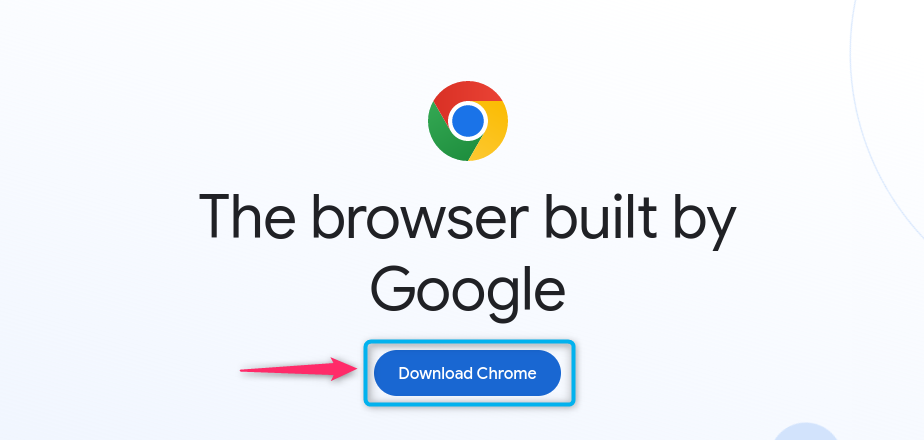How to Install Google Chrome on Kali Linux – LinuxWays
Google Chrome is a widely used powerful web browser that offers a user-friendly browser experience with several customization options. Google Chrome has its own application store that allows you to download extensions on your browsers and customize the browser based on your liking. Unlike other browsers, it offers a fast page loading time that helps you quickly navigate to the website within no time.
In this guide, you will learn:
How to Install Google Chrome on Kali Linux
How to Run Google Chrome on Kali Linux
How to Update Google Chrome on Kali Linux
How to Remove Google Chrome from Kali Linux
How to Remove Google Chrome Directory from Kali Linux
How to Install Google Chrome on Kali Linux
You can install Google Chrome on Kali Linux from:
How to Install Google Chrome on Kali Linux from Deb Package
Google Chrome official provides a Deb package that can be downloaded on your Linux system, including Kali Linux. This Deb package makes it easier for you to install Google Chrome on Kali Linux. If you want a quick way to install Google Chrome latest version on Kali Linux, follow the below-given steps:
Note: Ensure you are using the Kali Linux 64-Bit version on your system before proceeding towards installing Google Chrome on the system.
Step 1: Download Google Chrome Deb Package on Kali Linux
First, open the default Firefox browser on Kali Linux, and navigate towards the official Google Chrome web page. At the download page, click on the Download Chrome button:
Then choose the default 64-Bit deb package of Google Chrome for Kali Linux and click on the Accept and Install option:

You can also use the wget command to quickly download the Google Chrome Deb package on Kali Linux through terminal:
wget https://dl.google.com/linux/direct/google-chrome-stable_current_amd64.deb
Step 2: Install Google Chrome on Kali Linux Through Deb Package
To install Google Chrome on Kali Linux through the Deb package, first navigate towards the location where the Deb package is downloaded. In most cases, the Deb package will be downloaded in the Downloads directory, unless you didn’t change the downloaded files’ location. You can navigate towards Downloads directory by opening it on the terminal through ls command:

Then install the Google Chrome from the Deb package by executing the package using the apt install command with -y flag to approve the installation:
sudo apt install ./google-chrome-stable_current_amd64.deb -y

Step 3: Check Google Chrome Version on Kali Linux
To check the Google Chrome version installed through Deb package, use the below-given command:
google-chrome-stable –version

How to Run Google Chrome on Kali Linux
If you have selected the above method to install Google Chrome on Kali Linux, you can run the browser either from terminal or GUI. For terminal, you can simply use the below-given command to run Google Chrome on Kali Linux:

Note: You can also use google-chrome-stable command in place of google-chrome to run Google Chrome on Kali Linux.
From GUI, simply search Google Chrome from Application menu and double-click on the icon to run in on your system:

In both cases, the Google Chrome will run on your Kali Linux system:

How to Update Google Chrome on Kali Linux
Updating Google Chrome on Kali Linux is as simple as installing it from the apt command. You just need to replace install with upgrade command to update Google Chrome on the system:
sudo apt install –only-upgrade google-chrome-stable

How to Remove Google Chrome from Kali Linux
If you no longer require Google Chrome application on Kali Linux, you can remove it from the below-given command:
sudo apt remove google-chrome-stable -y

How to Remove Google Chrome Directory from Kali Linux
Google Chrome may run slow on your system if run excessively, this can be due to cache, added bookmarks, browser data and cookies. All the data are stored in the Google Chrome configuration directory, removing it from the following command will clear the data:
sudo rm -rvf ~/. Config/google-chorme
How to Install Google Chrome on Kali Linux from Flatpak Package Manager
Flatpak is an external and independent package manager used for installing Linux supported applications on the system. Apart from using the Deb package, you can also install Google Chrome on Kali Linux from the Flatpak package manager through the below-given steps:
Step 1: Install Flatpak on Kali Linux
First, you must install Flatpak package manager on your Kali Linux system from the below-given command:
sudo apt install flatpak -y

During the installation, you may experience “Failed to fetch https://http.kali.org..” error:

You can fix the error by first login as root user on Kali Linux using the su command:
Enter the root password, if you forgot the password, you can change it using the following command:
Then run the following command to ensure getting access to the latest and most secure packages on Kali Linux system:
echo “deb https://http.kali.org/kali kali-rolling main non-free contrib” > /etc/apt/sources.list

You should also update the changes in the repository using the following command:

Now you can switch back to your current user using the su command followed by the username and execute the apt install command again to install Flatpak on Kali Linux:
Step 2: Add FlatHub Repository
You should also require adding FlatHub repository in Kali Linux, since it will allow the system to install packages from the Flatpak package manager:
sudo flatpak remote-add –if-not-exists flathub https://flathub.org/repo/flathub.flatpakrepo

Step 3: Install Google Chrome from Flatpak
You can now install Google Chrome on Kali Linux from the Flatpak package manager by using the following command:
flatpak install flathub com.google.Chrome -y

Step 4: Run Google Chrome from Flatpak
To run Google Chrome from Flatpak on your Kali Linux system, simply run the below-given command:
flatpak run com.google.Chrome


How to Remove Google Chrome from Flatpak
You can remove Google Chrome from Flatpak package manager on Kali Linux by running the following command:
flatpak uninstall com.google.Chrome -y

Conclusion
Google Chrome is a powerful web browser that can be installed on the Kali Linux system through the Deb package and Flatpak package manager. The Deb package method is simple and quickly installs the Google Chrome browser on your Kali Linux system. However, for the Flatpak method, you have to install Flatpak and add the FlatHub repository first, then install Google Chrome through Flatpak. Choosing any of the above-mentioned methods will help you install and run Google Chrome on your Kali Linux system.
By day, I am an engineer and researcher, building bridges and figuring out how the universe works. But when the clock strikes five, I turn into a wordsmith!
I write about my adventures on my blog, sharing tips and tricks to help others join the tech fun. I have worked on Raspberry Pi, Ubuntu, Debian, and Laptops. Right now, I have accepted the challenge of working on the Kali Linux system, and with my vast expertise in Linux systems, I will help users overcome the challenges through my blogs.