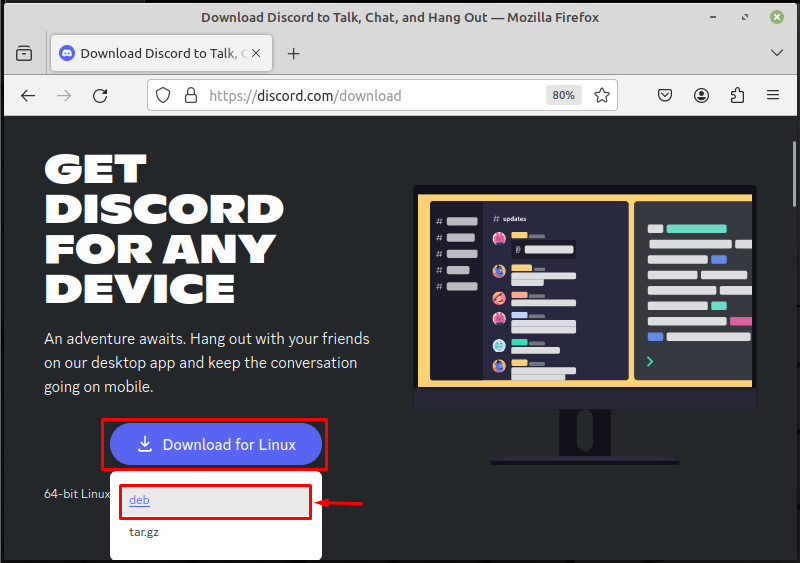How to Install Discord on Linux Mint? – LinuxWays
Discord is a well-known communication platform that enables users to chat and call (audio and video) with their friends and communities. It provides a user-friendly interface where users can create or join different channels, connect millions of people, and share their interests. Discord app is available on various platforms, such as Linux, Windows, macOS, Android, and iOS.
In this guide, you will learn:
How to Install Discord on Linux Mint?
In Linux Mint, you can install Discord using the following methods:
Method 1: Install Discord on Linux Mint Via Deb File
The easiest way to install Discord on Linux Mint is using the deb file, which installs Discord’s latest version. You can install Discord via deb file on your systems using the following steps.
Step 1: Download Discord Deb File on Linux Mint
First, navigate to the official Discord website. Click on the “Download for Linux” button and choose the “deb” option to download the deb package file:
Step 2: Install Discord on Linux Mint
After done with downloading the deb file, redirect to the “Downloads” folder using terminal where the “deb” file is downloaded:
The below output shows that the “Downloads” directory contains the Discord’s “deb” package file:

Now, install Discord on Linux Mint using the “sudo apt install” command with the “deb” package file name:
sudo apt install ./discord-0.0.39.deb

Step 3: Verification
To verify whether Discord has been installed or not, launch the Discord app through the terminal:

Alternatively, you can launch the Discord app via GUI. To do so, first, click on the “Menu” button and search “Discord” in the search box. Then, click on “Discord” app to open it as seen below:

By doing so, the Discord app has been opened:

Method 2: Install Discord on Linux Mint From Snap Store
Snap Store is the application store for Linux systems from where users can install desired applications and packages on their systems including Linux Mint. You can also install Discord on your Linux Mint system from the Snap Store by using the following steps:
Step 1: Enable Snap on Linux Mint
By default, Snap support is not enabled in the Linux Mint system which means that you cannot download the package or app from the Snap Store.
To enable Snap support on Linux Mint, first, delete the “nosnap.pref” file from the APT directory that prevents you from installing Snap applications. To do so, execute the provided command:
sudo rm /etc/apt/preferences.d/nosnap.pref

Then, run the following command to update the APT cache:

Now, install the Snap Demon (snapd package) on your Linux Mint system through the below-listed command:

Finally, use the provided command to enable the Snap Demon on Linux Mint to install the Snap applications:
sudo systemctl enable snapd

Since the Snap support has been enabled, you can now install the desired applications or packages from the Snap Store.
Step 2: Install Discord on Linux Mint
To install Discord from the Snap Store on the Linux Mint system, utilize the below-provided command:
sudo snap install discord
The below output indicates that Discord has been installed:

Step 3: Reboot the System
After done with application installation, it is suggested to reboot/restart the system so that the installed application will work properly. Run the provided command to do so:
Step 4: Launch Discord on Linux Mint
Finally, launch Discord on your system to verify whether it has been installed or not:
As you can see, the Discord app has started launching. This indicates that it has been efficiently installed from the Snap store:

Method 3: Install Discord on Linux Mint From Flathub
Another way to install Discord on the Linux Mint system is by using the Flatpak package manager that installs packages or applications from Flathub. The Flathub is an App store for Linux systems just like the Snap Store, and it also contains various applications that can be installed easily.
You can install Discord on Linux Mint from Flathub by following the provided steps:
Step 1: Install Flatpak on Linux Mint
To install desired apps from Flathub, ensure that Flatpak is already installed on your Linux Mint system. If it is not, you can install it using the provided command:

Step 2: Add Flathub Repository
You should also add the Flathub repository on Linux Mint if it is not added, for that, use the following command:
sudo flatpak remote-add –if-not-exists flathub https://flathub.org/repo/flathub.flatpakrepo

Step 3: Install Discord on Linux Mint
Now, install the Discord App from Flathub using “flatpak” with the help of the provided command:
flatpak install flathub com.discordapp.Discord -y
According to the below output, Discord has been successfully installed:

Step 4: Launch Discord App
Next, execute the following command to launch the Discord App on Linux Mint:
flatpak run com.discordapp.Discord
By doing so, Discord has been launched, as seen below:

Method 4: Install Discord on Linux Mint Via Software Manager (GUI)
Linux Mint also has its software manager for installing, removing, and updating desired packages. You can install Discord on your Linux Mint system from the software manager, which is the best method if you prefer a Graphical user interface over a command line.
To install Discord on Linux Mint via the software manager, try out the provided instructions.
Step 1:Open Software Manager
First, click on the “Menu” button. Then, type “Software Manager” in the search box and open it:

Step 2: Search and Open Discord
Next, type “Discord” in the search box and click on the below-highlighted “Discord” App to open it:

Step 3: Install Discord on Linux Mint
Now, click on the “Install” button to install Discord app on your Linux Mint system:

Step 4: Launch Discord
After the installation is completed, tap on the “Launch” button to launch Discord:

Subsequently, the Discord app will be launched as seen below:

How to Remove Discord From Linux Mint?
You may want to uninstall Discord if you do not use it anymore on your system. You can remove Discord from your Linux Mint system according to your installation method. Each installation method has a particular uninstallation/removal method, check out the following sections for a practical demonstration.
Remove Discord from Linux Mint Installed Through Deb File Method
If you have installed Discord using the deb file, use the following command to remove it:
sudo apt remove discord -y

Remove Discord from Linux Mint Installed Through Snap Method
If Discord is installed using the Snap Store, remove it by typing out the given command:

Remove Discord from Linux Mint Installed Through Flathub Method
Run the provided command to remove Discord that is installed using the flatpak package manager:
flatpak uninstall com.discordapp.Discord -y

Remove Discord from Linux Mint Installed Through Software Manager Method
If you have installed Discord from the software manager, you can easily uninstall it from there by clicking on the “Remove” button:

That was all about installing and removing Discord on Linux Mint.
Final Thoughts
Discord is a popular communication forum that enables you to interact with your friends and communities. You can install Discord on your Linux Mint system through its deb package file that is available on the official website. Alternatively, you can install it from the Snap store or Flathub using the Snap and Flatpak package managers respectively. Moreover, Discord can also be installed on the Linux Mint system from the Software Manager. This guide has covered all the possible approaches to install Discord on Linux Mint. You can follow any method to install Discord and use it on your Linux Mint system.
I am a technical writer with a knack for learning and exploring new technologies. As a Computer Science Graduate, my expertise lies in the fundamentals of Programming languages and Linux OS. I strive to provide users with in-depth and informative articles that can help them understand the core concepts of modern technologies.