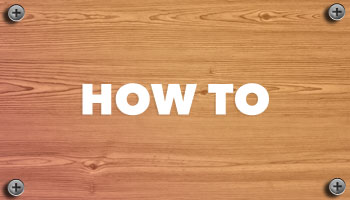How to Enable Bluez Experimental Features in Ubuntu
Bugged by a Bluetooth device you use not showing battery levels in Ubuntu?
There is a something you can try that may get it to appear.
Ubuntu, like most desktop Linux distributions Ubuntu, use Bluez as its Bluetooth stack. This powerful, open-source tech works with a wide range of bluetooth devices including mice, keyboards, gamepads, bluetooth headphones, sound bars, speakers, and so on.
In most cases, Bluetooth devices “just work” in Ubuntu once you’ve paired them. Most Bluetooth devices with a battery show their battery level in Settings > Power panel (if the device is connected, obviously).
Show Battery Levels in Bluetooth Menu
But you might use a Bluetooth device that should show a battery level there, but doesn’t — and you might be confused as to why.
Some items need Bluez experimental features enabled for their battery levels to appear.
From personal experience, modern Bluetooth headphones, speakers, sound bars, and other audio devices often fall in to this category.
Generally speaking (there are exceptions, e.g., Apple devices) if a Bluetooth device shows battery levels when paired with Windows, macOS, Android, or iOS it should be able to show it in Ubuntu with Bluez experimental features.
If it doesn’t, you can try this to see if it works (side note: Fedora Workstation ships with Bluez experimental features turned on by default but Ubuntu doesn’t).
To enable Bluez experimental features in Ubuntu:
- Open
/etc/bluetooth/main.confas root - Find the section titled ‘General’ (near the top)
- On a new line add
Experimental = true - Save the file (and hit save again to make sure)
- Reboot or run
systemctl restart bluetooth
Don’t skip the last step, btw — if you do, nothing will change.
Once you’ve enabled Bluez experimental features in Ubuntu and restarted your computer or the bluetooth stack pair/connect your device open Settings > Power (or check the output of bluetoothctl info, look for a ‘battery percentage’ line’).
Hopefully the missing battery level now shows — but if it doesn’t, at least you tried!
While I can’t guarantee this tweak will make device battery levels appear for everything (much less make a device work at all) it’s a moderately easy tweak to try (and importantly easy to undo, just remove the lines you added).
Let me know how you get on!