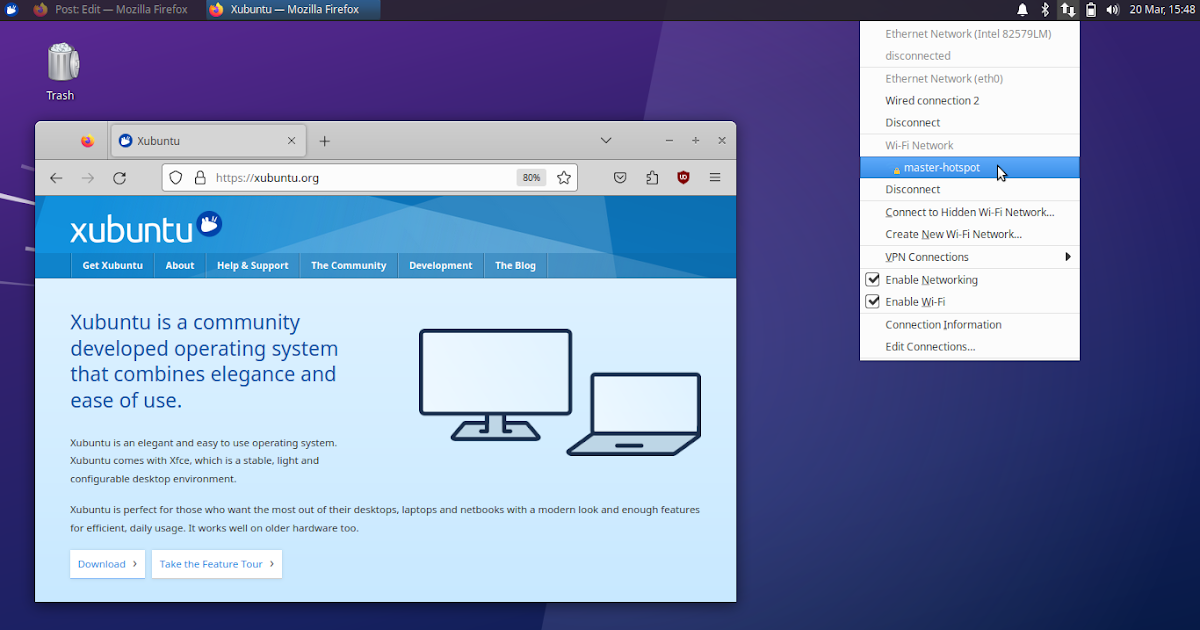How To Create a Wifi Hotspot on Xubuntu Xfce
This tutorial will help you share your internet access on Xubuntu Xfce laptop from a cable to a wifi hotspot. A cable internet access means mainly the broadband line which usually is connected via your LAN port, otherwise a USB tethering from a phone or a mobile wifi modem (also known as MiFi). Another devices near your laptop will recognize yours as “master-hotspot” and can access the internet by connecting to it.
Subscribe to UbuntuBuzz Telegram Channel to get article updates.
1. Connect a cable network with internet access to your Xubuntu computer.
It is mostly a LAN cable. If it does not available, you can use USB tethering from phone instead.
2. Now Connection Established from cable.
3. Click wifi icon > Edit Connections > a connection list window will show > click plus button.
4. Under Choose a Connection Type, select Wi-Fi > Create…
5. Under Editing Wi-Fi dialog, fill in the options as the following:
- Connection name: Wi-Fi Connection 1
- SSID: master-hotspot
- Mode: Hotspot
- Wi-Fi Security: WPA Personal
- Password: <your_password>
- Save
6. Click wifi icon > Create a new wi-fi network > fill in the options:
- Connection: Wi-Fi Connection 1 (or the same as the above)
- Create
7. Connection Established message will show with “master-hotspot” as the connected network. Other computer, laptop and phone around will see your hotspot under this name.
8. Connect other device to your newly created hotspot. Done.
9. To stop the hotspot, disconnect “master-hotspot” from the top tray.
****
Share Internet Access on Xubuntu Xfce from Hotspot to Hotspot (AP Extender Mode)
This article is licensed under CC BY-SA 3.0.
Post Tags :
gnu/linux
,
,
,
,
,
,