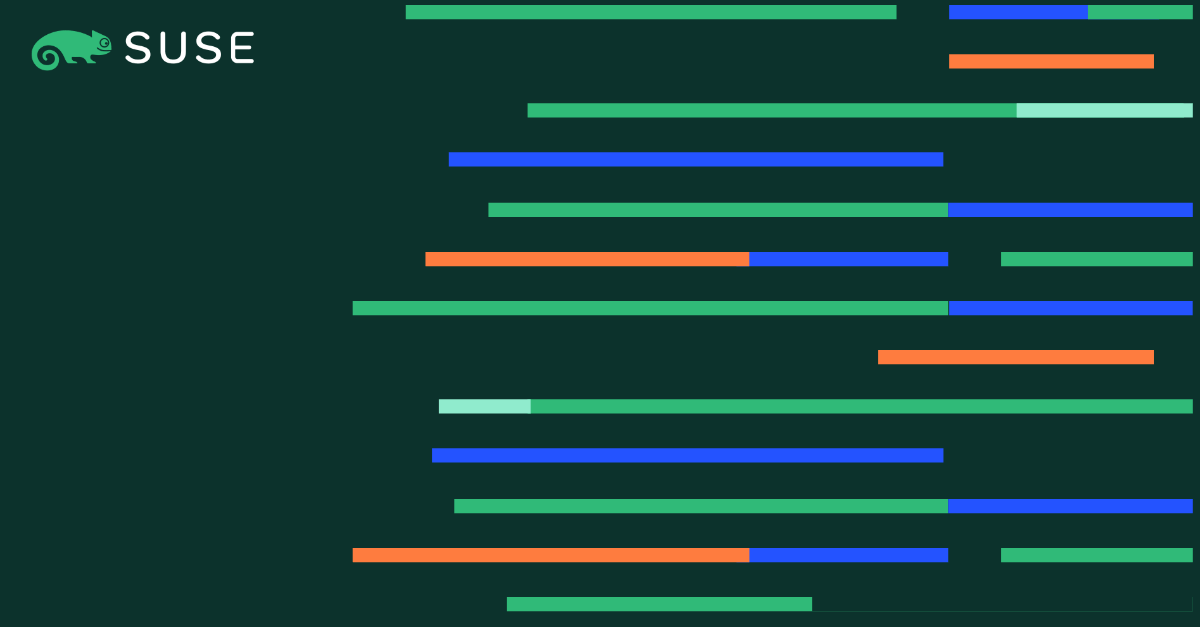Gain experience in monitoring your SAP environment
For people without any experiences in monitoring, it is however challenging to learn all the different components and how they are fit together. We all know, the best way to learn is using it in practice. But to come to the point where playing with all the components makes really fun takes often a little longer like we want to invest.
This is the moment where our ansible playbook for monitoring comes into place. The ansible playbook is deploying most of the monitoring solutions discussed in the Best Practice Paper mentioned above. This means with changing only a few parameter a complete monitoring infrastructure can be enrolled.
The components are:
- Grafana Dashboard
- Prometheus Server
- Prometheus Node Exporter
- Prometheus Alert Manager
- Collectd Exporter
- PCM Exporter (only available on SLES for SAP Application)
- Loki Server
- Promtail Agent
1. The ssh key
Our ansible playbook needs of course access to the systems we want to deploy. So a first step would be to create private and public ssh key and copy the public one to the systems.
ansible:~ # ssh-keygen ansible:~ # ssh-copy-id root@<vm01>
Note: On creating the key, it is important to NOT Enter a passphrase. Otherwise we have to give the passphrase on every single ansible tasks.
2. Clone the github repository
The next step is of course getting the code. To do this we can simply clone the ansible playbook from github.
ansible:~ # git clone https://github.com/SUSE/SLES4SAP-sap-infra-monitoring-ansible-playbook.git
3. Install ansible
We are using pip3 for installing ansible (please keep in mind that it is recommended to use ansible version < 2.12 and python version 3.8 or newer).
ansible:~ # pip3 install ansible ansible:~ # ansible-galaxy collection install -r requirements.yaml
Now that we’ve prepared the environment we need to change some configuration. The main “ingredients” are simply our hosts. They can be add to the inventory file.
There are 3 section:
1. Deployment variables
This first one defines what we would like to deploy. If we would like everything we can get – nothing to do here.
2. Server Host Group:
This section defines where you want to have the server services. Server Services are for example the Grafana Dashboard or the Prometheus Server.
Each server service can be on an individual host or, like in our example, all on one host (vm01):
# Server Host Group (can be in each group the same host)
grafana_server:
hosts:
vm01:
prometheus_server:
hosts:
vm01:
prometheus_alertmanager:
hosts:
vm01:
loki_server:
hosts:
vm01:
3. Agent Host Groups
This section is where the monitored host can be placed. To be able to group the hosts, nested groups will be used. This means we can group hosts into different “departments”, etc. All these “departments” needs to be named by starting with agents_. The different hosts can then put under hosts: (see the example agents_test below).
# Agent Host Groups (Please add new groups to the nested group below as well)
# Don't use any host twice.
agents_test:
hosts:
vm01:
Important is to put theses agent_ names as well under children in the next section. (see agents_test below)
# Nested group will be used for playbook (Please don't use any single host entry)
# Please add new host groups here as well.
monitored_hosts:
children:
agents_test:
Collectd setting
# Collectd: IP address target ping_target: <ip address> # Please change this IP to a valid one
Once everything is prepared we can simply run our ansible playbook with the following command:
ansible-playbook -i inventory.yaml --user root playbook-monitoring.yaml
If everything works correctly we will get a result like:
[...] PLAY RECAP ******************************************************************* vm01 : ok=70 changed=34 unreachable=0 failed=0 skipped=47 rescued=0 ignored=0
Important is of course to check if the failed count is zero (failed=0).
The Grafana Dashboard.
The ansible playbook comes already with an example Grafana Dashboard.
It can be opened by using the following URL:
http://>vm01>:3000
The default login is:
User: admin Password: SUSE1234
After login we go to Menu – Dashboards – General – Example Dashboard.
The Dashboard shows only a small piece of what is possible, but it gives a first impression about Grafana Dashboards.
But there is even more.
Here are some key points where you can start exploring:
-
- Check out the prometheus URL: http://<vm01>:9090
- Alerting: There are already some rules which can be used within the Prometheus Alertmanager.
- You want to explore log files on the command line? logcli is you friend.
Having already some experiences before going into production is always a good thing. The ansible playbook will give you that possibility. Without reading tons of documentation and without the need of a big system in the first place. Once everything is deployed you can start playing around.
But is can also be adapted to a bigger existing environment by changing options and ports of each service. It will also take care of firewall settings for a secure environment.
(Visited 1 times, 1 visits today)