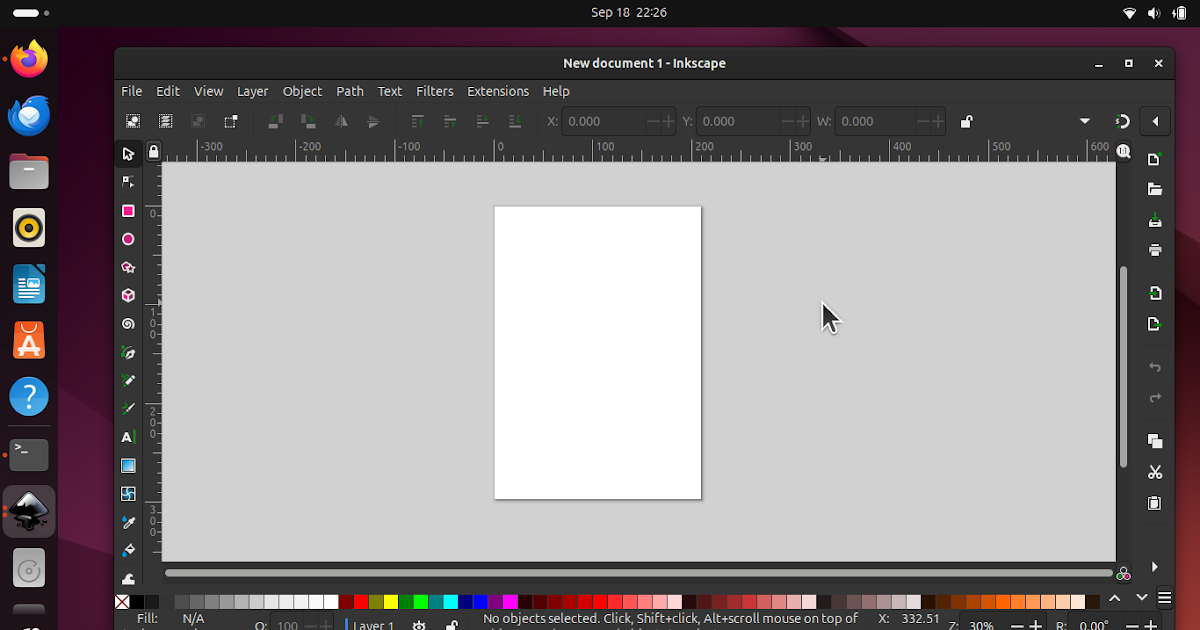How To Install Inkscape on Ubuntu 24.04
This tutorial will help you install Inkscape Vector Illustrator on Ubuntu 24.04 “Noble Numbat”. With this, you can start your creativity and vector drawing jobs on Ubuntu and join the amazing community worldwide. We offer you here both standard and alternative ways and this will make it possible for you to have two different versions running at the same time. Finally, we also mentioned our tutorial series Inkscape for Students for you to start learning right away. Now let’s start!
Subscribe to UbuntuBuzz Telegram Channel to get article updates.
Terminal.
Internet access.
1. Run Terminal.
2. Type command line below followed by Enter:
$ sudo apt-get install inkscape
3. Wait for the process to take place. On our system, it takes up to 43MB download and 180MB disk space.
4. Done. Inkscape is installed.
5. Run Inkscape from the applications menu.
Note: on our system, version 1.2.2 is available from the universe repository.
(Inkscape 1.2 standard package running on Ubuntu 24.04)
****
If you want to try Inkscape versions not available via default method above, you can install it Snap way.
Available versions:
- 1.3.1 aka latest stable version from 2023
- 1.3.2 aka the next stable version for 2024
How to install and run:
# For version 2023:$ snap install inkscape
$ snap run inkscape# For version 2024:
$ snap install inkscape --channel=latest/candidate
$ snap run inkscape
Here’s how Inkscape Snap runs on Ubuntu 24.04.
(Inkscape 1.3 marks the journey of 20 years of Inkscape)
We have a series of practical guide to learn Inkscape here entitled “Inkscape for Students” containing basics everyone will need with nothing unnecessary. Click here.
Contents:
1. Getting Started to Inkscape – Intro, comparison with other programs, installation and first work.
2. Opening and saving – how to open and save documents, file formats, vector and bitmap.
3. Fonts – adding fonts into Inkscape.
4. Text – using Text Tool for writing, formatting, font selection and transforming text.
5. Drawing and Coloring – learning to make basic shapes like rectangle, circle, and transforming them freely as well as introduction to coloring both fill and stroke.
6. Guides and Snaps – learning to use guide lines and snapping so you can make your drawings exactly positioned as you wish.
7. Cropping – learning to use Set Clip command as well as Intersection commands for both bitmap and vector images.
8. Vectorization – converting photo to vector image both manually and automatically.
9. Effects and Drop Shadows – learning to use opacity, blur, filters and the making of drop shadows.
(Official Inkscape page on contributing to the project / see links below)
****
Get Involved – How To Join and Contribute to Inkscape
Donate – How To Help Fund The Inkscape Project
When Inkscape is not (practically) superior compared to Photoshop (good read!)
(Official Inkscape page on how you can help the project by donation)
****
This article is licensed under CC BY-SA 3.0.