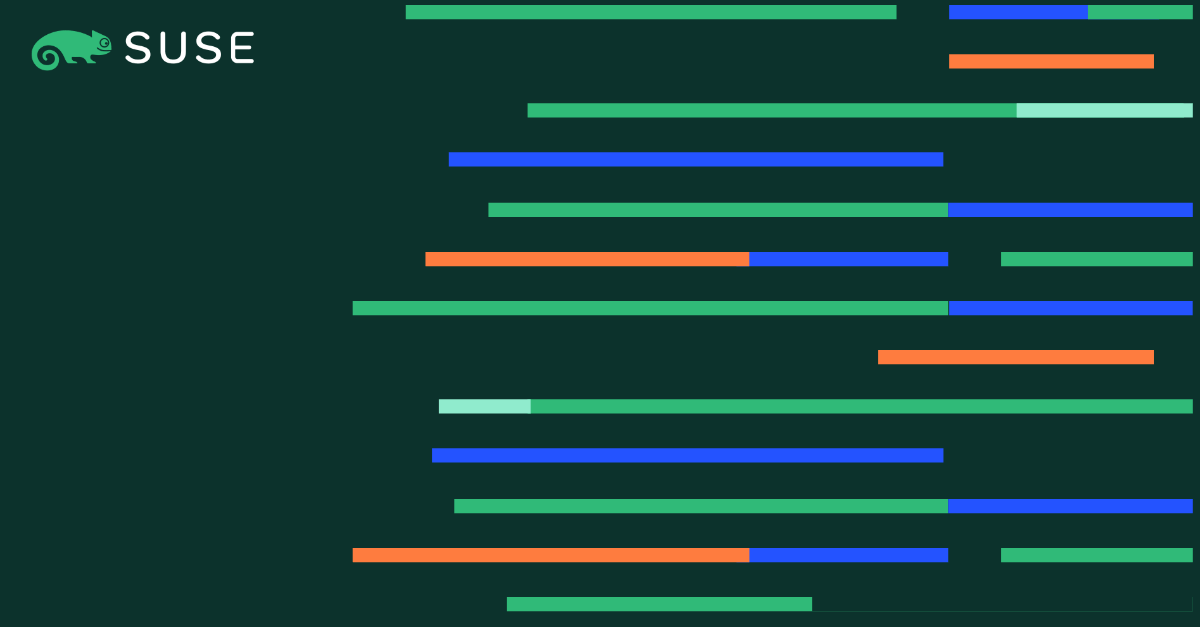Deploying Intel FlexRan on the SUSE Adaptive Telco Infrastructure Platform
Intel® FlexRAN is a reference implementation for a virtualized 4G and 5G RAN stack. Its main purpose is to illustrate how to achieve the real-time performance of a virtualized 4G or 5G PHY and MAC layer on an Intel-based hardware architecture, using Intel® Xeon® Scalable processors, the Intel® Advanced Vector Extensions 512 `Intel® AVX 512` instruction set and a number of other hardware acceleration features and technologies found in modern Intel Xeon family processors. While some vendors of CloudRAN and, in particular, O-RAN software merely use it as inspiration, some vendors adopt Intel FlexRAN directly as part of their product.
This article describes how to deploy FlexRAN on the SUSE Adaptive Telco Infrastructure Platform (ATIP) running on bare-metal infrastructure as a Containerized Network Function (CNF). In the ATIP architecture, the runtime stack consists of SUSE Linux Enterprise Micro and Rancher Kubernetes Engine 2 or RKE2 and we are using Rancher to perform cluster and application provisioning, life cycle management, application resource management and collection of telemetry data with role-based access control.
The example RAN deployment option considered here is the ORAN Alliance 7-2x lower-level split, which, in a nutshell, means that the lower layer PHY processing for uplink and downlink (such as Cyclic Prefix addition/removal, iFFT/FFT, calculation of beamforming coefficients, and PRACH pre-filtering) is performed in the Radio Unit (RU), and upper layer PHY processing as well as all MAC layer processing is performed in the Distributed Unit (DU). When DU and RU are deployed in different Kubernetes pods, this constitutes an excellent test for a telco cloud platform, as it requires near-real-time processing and transmission of front-haul traffic over physical network interfaces, which is only possible with careful orchestration of a number of telco-grade platform features, as we will further detail below.
With this cloud native setup, we can identify the appropriate configuration of the `SUSE Edge ATIP` (Adaptive Telco Infrastructure Platform) stack. Also, it demonstrates that telecom containerized applications like DU/CU can be run on the RKE2 cluster on top of the SLE Micro RT OS, taking advantage of the accelerator cards. In addition, we show that we are applying the full power and potential of the accelerator card and CPU.
For more information about Intel FlexRan, see the official Intel FlexRan website
Architecture
The architecture is based on the following components:
- Rancher Management Cluster: This component will be used to manage the lifecycle of the RKE2 clusters hosting the FlexRAN solution, as well as the monitoring platform based on the Rancher monitoring stack (Grafana and Prometheus installed on the downstream cluster). This cluster is based on a single-node RKE2 cluster on top of SLE Micro.
- Edge Cluster 1: This cluster will be used to deploy the `FlexRan Timer Mode tests`. This cluster is based on a single-node RKE2 cluster on top of the SLE Micro RT Operating System.
- Edge Cluster 2: This cluster will be used to deploy the `FlexRan Xran Mode tests`. This cluster is based on a single-node RKE2 cluster on top of the SLE Micro RT Operating System.
Note: The FlexRan tests could be deployed on the same edge cluster, but just for clarity and simplicity in the article, we will deploy them on different clusters.

Hardware and Software components
Hardware
The hardware used for this article is based on the following components:
- Dell PowerEdge XR11 servers
- Intel XEON Gold 6338N 2.2G
- 8 x 32GB RDIMM 3200MT/S
- 2 x 480GB SSD SATA Disk
- Intel E810-CQDA2 Dual Port 100GbE QSFP28
- ACC100 FEC Accelerator Card
Software
The software used for this article is based on the following components:
- Operating system: `SLE Micro 5.4`
- Kernel Real Time: `5.14.21-150400.15.11-rt`
- RKE2 version: `v1.25.9+rke2r1`
- CNI plugins: `Multus 0.3.1` and `Calico v3.25.0`
- Rancher release: `rancher-stable v2.7.5`
- Dpdk version: `22.11`
- SRIOV upstream `v3.5.1`
Flexran
- The FlexRan deployment used for this article is based on the following components: FlexRAN version: `22.07` using pre-defined containers from Intel.
- Intel OneAPI Base Toolkit: `2022.1.2.146`
Rancher Management Cluster
In our case, the Rancher management cluster will be used to manage the lifecycle of the RKE2 edge clusters deployed for the FlexRAN solution, as well as the monitoring platform based on Grafana and Prometheus.

The operating system installation steps have been omitted for the sake of brevity. There are no special performance-related configuration settings required for the OS on the management cluster.
RKE2 Cluster Installation on the Management Server
Once you have the Operating System installed, you can proceed with the Rancher installation. First, we will install a RKE2 cluster and then, the Rancher Helm chart to install the Rancher management cluster.
1. Run the RKE2 installer:
curl -sfL https://get.rke2.io | sh -
if you want to install a particular version, the `INSTALL_RKE2_VERSION` variable can be used as:
curl -sfL https://get.rke2.io | INSTALL_RKE2_VERSION="v1.25.9+rke2r1" sh -
For more information about the installation, please refer to the documentation: https://docs.rke2.io/install/configuration
2. Enable and start the rke2-server service:
systemctl enable --now rke2-server.service
In case you want to run the RKE2 agent (in case you need to add more nodes designated to run your apps and services), you can follow the next steps:
1. Run the RKE2 installer:
curl -sfL https://get.rke2.io | INSTALL_RKE2_TYPE="agent" sh -
2. Configure the config.yaml file located in `/etc/rancher/rke2/` with the following content:
server: https://<server>:9345 token: <token from server node>
3. Enable and start the service:
systemctl enable --now rke2-agent.service
Rancher Manager Install
Rancher is installed using the Helm package manager for Kubernetes.
Helm charts provide templating syntax for Kubernetes YAML manifest documents. With Helm, we can create configurable deployments instead of just using static files.
Note: This section covers the deployment of Rancher on the management cluster.
1. Add the Helm repository
There are three Rancher manager releases available to be added as a Helm repository for Rancher. In our case, we will use the `rancher-stable` because it’s the release recommended for production environments, but you could use `rancher-latest` or `rancher-alpha` if you want. Also, there is a `rancher primer` release that is the enterprise version of Rancher.
helm repo add rancher-stable https://releases.rancher.com/server-charts/stable
If you don’t have `helm` installed previously, you could install it using the following command:
curl -fsSL https://raw.githubusercontent.com/helm/helm/master/scripts/get-helm-3 |bash
2. Choose your SSL Configuration
The Rancher management server is designed to be secure by default and requires SSL/TLS configuration.
There are three recommended options for SSL/TLS configuration:
- Rancher-generated TLS certificate
- Let’s Encrypt
- Bring your own certificate
Note: For more information about the SSL/TLS configuration, please refer to the documentation: https://ranchermanager.docs.rancher.com/v2.7/pages-for-subheaders/install-upgrade-on-a-kubernetes-cluster/#3-choose-your-ssl-configuration
In our case, we will use the Rancher-generated TLS certificate. This requires `cert-manager` to be deployed in the cluster as:
helm repo add jetstack https://charts.jetstack.io helm repo update helm install cert-manager jetstack/cert-manager --namespace cert-manager --create-namespace --set installCRDs=true --version v1.11.1
Note: For certain Rancher versions and extensions you will need at least cert manager 13.3 or superior version, check before installing.
Once you’ve installed cert-manager, you can verify the pods are running:
kubectl get pods --namespace cert-manager
3. Install Rancher with Helm using the following command modifying the `<hostname>` and `<bootstrapPassword>` values to fit your environment:
helm install rancher rancher-stable/rancher --namespace cattle-system --create-namespace --set hostname=<hostname> --setbootstrapPassword=<bootstrapPassword> --set replicas=1 --setglobal.cattle.psp.enabled=false
4. Verify the Rancher installation
You should wait a few minutes for Rancher to be rolled out:
kubectl -n cattle-system rollout status deploy/rancher
Edge Cluster deployment
This section covers the bare-metal provisioning and installation of the edge cluster nodes to deploy the FlexRan tests. In our case, we will deploy two edge clusters, one for the FlexRan Timer Mode tests and another one for the FlexRan Xran Mode tests.
The configuration of the edge cluster nodes is based on the following components, and it will be the same for the two edge clusters:
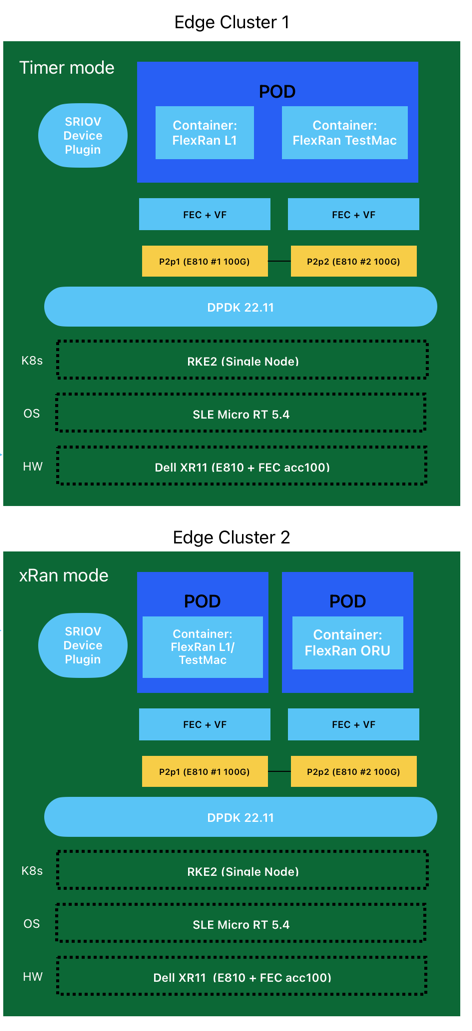
BIOS Configuration for Dell PowerEdge XR11
In order to import the configuration file, you need to do it using the idrac web interface:

Note: This configuration depends on the hardware vendor, so please check with your hardware vendor for the best configuration to use.
Pay special attention to the parameters suggested here, as some of them could dramatically increase or decrease the performance of the tests being executed.
The next table shows the recommended configuration as a reference for the most common hardware vendors:

OS Installation
For this example, we will assume the SLE Micro RT 5.4 operating system has already been installed on the bare-metal host used to deploy the edge clusters. To verify the `Real Time Kernel` version used, you can use the following command (pay attention to the `-rt` suffix):
uname -r 5.14.21-150400.15.11-rt
OS Configuration and Tuning
Once you have the Operating System installed, you can proceed with the Operating System configuration. For this article, we will configure the Operating System using the following steps:
1. CPU Tuned Configuration
The first thing is to create a profile for the CPU cores we want to isolate. In this case, we will isolate the cores 1-30 and 33-62 to be used by FlexRan, keeping also some cores available for the system.
shell echo "export tuned_params" >> /etc/grub.d/00_tuned echo "isolated_cores=1-30,33-62" >> /etc/tuned/cpu-partitioning-variables.conf systemctl enable tuned; systemctl start tuned tuned-adm profile cpu-partitioning
2. Grub Configuration
We need to modify some grub options to be able to do the CPU isolation as well as another important parameters for the CPU performance on this scenario.
The following options have to be customized:

> For more information about these parameters, please refer to the following https://www.suse.com/c/deploying-intel-flexran-on-the-suse-adaptive-telco-infrastructure-platform/(https://suse-edge.github.io/docs/product/atip/features)
With the values shown above, we are isolating 60 cores, and we are using 4 cores for the OS.
We can modify the grub config as follows:
vi /etc/default/grub GRUB_CMDLINE_LINUX="intel_iommu=on intel_pstate=passive processor.max_cstate=1 intel_idle.max_cstate=0 iommu=pt usbcore.autosuspend=-1 selinux=0 enforcing=0 nmi_watchdog=0 crashkernel=auto softlockup_panic=0 audit=0 mce=off hugepagesz=1G hugepages=40 hugepagesz=2M hugepages=0 default_hugepagesz=1G kthread_cpus=0,31,32,63 irqaffinity=0,31,32,63 isolcpu=1-30,33-62 skew_tick=1 nohz_full=1-30,33-62 rcu_nocbs=1-30,33-62 rcu_nocb_poll" transactional-update grub.cfg
To validate that the parameters are applied after reboot, you could check:
cat /proc/cmdline
3. Compile the DPDK drivers
To use the `igb_uio` driver, which is necessary for the ACC100 acceleration card, we need to compile the DPDK drivers for the SLE Micro RT kernel.
The process of building the `igb_uio` driver will be explained in this section, but if you don’t want to deal with the compilation, you can also download the compiled driver for `SLE Micro RT 5.4` rpm files from here.
To do that, we will use an auxiliary virtual machine (only to compile and generate the rpm files) with `SLE-RT 15 SP4 kernel` that you can download from [here](https://www.suse.com/download/sle-rt/).
Once you have your virtual machine with the SLE 15 SP4 installed, you need to verify `-rt` in the kernel to ensure we will compile for a real-time kernel.
uname -r 5.14.21-150400.15.53-rt
The first thing you have to do to compile the driver is to download the `dpdk` source code from the [DPDK repository](http://dpdk.org/git/dpdk-kmods).
git clone http://dpdk.org/git/dpdk-kmods
Once you have the source code, you can compile the driver using the following commands:
cd dpdk-kmods/igb_uio make -C /lib/modules/`uname -r`/build M=`pwd` modules
With this command, you will get the `igb_uio.ko` driver compiled. But in our case, we will create an rpm package to install it in the SLE Micro RT kernel.
– Create a x509.genkey setup to define the type of key we need:
echo -e "[ req ] n default_bits = 4096 n distinguished_name = req_distinguished_name n prompt = no n x509_extensions = myexts n [ req_distinguished_name ] n CN = Modules n n [ myexts ] n basicConstraints=critical,CA:FALSE n keyUsage=digitalSignature n subjectKeyIdentifier=hash n authorityKeyIdentifier=keyid" > x509.genkey
– Now create the certificates based on these:
openssl req -new -nodes -utf8 -sha512 -days 36500 -batch -x509 -config x509.genkey -outform DER -out signing_key.x509 -keyout signing_key.priv
Note: The signing key instruction are only used for testing, please create “proper” certificates for production usage.
– Install `build`, `kernel-rt` and `kernel-devel-rt` to create the rpm package:
zypper in build kernel-rt kernel-devel-rt
– Modify the config file to adapt it for the RT kernel:
cp /usr/lib/build/configs/sle15.4.conf /usr/lib/build/configs/sle15.4-rt.conf sed -e 's/kernel-default/kernel-rt/g' -i /usr/lib/build/configs/sle15.4-rt.conf echo "Prefer: wicked" >> /usr/lib/build/configs/sle15.4-rt.conf
– Prepare the spec file:
cat << EOF >> igb_uio.spec
#
# spec file for package igb_uio kmp
#
# Copyright (c) 2023 SUSE LINUX GmbH, Nuernberg, Germany.
#
# All modifications and additions to the file contributed by third parties
# remain the property of their copyright owners, unless otherwise agreed
# upon. The license for this file, and modifications and additions to the
# file, is the same license as for the pristine package itself (unless the
# license for the pristine package is not an Open Source License, in which
# case the license is the MIT License). An "Open Source License" is a
# license that conforms to the Open Source Definition (Version 1.9)
# published by the Open Source Initiative.
# Please submit bugfixes or comments via http://bugs.opensuse.org/
#
# norootforbuild
Name: igb_uio
Version: 1.0
Release: 0
Summary: Kernel Module Package for igb_uio module
License: GPL-2.0
Group: System/Kernel
URL: https://www.suse.com
#Git-Clone: http://dpdk.org/git/dpdk-kmods
Source0: %{name}-%{version}.tar.gz
# Required to sign modules: Include certificate named “signing_key.x509”
# Build structure should also include a private key named “signing_key.priv”
# Private key should not be listed as a source file
Source1: signing_key.x509
BuildRequires: %kernel_module_package_buildreqs
BuildRequires: kernel-rt
BuildRequires: kernel-rt-devel
#BuildRequires: bash-sh
#BuildRequires: libelf-devel
#BuildRequires: systemd
#BuildRequires: pam-config
#BuildRequires: libffi7
#BuildRequires: ghc-bootstrap
BuildRoot: %{_tmppath}/%{name}-%{version}-build
# Required to sign modules: The -c option tells the macro to generate a
# suse-hello-ueficert subpackage that enrolls the certificate
%suse_kernel_module_package -c %_sourcedir/signing_key.x509
%description
This package contains the igb_uio.ko module.
%prep
%setup
# Required to sign modules: Copy the signing key to the build area
cp %_sourcedir/signing_key.* .
set -- *
mkdir source
mv "$@" source/
mkdir obj
%build
for flavor in %flavors_to_build; do
rm -rf obj/$flavor
cp -r source obj/$flavor
make -C %{kernel_source $flavor} modules M=$PWD/obj/$flavor
done
%install
export INSTALL_MOD_PATH=$RPM_BUILD_ROOT
export INSTALL_MOD_DIR=updates
for flavor in %flavors_to_build; do
make -C %{kernel_source $flavor} modules_install M=$PWD/obj/$flavor
# Required to sign modules: Invoke kernel-sign-file to sign each module
for x in $(find $INSTALL_MOD_PATH/lib/modules/*-$flavor/ -name '*.ko'); do
/usr/lib/rpm/pesign/kernel-sign-file -i pkcs7 sha256 $PWD/obj/$flavor/signing_key.priv $PWD/obj/$flavor/signing_key.x509 $x
done
done
%changelog
* Fri Jun 9 2023 Rhys Oxenham <rhys.oxenham@suse.com> - 1.0
- Initial spec file as base
EOF
cat << EOF >> Kbuild
ccflags-y := $(MODULE_CFLAGS)
obj-m := igb_uio.o
EOF
– Create the rpm packages:
build --dist /usr/lib/build/configs/sle15.4-rt.conf
After creating the rpm files, the packages will be located here:
/var/tmp/build-root/home/abuild/rpmbuild/RPMS/x86_64
4. Install the dependencies.
transactional-update shell cat > /etc/zypp/repos.d/flexran-dependencies.repo << EOF [home_amorgante_branches_home_dpitchumani] name=Branch project for package DPDK-22.11 (15.4) type=rpm-md baseurl=https://download.opensuse.org/repositories/home:/amorgante:/branches:/home:/dpitchumani/15.4/ gpgcheck=1 gpgkey=https://download.opensuse.org/repositories/home:/amorgante:/branches:/home:/dpitchumani/15.4/repodata/repomd.xml.key enabled=1 [home_amorgante] name=home:amorgante (15.4) type=rpm-md baseurl=https://download.opensuse.org/repositories/home:/amorgante/15.4/ gpgcheck=1 gpgkey=https://download.opensuse.org/repositories/home:/amorgante/15.4/repodata/repomd.xml.key enabled=1 EOF
suseconnect -p PackageHub/15.4/x86_64 zypper in *.rpm zypper in dpdk dpdk-tools pf-bb-config pciutils exit
5. CPU Performance
Further improve the deterministic and power efficiency:
cpupower frequency-set -g performance
Set cpu core frequency to 2.6Ghz which is the maximum allowed in our case (based on the hardware):
cpupower frequency-set -u 2500000 cpupower frequency-set -d 2500000
Set cpu uncore to fixed – maximum allowed. Disable c6 and c1e in order to disable the powersaving features in your system (only if enabled):
cpupower idle-set -d 3 cpupower idle-set -d 2
In case you’ve got the following message `Idlestate 3 not available on CPU x` you can ignore it, because that’s means that the idle state is already disabled.
6. Check the CPU performance
You should see the driver intel_cpufreq and the governor performance with a frequency range between 2.5 and 2.6Ghz:
cpupower frequency-info ... analyzing CPU 0: driver: intel_cpufreq CPUs which run at the same hardware frequency: 0 CPUs which need to have their frequency coordinated by software: 0 maximum transition latency: 20.0 us hardware limits: 800 MHz - 3.50 GHz available cpufreq governors: ondemand performance schedutil current policy: frequency should be within 800 MHz and 3.50 GHz. The governor "performance" may decide which speed to use within this range. current CPU frequency: Unable to call hardware current CPU frequency: 2.60 GHz (asserted by call to kernel) boost state support: Supported: yes Active: yes ...
RKE2 Cluster Installation
The RKE2 installation could be done by creating a new cluster from the Rancher UI or importing an existing RKE2 cluster to Rancher.
In our case, for brevity we will install a new RKE2 Cluster from scratch importing it after that directly into Rancher.
Note: If you want to install the RKE2 cluster from the Rancher UI you can follow [this document](https://suse-edge.github.io/docs/product/atip/edge-site#edge-site-definition)
1. Run the RKE2 installer:
In this scenario, we use the `v1.25.9+rke2r1` version as:
curl -sfL https://get.rke2.io | INSTALL_RKE2_VERSION="v1.25.9+rke2r1" sh -
2. Create the `/etc/rancher/rke2/config.yaml` file (and the rancher/rke2 directory) with the following content to enable `Multus + Calico` CNI plugins
cni: - multus - calico
3. Start rke2-server service:
systemctl daemon-reload && systemctl enable --now rke2-server
4. Check the installation
Make sure the calico and multus pods are running:
$ kubectl get pods -A NAMESPACE NAME READY STATUS RESTARTS AGE calico-system calico-kube-controllers-687bc88ddf-6dp4r 1/1 Running 0 3m13s calico-system calico-node-jkhx9 1/1 Running 0 3m13s calico-system calico-typha-869bd9756d-ft4bs 1/1 Running 0 3m13s kube-system cloud-controller-manager-xr11-2 1/1 Running 0 3m49s kube-system etcd-xr11-2 1/1 Running 0 3m47s kube-system helm-install-rke2-calico-crd-q2cp2 0/1 Completed 0 3m36s kube-system helm-install-rke2-calico-nv4rn 0/1 Completed 1 3m36s kube-system helm-install-rke2-coredns-55k9x 0/1 Completed 0 3m36s kube-system helm-install-rke2-ingress-nginx-fvmp4 0/1 Completed 0 3m36s kube-system helm-install-rke2-metrics-server-d2dhz 0/1 Completed 0 3m36s kube-system helm-install-rke2-multus-mm59z 0/1 Completed 0 3m36s kube-system helm-install-rke2-snapshot-controller-crd-vbcjb 0/1 Completed 0 3m36s kube-system helm-install-rke2-snapshot-controller-jw6pk 0/1 Completed 0 3m36s kube-system helm-install-rke2-snapshot-validation-webhook-w5sj2 0/1 Completed 0 3m36s kube-system kube-apiserver-xr11-2 1/1 Running 0 3m53s kube-system kube-controller-manager-xr11-2 1/1 Running 0 3m51s kube-system kube-proxy-xr11-2 1/1 Running 0 3m48s kube-system kube-scheduler-xr11-2 1/1 Running 0 3m51s kube-system rke2-coredns-rke2-coredns-6b9548f79f-bc54n 1/1 Running 0 3m26s kube-system rke2-coredns-rke2-coredns-autoscaler-57647bc7cf-bfggl 1/1 Running 0 3m26s kube-system rke2-ingress-nginx-controller-6vsgf 1/1 Running 0 2m18s kube-system rke2-metrics-server-7d58bbc9c6-qjkvr 1/1 Running 0 2m33s kube-system rke2-multus-ds-4zsqr 1/1 Running 0 3m26s kube-system rke2-snapshot-controller-7b5b4f946c-rhtxn 1/1 Running 0 2m32s kube-system rke2-snapshot-validation-webhook-7748dbf6ff-cfmpm 1/1 Running 0 2m1s tigera-operator tigera-operator-7bd6b54cb8-2jm92 1/1 Running 0 3m23s
ACC100 Configuration
The ACC100 accelerator card is a PCIe card that provides hardware acceleration for the Forward Error Correction (FEC) algorithm. This card is used by the FlexRan library to improve the performance of the DU/CU components.
1. Load the `igb_uio` kernel module
> During the OS configuration section we have installed the `igb` driver, `dpdk` as well as the `pf-bb-config` tool [requirements](#os-configuration-and-tunning)
We will start configuring the Accelerator Card by loading the `ibg_uio` and the `vfio-pci` module.
modprobe igb_uio modprobe vfio-pci
2. Get the interface ACC100 PCI address:
/sbin/lspci | grep -i acc 8a:00.0 Processing accelerators: Intel Corporation Device 0d5c
3. Bind the Physical Function (PF) with the `igb_uio` driver:
dpdk-devbind.py -b igb_uio 0000:8a:00.0
4. Create 2 Virtual Functions (vfs) from the PF and bind them with `vfio-pci` driver:
echo 2 > /sys/bus/pci/devices/0000:8a:00.0/max_vfs dpdk-devbind.py -b vfio-pci 0000:8b:00.0
5. Configure acc100 using the `pf-bb-config` tool:
The Physical Function (PF) Baseband Device (BBDEV) Configuration Application (`pf_bb_config`) provides a means to configure a baseband device at the host level. The program accesses the configuration space and sets various parameters through memory-mapped I/O (MMIO) reads and writes.
The parameters are parsed from a given configuration file (with .cfg extensions) that is specific to a particular baseband device, although they follow same format.
For more information about the pf-bb-config tool, please refer to the documentation.
pf_bb_config ACC100 -c /opt/pf-bb-config/acc100_config_vf_5g.cfg Tue Jun 6 10:49:20 2023:INFO:Queue Groups: 2 5GUL, 2 5GDL, 2 4GUL, 2 4GDL Tue Jun 6 10:49:20 2023:INFO:Configuration in VF mode Tue Jun 6 10:49:21 2023:INFO: ROM version MM 99AD92 Tue Jun 6 10:49:21 2023:WARN:* Note: Not on DDR PRQ version 1302020 != 10092020 Tue Jun 6 10:49:21 2023:INFO:PF ACC100 configuration complete Tue Jun 6 10:49:21 2023:INFO:ACC100 PF [0000:8a:00.0] configuration complete!
6. Check the new VFs created are available and ready to be used by the FlexRan library:
dpdk-devbind.py -s ... Baseband devices using DPDK-compatible driver ============================================= 0000:8a:00.0 'Device 0d5c' drv=igb_uio unused=vfio-pci 0000:8b:00.0 'Device 0d5d' drv=vfio-pci unused=igb_uio Other Baseband devices ====================== 0000:8b:00.1 'Device 0d5d' unused=igb_uio,vfio-pci ...
DPDK Configuration
The Data Plane Development Kit (DPDK) is a set of data plane libraries and network interface controller drivers for fast packet processing. It is designed to run on any processors. In our case, we will use the DPDK libraries to accelerate the performance of the FlexRan library.
Let’s start to create some VFs to be available for the FlexRan workloads:
1. Create the VF PCI addresses in the node:
In this section we will create 4 VFs for each PF (2 PFs in total for the dual port E810 100G interface) binding to the vfio driver, and then, we will assign a MAC address to each VF.
The MAC address is used by the FlexRan library to identify the VFs. This is not a mandatory step, but then, you will need to modify the FlexRan Docker entrypoint script in order to adapt the MAC addresses to the VFs created. We will talk more about the docker entrypoint script in the next section.
echo 4 > /sys/bus/pci/devices/0000:51:00.0/sriov_numvfs ip link set p2p1 vf 0 mac 00:11:22:33:00:00 ip link set p2p1 vf 1 mac 00:11:22:33:00:10 ip link set p2p1 vf 2 mac 00:11:22:33:00:20 ip link set p2p1 vf 3 mac 00:11:22:33:00:30 echo 4 > /sys/bus/pci/devices/0000:51:00.1/sriov_numvfs ip link set p2p2 vf 0 mac 00:11:22:33:00:01 ip link set p2p2 vf 1 mac 00:11:22:33:00:11 ip link set p2p2 vf 2 mac 00:11:22:33:00:21 ip link set p2p2 vf 3 mac 00:11:22:33:00:31 dpdk-devbind.py -b vfio-pci 0000:51:01.0 0000:51:01.1 0000:51:01.2 0000:51:01.3 0000:51:11.0 0000:51:11.1 0000:51:11.2 0000:51:11.3
2. Review the configuration:
dpdk-devbind.py -s Network devices using DPDK-compatible driver ============================================ 0000:51:01.0 'Ethernet Adaptive Virtual Function 1889' drv=vfio-pci unused=iavf,igb_uio 0000:51:01.1 'Ethernet Adaptive Virtual Function 1889' drv=vfio-pci unused=iavf,igb_uio 0000:51:01.2 'Ethernet Adaptive Virtual Function 1889' drv=vfio-pci unused=iavf,igb_uio 0000:51:01.3 'Ethernet Adaptive Virtual Function 1889' drv=vfio-pci unused=iavf,igb_uio 0000:51:01.0 'Ethernet Adaptive Virtual Function 1889' drv=vfio-pci unused=iavf,igb_uio 0000:51:11.1 'Ethernet Adaptive Virtual Function 1889' drv=vfio-pci unused=iavf,igb_uio 0000:51:21.2 'Ethernet Adaptive Virtual Function 1889' drv=vfio-pci unused=iavf,igb_uio 0000:51:31.3 'Ethernet Adaptive Virtual Function 1889' drv=vfio-pci unused=iavf,igb_uio Network devices using kernel driver =================================== 0000:19:00.0 'BCM57504 NetXtreme-E 10Gb/25Gb/40Gb/50Gb/100Gb/200Gb Ethernet 1751' if=em1 drv=bnxt_en unused=igb_uio,vfio-pci *Active* 0000:19:00.1 'BCM57504 NetXtreme-E 10Gb/25Gb/40Gb/50Gb/100Gb/200Gb Ethernet 1751' if=em2 drv=bnxt_en unused=igb_uio,vfio-pci 0000:19:00.2 'BCM57504 NetXtreme-E 10Gb/25Gb/40Gb/50Gb/100Gb/200Gb Ethernet 1751' if=em3 drv=bnxt_en unused=igb_uio,vfio-pci 0000:19:00.3 'BCM57504 NetXtreme-E 10Gb/25Gb/40Gb/50Gb/100Gb/200Gb Ethernet 1751' if=em4 drv=bnxt_en unused=igb_uio,vfio-pci 0000:51:00.0 'Ethernet Controller E810-C for QSFP 1592' if=eth13 drv=ice unused=igb_uio,vfio-pci 0000:51:00.1 'Ethernet Controller E810-C for QSFP 1592' if=rename8 drv=ice unused=igb_uio,vfio-pci Baseband devices using DPDK-compatible driver ============================================= 0000:8a:00.0 'Device 0d5c' drv=igb_uio unused=vfio-pci 0000:8b:00.0 'Device 0d5d' drv=vfio-pci unused=igb_uio Other Baseband devices ====================== 0000:8b:00.1 'Device 0d5d' unused=igb_uio,vfio-pci
SRIOV Configuration
The Single Root I/O Virtualization `SR-IOV` is a specification that allows a PCIe device to appear to be multiple separate physical PCIe devices.
The SR-IOV network device plugin is a Kubernetes device plugin for discovering and advertising networking resources such as:
– SR-IOV virtual functions `VFs`
– PCI physical functions `PFs`
– Auxiliary network devices, in particular Subfunctions `SFs`
To deploy workloads with SR-IOV VF, Auxiliary network devices or PCI PF, this plugin needs to work together with the following two CNI components:
– Any CNI meta plugin supporting Device plugin-based network provisioning. In our case, it will be `Multus`
– A CNI capable of consuming the network device allocated to the Pod
Note: For more information about the SR-IOV CNI, please refer to the documentation.
1. Prepare the config map for the device plugin:
You can get the information to fill out the config map from the `lspci` command. In our case, we will have the following 3 types of devices:
– FEC acceleartor card VF: `0d5d`.
This is the first VF created on the ACC100 card and should match with the first VF created on the previous section.
– ODU interface: `1889`, `8086` and `p2p1` as a filter.
This is the first port of the E810 interface and should match with the 4 first VFs created on the previous section.
– ORU interface: `1889`, `8086` and `p2p2` as a filter.
This is the second port of the E810 interface and should match with the 4 last VFs created on the previous section.
cat <<EOF | k apply -f - apiVersion: v1 kind: ConfigMap metadata: name: sriovdp-config namespace: kube-system data: config.json: | { "resourceList": [ { "resourceName": "intel_fec_5g", "devicetype": "accelerator", "selectors": { "vendors": ["8086"], "devices": ["0d5d"] } }, { "resourceName": "intel_sriov_odu", "selectors": { "vendors": ["8086"], "devices": ["1889"], "drivers": ["vfio-pci"], "pfNames": ["p2p1"] } }, { "resourceName": "intel_sriov_oru", "selectors": { "vendors": ["8086"], "devices": ["1889"], "drivers": ["vfio-pci"], "pfNames": ["p2p2"] } } ]} EOF
2. Prepare the daemonset for the device plugin
No changes are needed in the daemonset, so you can use the same upstream daemonset as is for the FlexRAN deployment.
For more information about the daemonset, please refer to the documentation.
cat <<EOF | k apply -f -
---
apiVersion: v1
kind: ServiceAccount
metadata:
name: sriov-device-plugin
namespace: kube-system
---
apiVersion: apps/v1
kind: DaemonSet
metadata:
name: kube-sriov-device-plugin-amd64
namespace: kube-system
labels:
tier: node
app: sriovdp
spec:
selector:
matchLabels:
name: sriov-device-plugin
template:
metadata:
labels:
name: sriov-device-plugin
tier: node
app: sriovdp
spec:
hostNetwork: true
nodeSelector:
kubernetes.io/arch: amd64
tolerations:
- key: node-role.kubernetes.io/master
operator: Exists
effect: NoSchedule
serviceAccountName: sriov-device-plugin
containers:
- name: kube-sriovdp
image: ghcr.io/k8snetworkplumbingwg/sriov-network-device-plugin:latest-amd64
imagePullPolicy: IfNotPresent
args:
- --log-dir=sriovdp
- --log-level=10
securityContext:
privileged: true
resources:
requests:
cpu: "250m"
memory: "40Mi"
limits:
cpu: 1
memory: "200Mi"
volumeMounts:
- name: devicesock
mountPath: /var/lib/kubelet/
readOnly: false
- name: log
mountPath: /var/log
- name: config-volume
mountPath: /etc/pcidp
- name: device-info
mountPath: /var/run/k8s.cni.cncf.io/devinfo/dp
volumes:
- name: devicesock
hostPath:
path: /var/lib/kubelet/
- name: log
hostPath:
path: /var/log
- name: device-info
hostPath:
path: /var/run/k8s.cni.cncf.io/devinfo/dp
type: DirectoryOrCreate
- name: config-volume
configMap:
name: sriovdp-config
items:
- key: config.json
path: config.json
EOF
After deploying the daemonset on the RKE2 edge cluster, you should see the pods running:
$ kubectl get pods -n kube-system | grep sriov kube-system kube-sriov-device-plugin-amd64-twjfl 1/1 Running 0 2m
3. Check the interfaces discovered and available in the node for the FlexRan workload:
$ kubectl get $(kubectl get nodes -oname) -o jsonpath="{.status.allocatable}" | jq{ "cpu": "64", "ephemeral-storage": "256196109726", "hugepages-1Gi": "40Gi", "hugepages-2Mi": "0", "intel.com/intel_fec_5g": "1", "intel.com/intel_sriov_odu": "4", "intel.com/intel_sriov_oru": "4", "memory": "221396384Ki", "pods": "110" }
As specified in the output above, we have 2 types of resources available for the FlexRan workload:
- The FEC will be `intel.com/intel_fec_5g` and the value will be 1 because we bind only 1 of 2.
- The VFs will be `intel.com/intel_sriov_odu` or `intel.com/intel_sriov_oru` and the value will be 4 because we bind 4 VFs for each PF.
Basically, FlexRan will request some resources available in the host to be used as a VF for the tests we’re going to run.
Important Note: If you don’t get the resources available here, does not make sense continue with the flexran demo tests. Please, review the previous steps to ensure you have the VFs created and the SRIOV CNI plugin working properly.
FlexRan tests
References
For this article, we will use the following references to deploy the Intel FlexRan reference implementation on top of the ATIP edge cluster:
– You will also need to download the FlexRan-22.07 tarball from Intel to run the tests and mount the downloaded `tests` folder into the pre-defined containers because it’s not included into the pre-defined containers.
Note: In order to download those files, it is required to have access to the Intel website (you can ask your Intel representative).
- FlexRAN-22.07-L1.tar.gz_part00
- FlexRAN-22.07-L1.tar.gz_part01
– Container Entrypoint script (Just in case you need to change anything else like the MAC addresses for the VFs)
Prepare the files downloaded from Intel
Once you have the tarball files downloaded from Intel, you can join the files and extract the content:
mkdir flexran; cp FlexRAN-22.07-L1.tar.gz_part* flexran; cd flexran cat FlexRAN-22.07-L1.tar.gz_part* | tar -xzvf -
Now, we need to execute the `extract.sh` script to get the `tests` folder available to be mounted into the containers. Also, we will copy the docker entry point script to be modified if needed.
Note: During this process manual intervention is required to accept the license agreement
./extract.sh mkdir /home/tmp_flexran cp -R tests/ /home/tmp_flexran/ cp build/docker/docker_entry.sh /home/tmp_flexran/
The /home/tmp_flexranwill be the folder to be mounted into the containers on the next section.
Before deploying the FlexRan containers, let’s review the next steps:
– Interfaces to be used in the flexran pods yaml files, should be referenced by their resource names. You could get those as: kubectl get nodes -o json | jq '.items[].status.allocatable' as explained in the previous section (#sriov-configuration)
– The container entrypoint script contains the tests files customization for this specific environment. It will modify some parameters such as MAC addresses, `VF` information and the `dpdk` info into the `tests`. It will be explained in the next section.
– Tests should be mounted in /home/tmp_flexran/tests and exposed in /home/flexran/tests
Container entrypoint
The FlexRan containers run a script when the container is started.
The script will modify the configuration files of the FlexRan tests applications to adapt the tests to our environment.
The modifications done in this file will be:
– PCIDEVICE_INTEL_COM_INTEL_FEC_5G=$(env|grep PCIDEVICE_INTEL_COM_INTEL_FEC_5G= |awk -F '=' '{print $2}') in order to select the right PCI device for the FEC ACC100 card used for the 5G acceleration.
– export INTEL_COM_INTEL_CPULIST=$(cat /sys/fs/cgroup/cpuset/cpuset.cpus) to get the CPU list of the host machine.
Also, we need to change the CPU cores as well as the MAC addresses into the RU section because there isn’t any substitution in the entrypoint script. We need to change the following lines:
sed-i"s/ioCore=2/ioCore=62/g"config_file_o_ru.dat sed-i"s/duMac0=[0-9,a-z][0-9,a-z]:[0-9,a-z][0-9,a-z]:[0-9,a-z][0-9,a-z]:[0-9,a-z][0-9,a-z]:[0-9,a-z][0-9,a-z]:[0-9,a-z][0-9,a-z]/duMac0=00:11:22:33:00:00/g"config_file_o_ru.dat sed-i"s/duMac1=[0-9,a-z][0-9,a-z]:[0-9,a-z][0-9,a-z]:[0-9,a-z][0-9,a-z]:[0-9,a-z][0-9,a-z]:[0-9,a-z][0-9,a-z]:[0-9,a-z][0-9,a-z]/duMac1=00:11:22:33:00:10/g"config_file_o_ru.dat sed-i"s/ruMac0=[0-9,a-z][0-9,a-z]:[0-9,a-z][0-9,a-z]:[0-9,a-z][0-9,a-z]:[0-9,a-z][0-9,a-z]:[0-9,a-z][0-9,a-z]:[0-9,a-z][0-9,a-z]/ruMac0=00:11:22:33:00:01/g"config_file_o_ru.dat sed-i"s/ruMac1=[0-9,a-z][0-9,a-z]:[0-9,a-z][0-9,a-z]:[0-9,a-z][0-9,a-z]:[0-9,a-z][0-9,a-z]:[0-9,a-z][0-9,a-z]:[0-9,a-z][0-9,a-z]/ruMac1=00:11:22:33:00:11/g"config_file_o_ru.dat sed-i"s/duMac2=[0-9,a-z][0-9,a-z]:[0-9,a-z][0-9,a-z]:[0-9,a-z][0-9,a-z]:[0-9,a-z][0-9,a-z]:[0-9,a-z][0-9,a-z]:[0-9,a-z][0-9,a-z]/duMac2=00:11:22:33:00:20/g"config_file_o_ru.dat sed-i"s/duMac3=[0-9,a-z][0-9,a-z]:[0-9,a-z][0-9,a-z]:[0-9,a-z][0-9,a-z]:[0-9,a-z][0-9,a-z]:[0-9,a-z][0-9,a-z]:[0-9,a-z][0-9,a-z]/duMac3=00:11:22:33:00:30/g"config_file_o_ru.dat sed-i"s/ruMac2=[0-9,a-z][0-9,a-z]:[0-9,a-z][0-9,a-z]:[0-9,a-z][0-9,a-z]:[0-9,a-z][0-9,a-z]:[0-9,a-z][0-9,a-z]:[0-9,a-z][0-9,a-z]/ruMac2=00:11:22:33:00:21/g"config_file_o_ru.dat sed-i"s/ruMac3=[0-9,a-z][0-9,a-z]:[0-9,a-z][0-9,a-z]:[0-9,a-z][0-9,a-z]:[0-9,a-z][0-9,a-z]:[0-9,a-z][0-9,a-z]:[0-9,a-z][0-9,a-z]/ruMac3=00:11:22:33:00:31/g"config_file_o_ru.dat
Then, we need to remove (or comment with the hashtag `#` sign) the tests not covered by the flexran container version we are using (the test files are not present in the FlexRan tests suite used so the script will fail):
- flexran/bin/nr5g/gnb/l1/orancfg/sub3_mu0_20mhz_sub3_mu1_20mhz_4x4/gnb/
- flexran/bin/nr5g/gnb/l1/orancfg/sub3_mu0_20mhz_sub6_mu1_100mhz_4x4/gnb/
- flexran/bin/nr5g/gnb/l1/orancfg/mmwave_mu3_100mhz_2x2/gnb/
- flexran/bin/nr5g/gnb/l1/orancfg/mmwave_mu3_100mhz_2x2/gnb/
- flexran/bin/nr5g/gnb/l1/orancfg/sub3_mu0_20mhz_sub3_mu1_20mhz_4x4/oru/
- flexran/bin/nr5g/gnb/l1/orancfg/sub3_mu0_20mhz_sub6_mu1_100mhz_4x4/oru/
- flexran/bin/nr5g/gnb/l1/orancfg/mmwave_mu3_100mhz_2x2/oru/
For instance, you will have the next block commented (or removed):
#cd /home/flexran/bin/nr5g/gnb/l1/orancfg/sub3_mu0_20mhz_sub3_mu1_20mhz_4x4/gnb/ #sed -i "s/<systemThread>2, 0, 0</systemThread>/<systemThread>$systemthread, 0, 0</systemThread>/g" phycfg_xran.xml #sed -i "s/<timerThread>0, 96, 0</timerThread>/<timerThread>$timerThread, 96, 0</timerThread>/g" phycfg_xran.xml #sed -i "s/<FpgaDriverCpuInfo>3, 96, 0</FpgaDriverCpuInfo>/<FpgaDriverCpuInfo>$FpgaDriverCpuInfo, 96, 0</FpgaDriverCpuInfo>/g" phycfg_xran.xml #sed -i "s/<FrontHaulCpuInfo>3, 96, 0</FrontHaulCpuInfo>/<FrontHaulCpuInfo>$FrontHaulCpuInfo, 96, 0</FrontHaulCpuInfo>/g" phycfg_xran.xml #sed -i "s/<radioDpdkMaster>2, 99, 0</radioDpdkMaster>/<radioDpdkMaster>$radioDpdkMaster, 99, 0</radioDpdkMaster>/g" phycfg_xran.xml
An example of docker entrypoint script is available [here](./2023-07-29-flexran-images/flexran-dockerentrypoint.sh)
FlexRan Timer Mode
FlexRAN Timer Mode use case does not use fronthaul. RF IQ samples are read from files and write to files. The test pod is configured with two containers. One container is for `L1APP`, and another one is for `TestMAC`.
Smaller storage is built in pod as Kubernetes resources, but the storage is not enough for the test case. The test case requires 20GB storage for tests files, so it will be mounted from the host using the `tests` volume mount path.
The test case is a setup for one peak cell and two average cells. 8 cores with HT enabled are pinned for `L1APP`, the average core utilization is between 45-65%. The below figure shows the threading model for this test case.

To deploy the Test Timer Mode, we will use the following yaml file:
cat <<EOF | kubectl apply -f -
apiVersion: v1
kind: Pod
metadata:
labels:
app: flexran-dockerimage_release
name: flexran-dockerimage-release
spec:
containers:
- securityContext:
privileged: false
capabilities:
add:
- IPC_LOCK
- SYS_NICE
command: [ "/bin/bash", "-c", "--" ]
args: [" cp flexran/build/docker/docker_entry.sh .; sh docker_entry.sh -m timer ; cd /home/flexran/bin/nr5g/gnb/l1/; ./l1.sh -e ; top"]
tty: true
stdin: true
env:
- name: LD_LIBRARY_PATH
value: /opt/oneapi/lib/intel64
image: intel/flexran_vdu:v22.07
name: flexran-l1app
resources:
requests:
memory: "32Gi"
intel.com/intel_fec_5g: '1'
hugepages-1Gi: 16Gi
limits:
memory: "32Gi"
intel.com/intel_fec_5g: '1'
hugepages-1Gi: 16Gi
volumeMounts:
- name: hugepage
mountPath: /hugepages
- name: varrun
mountPath: /var/run/dpdk
readOnly: false
- name: tests
mountPath: /home/flexran/tests
readOnly: false
- name: proc
mountPath: /proc
readOnly: false
- securityContext:
privileged: false
capabilities:
add:
- IPC_LOCK
- SYS_NICE
command: [ "/bin/bash", "-c", "--" ]
args: ["sleep 10; sh docker_entry.sh -m timer ; cd /home/flexran/bin/nr5g/gnb/testmac/; ./l2.sh --testfile=icelake-sp/icxsp.cfg; top"]
tty: true
stdin: true
env:
- name: LD_LIBRARY_PATH
value: /opt/oneapi/lib/intel64
image: intel/flexran_vdu:v22.07
name: flexran-testmac
resources:
requests:
memory: "12Gi"
hugepages-1Gi: 8Gi
limits:
memory: "12Gi"
hugepages-1Gi: 8Gi
volumeMounts:
- name: hugepage
mountPath: /hugepages
- name: varrun
mountPath: /var/run/dpdk
readOnly: false
- name: tests
mountPath: /home/flexran/tests
readOnly: false
- name: proc
mountPath: /proc
readOnly: false
volumes:
- name: hugepage
emptyDir:
medium: HugePages
- name: varrun
emptyDir: {}
- name: tests
hostPath:
path: "/home/tmp_flexran/tests"
- name: proc
hostPath:
path: /proc
EOF
The following resources are required:
– intel.com/intel_fec_5g: '1' to request the FEC ACC100 resource.
– hugepages-1Gi: 16Gi to request the hugepages resource for the first container.
– hugepages-1Gi: 8Gi to request the hugepages resource for the second container.
– /home/tmp_flexran/tests folder mounted to /home/flexran/tests in order to have the tests available for the containers.
– image: intel/flexran_vdu:v22.07 to use the pre-defined container from Intel pre-defined containers.
Once the pod is deployed, you can check the status of the pod:
kubectl get pods NAME READY STATUS RESTARTS AGE flexran-dockerimage-release 2/2 Running 0 2m
This will launch automatically the Timer Mode Tests which contains 83 tests for the FlexRan library. It could take up to 3 hours to complete the tests. The status of the tests can be found in the container logs:
kubectl logs flexran-dockerimage-release flexran-l1app
After a successful tests execution the following output should be shown:
All Tests Completed, Total run 83 Tests, PASS 83 Tests, and FAIL 0 Tests ---------------------------------------------------------------------------- mem_mgr_display_size: Num Memory Alloc: 11 Total Memory Size: 264,018 ----------------------------------------------------------------------------
Using htop we could see the CPU usage of the containers as well as the pinned cores for this workload:

Using the Rancher UI, you can check the status of the pods and the logs of the containers.
Also, you could get the following metrics using Prometheus and grafana to check the CPU usage, CPU cores isolated used, and the Memory usage of the containers:

FlexRan Xran Mode
FlexRAN XRAN Mode uses two Intel® Ethernet 100G 2P E810 Adapter on the two PCIe x16 slots. The two NIC cards are connected by fiber directly for fronthaul eCPRI C-Plane and U-Plane traffic.
SR-IOV is enabled on the two E810 NIC cards. ACC100 accelerator cards and RF IQ samples over Ethernet VFs use SR-IOV resources. The O-DU test pod is configured with two containers. One container is for `L1APP`, and another one is for `TestMAC`. The O-RU test pod is configured with one container.
Smaller storage is built in pods as Kubernetes resources, but larger storage is mapped from the host.
The test case is a setup for six average cells with O-RAN lower layer split option 7-2x. 2 cores with HT enabled are pinned for `L1APP`, the average core utilization is 65%. 2 cores are pinned for O-RU fronthaul, 2 cores are pinned for L1 fronthaul. The below figure shows the threading model for this test case.

To deploy the XRAN Mode, we will use the following yaml file:
cat <<EOF | kubectl apply -f -
apiVersion: apps/v1
kind: Deployment
metadata:
labels:
app: flexran-vdu
name: flexran-vdu
spec:
replicas: 1
selector:
matchLabels:
app: flexran-vdu
template:
metadata:
labels:
app: flexran-vdu
spec:
containers:
- securityContext:
privileged: true
capabilities:
add:
- IPC_LOCK
- SYS_NICE
command: [ "/bin/bash", "-c", "--" ]
args: [ "cp flexran/build/docker/docker_entry.sh . ; sh docker_entry.sh -m xran ; top"]
tty: true
stdin: true
env:
- name: LD_LIBRARY_PATH
value: /opt/oneapi/lib/intel64
image: intel/flexran_vdu:v22.07
name: flexran-vdu
resources:
requests:
memory: "24Gi"
hugepages-1Gi: 20Gi
intel.com/intel_fec_5g: '1'
intel.com/intel_sriov_odu: '4'
limits:
memory: "24Gi"
hugepages-1Gi: 20Gi
intel.com/intel_fec_5g: '1'
intel.com/intel_sriov_odu: '4'
volumeMounts:
- name: hugepage
mountPath: /hugepages
- name: varrun
mountPath: /var/run/dpdk
readOnly: false
- name: tests
mountPath: /home/flexran/tests
readOnly: false
- name: proc
mountPath: /proc
readOnly: false
volumes:
- name: hugepage
emptyDir:
medium: HugePages
- name: varrun
emptyDir: {}
- name: tests
hostPath:
path: "/home/tmp_flexran/tests"
- name: proc
hostPath:
path: /proc
---
apiVersion: apps/v1
kind: Deployment
metadata:
labels:
app: flexran-vru
name: flexran-vru
spec:
replicas: 1
selector:
matchLabels:
app: flexran-vru
template:
metadata:
labels:
app: flexran-vru
spec:
containers:
- securityContext:
privileged: true
capabilities:
add:
- IPC_LOCK
- SYS_NICE
command: [ "/bin/bash", "-c", "--" ]
args: ["cp flexran/build/docker/docker_entry.sh . ; sh docker_entry.sh -m xran ; top"]
tty: true
stdin: true
env:
- name: LD_LIBRARY_PATH
value: /opt/oneapi/lib/intel64
image: intel/flexran_vdu:v22.07
name: flexran-oru
resources:
requests:
memory: "24Gi"
hugepages-1Gi: 16Gi
intel.com/intel_sriov_oru: '4'
limits:
memory: "24Gi"
hugepages-1Gi: 16Gi
intel.com/intel_sriov_oru: '4'
volumeMounts:
- name: hugepage
mountPath: /hugepages
- name: varrun
mountPath: /var/run/dpdk
readOnly: false
- name: tests
mountPath: /home/flexran/tests
readOnly: false
- name: proc
mountPath: /proc
readOnly: false
volumes:
- name: hugepage
emptyDir:
medium: HugePages
- name: varrun
emptyDir: {}
- name: tests
hostPath:
path: "/home/tmp_flexran/tests"
- name: proc
hostPath:
path: /proc
EOF
The following resources are required:
– intel.com/intel_fec_5g: '1' to request the FEC ACC100 resource.
– intel.com/intel_sriov_odu: '4' to request the 4 VFs for the ODU interface.
– intel.com/intel_sriov_oru: '4'to request the 4 VFs for the ORU interface.
– hugepages-1Gi: 20Gi to request the hugepages resource for the first container.
– hugepages-1Gi: 16Gi to request the hugepages resource for the second container.
– /home/tmp_flexran/tests folder mounted to /home/flexran/tests in order to have the tests available for the containers.
Once the pods are deployed, you need to launch the tests manually. You can do that using the following commands:
1. Open a terminal in the `flexran-vdu` pod and run the following commands:
kubectl exec -ti flexran-vdu-66c9bf5765-ftptg /bin/bash cd flexran/bin/nr5g/gnb/l1/orancfg/sub6_mu1_100mhz_4x4/gnb/ ./l1.sh -oru
2. Open a new terminal in the `flexran-vdu` pod and run the following commands:
kubectl exec -ti flexran-vdu-66c9bf5765-ftptg /bin/bash cd flexran/bin/nr5g/gnb/testmac ./l2.sh --testfile=../l1/orancfg/sub6_mu1_100mhz_4x4/gnb/testmac_clxsp_mu1_100mhz_hton_oru.cfg
3. Open a third terminal to run the `flexran-vru` pod and run the following commands:
kubectl exec -ti flexran-vru-66casd2e5765-23resd /bin/bash cd flexran/bin/nr5g/gnb/l1/orancfg/sub6_mu1_100mhz_4x4/oru/ chmod +x run_o_ru.sh; taskset -c 20 ./run_o_ru.sh
Using htop we could see the CPU usage of the containers as well as the pinned cores for this workload:
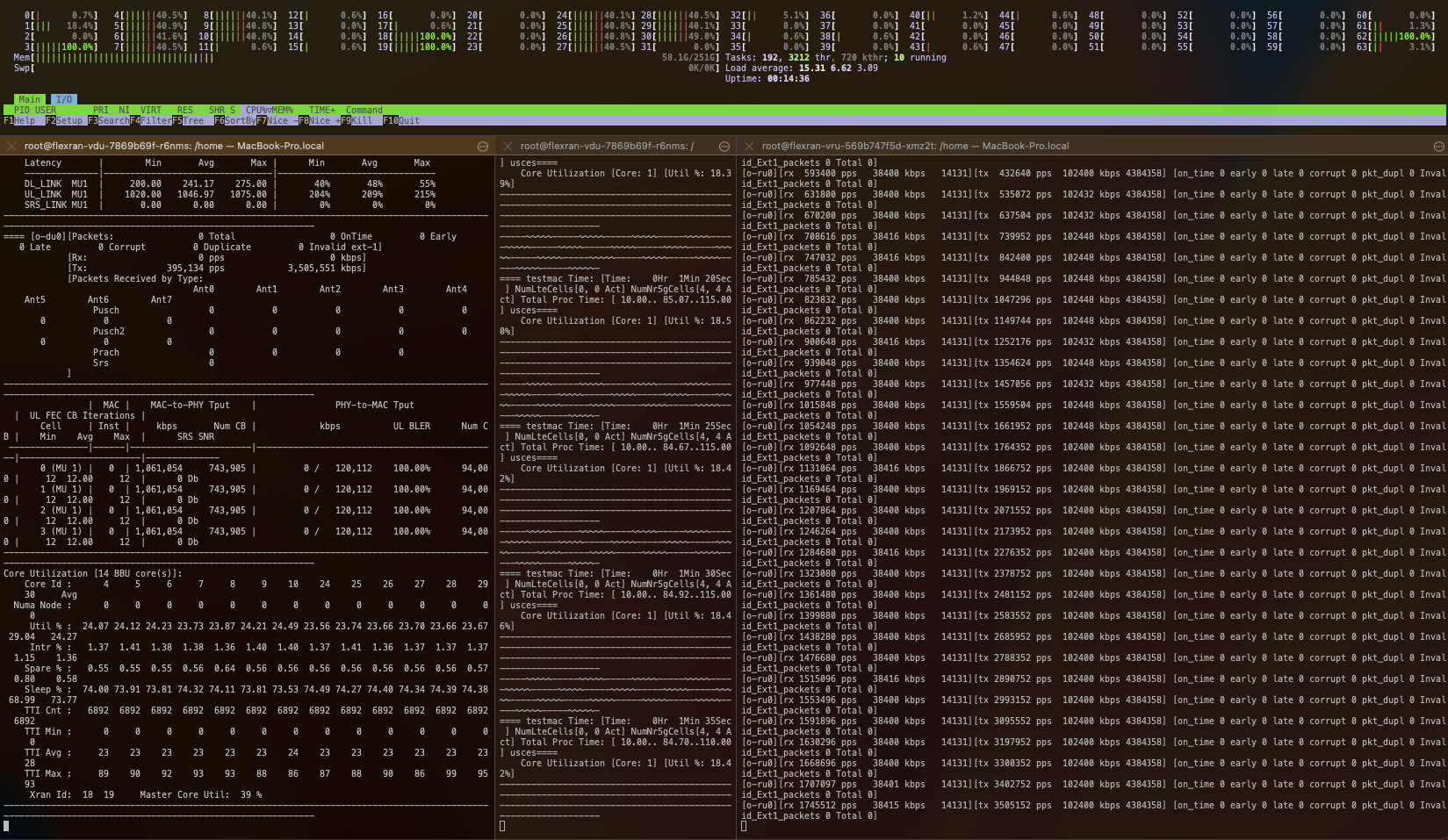
Using the Rancher UI, you can check the status of the pods and the logs of the containers.
Also, you could get the following metrics using prometheus and grafana to check the CPU usage, CPU cores isolated used, and the Memory usage of the containers:
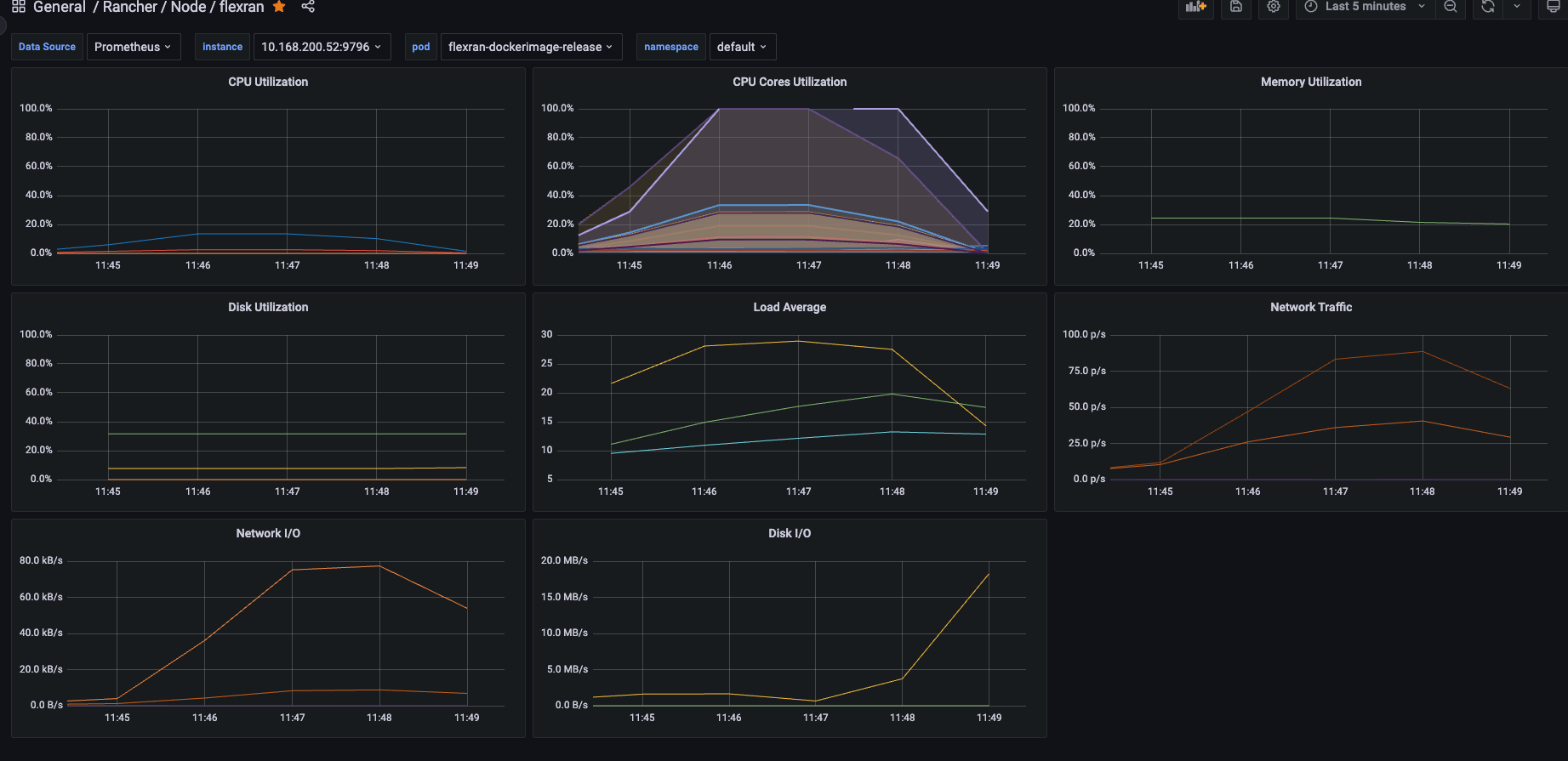
Conclusion
Building, testing, and deploying a properly configured Intel® FlexRAN implementation can show the benefits of VNFs and vRAN with Intel® Xeon® Scalable Processors and Intel® Advanced Vector Extensions. SUSE provides all the components for an open source, enterprise-grade, software-defined stack for cloud native orchestration and management. SUSE Linux Enterprise Micro Real Time, Rancher Kubernetes Engine v2 (RKE2) and Rancher Management were used and illustrated as key ingredients to simplify the deployment of Intel® FlexRAN.
(Visited 1 times, 1 visits today)