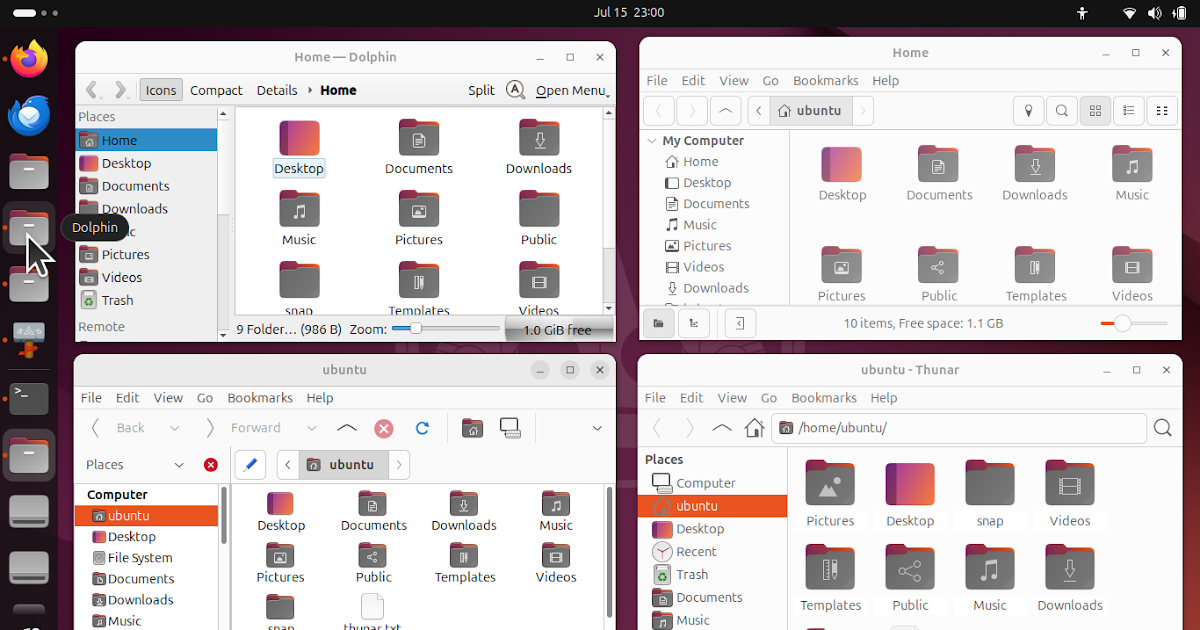Alternative File Managers to Ubuntu 24.04’s Default Nautilus
This article is a listing of several alternatives to Ubuntu 24.04 default file manager Files also known as Nautilus. We write this for you who encounter some issue or want features missing on Nautilus. The alternatives are Dolphin, Nemo, Caja, and Thunar. We present you here a brief review of each of the four as well as how to install one to your Ubuntu machine. Happy reading!
(In normal reading direction: Dolphin, Nemo, Caja and Thunar)
Subscribe to UbuntuBuzz Telegram Channel to get article updates.
Dolphin is widely known as the file manager of Kubuntu and KDE. It is the most feature complete among all file managers mentioned here.
- Thumbnails view
- Image preview
- Show disk drives on left panel
- Search (Ctrl+F)
- Filter (Ctrl+I)
- Split window (F3)
- Integrated terminal (F4)
- Sort by Name, Type, Date Modified
- Go up button
- Show in Groups
- Customizable toolbar items
- Customizable user interface layout
- Right sidebar (F11)
- File size: 172MB/483MB
- Command line to install it: $ sudo apt-get install dolphin
Nemo is widely known as the file manager of Linux Mint (Cinnamon) and recently Ubuntu Unity.
- Thumbnails view
- Split window (F3)
- Show disk drives on left panel
- Show disk capacity
- Open in Terminal
- Open as Root
- Go up button
- Multitabbing
- Search
- Split window
- File size: 7MB/38MB
- Command line to install it: $ sudo apt-get install nemo
Caja is widely known as the continuation of the original Nautilus and now is the file manager of Ubuntu MATE as well as part of MATE Desktop. If you want to know how is the old Ubuntu file manager look and feel like now if it were not discontinued, you should try Caja.
- Thumbnails view
- Show disk drives on left
- Split window (F3)
- Go up button
- Multitabbing (Ctrl+T)
- Search (Ctrl+F)
- File size: 11MB/106MB
- Command line to install it: $ sudo apt-get install caja
Note: once installed, find “Files” on applications menu or run “caja” command line to run Caja File Manager because (just like Nautilus) there is no entry named “Caja”.
Widely known as the file manager of Xubuntu and Xfce Desktop. It is the most lightweight among others mentioned here. Today, it features search capability after many years of absence.
- Fast
- Lightweight
- Thumbnails view
- Split window (F3)
- Search (Ctrl+F)
- Show disk drives on left panel
- Go up button
- Multitabbing
- Send to desktop / Create Shortcut Link
- Open Terminal Here
- File size: 2MB/14MB
- Command line to install it: $ sudo apt-get install thunar
We
noted several issues according to our own opinions when using Ubuntu default file manager which in the past called ‘Nautilus’ and now ‘Files’ perhaps also affecting you:
1.
The name is confusing. Originally it is ‘Nautilus’ and
on menu it is called ‘Files’ so which one is it? And also isn’t that name conflict with our actual “data files”? Should we say “I open my files using Files?”
2. No image thumbnails / previews on livecd sessions.
3. No split window (it was once).
4. No integrated terminal (a terminal inside the window).
5. Many features and how it looks changed quickly by the developers.
6. Does not show disk drives on main window (should click button to show them).
7.
Not integrated well with the taskbar / dash (open a disk drive and the
icon will move to another icon at the bottom and this behavior is not expected). Perhaps this is specific to Ubuntu, but it does happen.
The one marked bold above was the motivation for us writing this article.
****
This article is licensed under CC BY-SA 3.0.
Post Tags :
caja
,
,
,
,
,
,
,
,
,