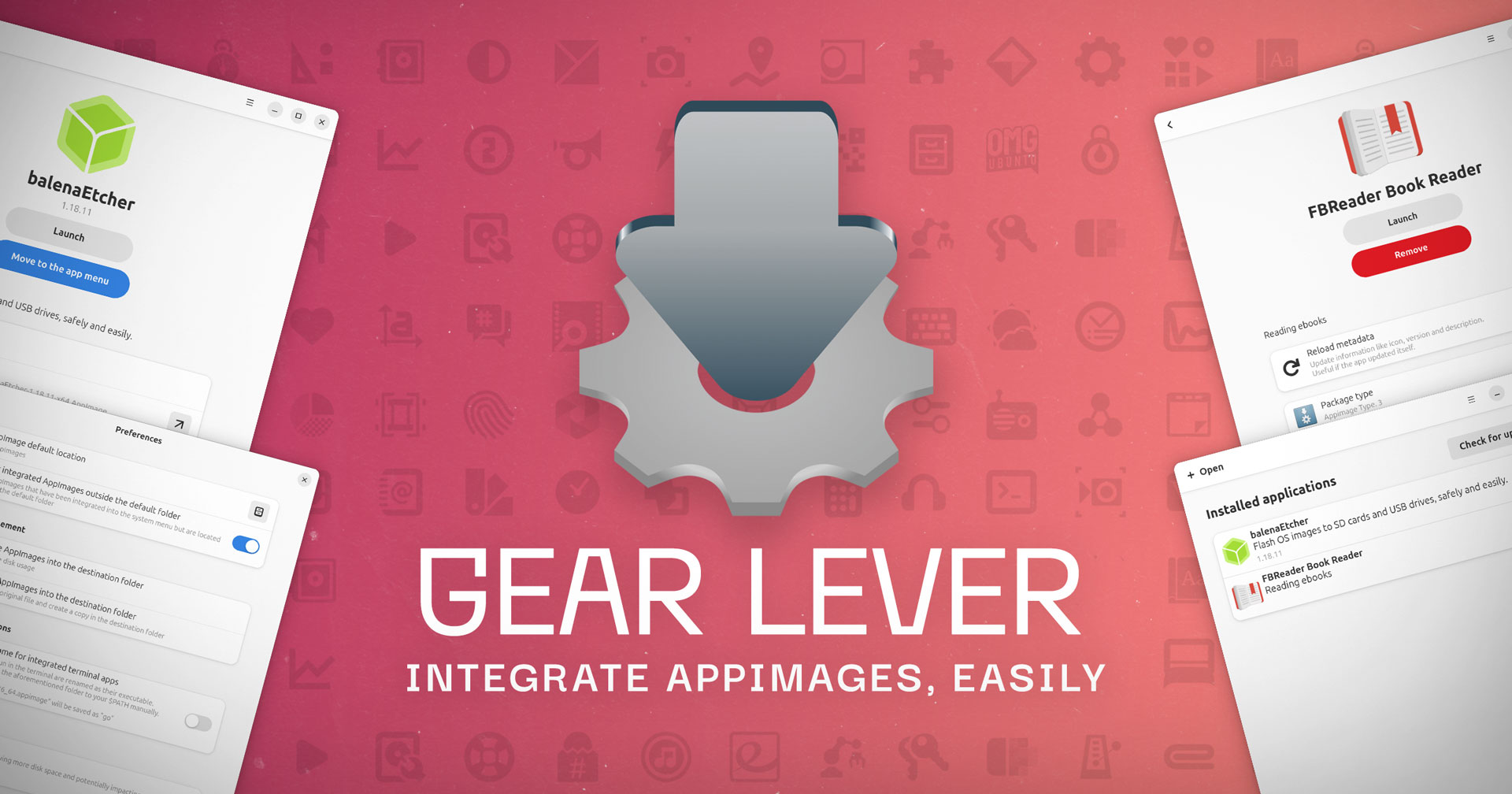AppImage Fan? You Need to Check Out ‘Gear Lever’
AppImages are great: a single runtime containing all of the dependencies needed for an app to run in a double-click binary that can be run from anywhere on your system.
And therein lies the rub.
AppImage Won’t Run on Ubuntu 24.04? Here’s the Easy Fix
When I download an AppImage for software like Audacity, Kdenlive, etc., it’s usually to my Downloads folder, or sat on a USB stick or external SSD.
To run it, I need to navigate to the folder, right-click on the binary, give it permission to run, then double-click on it to run.
And if I don’t manually create a .desktop file for the AppImage it won’t show up in the Ubuntu app launcher/menu for quick, no-fuss opening.
Solutions exist, of course. In 2022 I featured a terrific tool to integrate AppImages with Ubuntu easily.
With that tool installed, the first time you run a new AppImage it can automatically create a system shortcut and move the runtime to a (safe) directory of your choosing.
Great stuff — but that tool hasn’t been updated since 2022 (it still works in Ubuntu 24.04 LTS if you use the DEB from the ‘continuous release’ section of the the Github, though).
But there’s a neat new(ish) desktop app does all of the above, plus a fair bit more…
Gear Lever – Essential for AppImage Users
Lorenzo Paderi’s Gear Lever is a simple, straightforward app to streamline managing, configuring, and even updating AppImages on Ubuntu and other Linux distributions.
It will organise and move AppImage runtimes for you; create desktop entries with app metadata and icons to make it easy to launch apps and pin them to the dock; update AppImages in-place, roll back to an older version, or keep multiple versions around to run side-by-side.
All super handy features, and the app looks great too!
Using it couldn’t be easier: install Gear Lever, then open it, drag and drop an .appimage runtime on to the main window, and details on the runtime appear. Click ‘move to app menu’ button to “integrate” the AppImage with your system, i.e., app launcher shortcut.
You can then get fancy. Perhaps group your AppImage shortcuts in their own folder in the application grid. I like to do this, as I group most apps by their respective source (not that I use anything other than search to launch things, but it looks nicer).
Features of Gear Lever at-a-glance:
- Integrate AppImages into the app launcher/menu
- Drag and drop AppImages from your file manager
- View AppImage details, including hash and version number
- Keep AppImages organised in a custom folder
- Manage updates: replace or keep multiple versions
- Set/customise environment variables for each AppImage
Sound good? Try it out!
Source code is available on Github (easily compiled using GNOME Builder), or for the low-effort route, you can fetch the latest release as a Flatpak from Flathub.
• Get Gear Lever on Flathub
Thanks Valencia