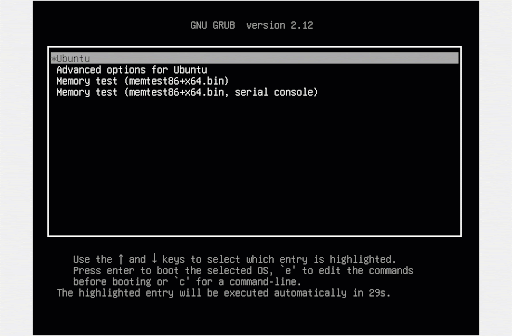How to Boot Ubuntu 24.04 into Rescue Mode
In this guide, we will explain how to boot Ubuntu 24.04 into rescue mode.
While using your Linux system, you might run into filesystem issues or problems that prevent your system from booting. To address such mishaps, booting into rescue mode is recommended. This Rescue mode is a boot option that runs in a minimal Linux environment with only basic command-line tools for troubleshooting.
Rescue mode is analogous to the traditional single-user mode. Only the root filesystem is mounted. In this mode, you can perform a wide array of troubleshooting tasks including repairing the filesystem, resetting the root password, and restoring the bootloader to fix booting problems.
Boot Ubuntu 24.04 into Rescue Mode (Single User)
To get started, boot into your system and press ‘ESC + SHIFT‘ to reveal the GRUB menu boot options. By default, the first option ‘Ubuntu‘ is pre-selected.
To enter rescue mode, ensure you are still on the first option and press the letter `e` on the keyboard.
Pressing `e` ushers you to the bootloader entries as shown. Navigate to the line that starts with `linux`. Locate and delete the `$vt_handoff` entry at the end of the line.
Next, append the string ‘systemd.unit=rescue.target’.
Then press Ctrl+x or F10 to boot in rescue mode.
Once in Rescue mode, you can run all troubleshooting commands. For example, setting up a password for the root user which, by default, is disabled in Ubuntu.
Once you are done running commands, run the `systemctl reboot` command to reboot into normal mode.
Alternate Way to Boot Ubuntu 24.04 into Rescue Mode
Another avenue of booting to Rescue mode is by selecting the 2nd option ‘Advanced Options for Ubuntu‘.
Next, choose the `recovery mode` option, the second option on the menu.
Once the booting is complete, select the `Root (Drop to root shell prompt)` option.
Boot Ubuntu 22.04 into Emergency Mode
Emergency mode is a raw shell with the root filesystem mounted as read-only. You get a rudimentary shell, ideal for debugging and no network interfaces are activated. Unlike the Rescue mode, the init files are not loaded. The emergency mode lets you repair the filesystem when the rescue mode is not available.
To access emergency mode, once again, press the `ESC + SHIFT` keyboard combination to reveal the GRUB menu boot options.
As before, press `e` to access the bootloader entries. Navigate to the line that starts with `linux` and delete the `$vt_handoff` string at the end of the line. Then replace it with the string ‘systemd.unit=emergency.target’.
Save the changes by pressing Ctrl+x or F10 to boot in emergency mode. Since we set a root password, we will provide the password and hit ENTER to proceed to Emergency mode.
Once you are done troubleshooting, exit the emergency mode by rebooting.
# systemctl reboot
Conclusion
That’s it for this guide, in this guide, we have shown you how to boot Ubuntu 24.04 into both Rescue and Emergency modes. These are shell modes suitable for debugging the system in case the system fails to start as expected or experiences some malfunction. We hope you found this guide insightful. Your feedback is welcome.
Also Read : How to Configure Static IP Address on Ubuntu 24.04 (Desktop)