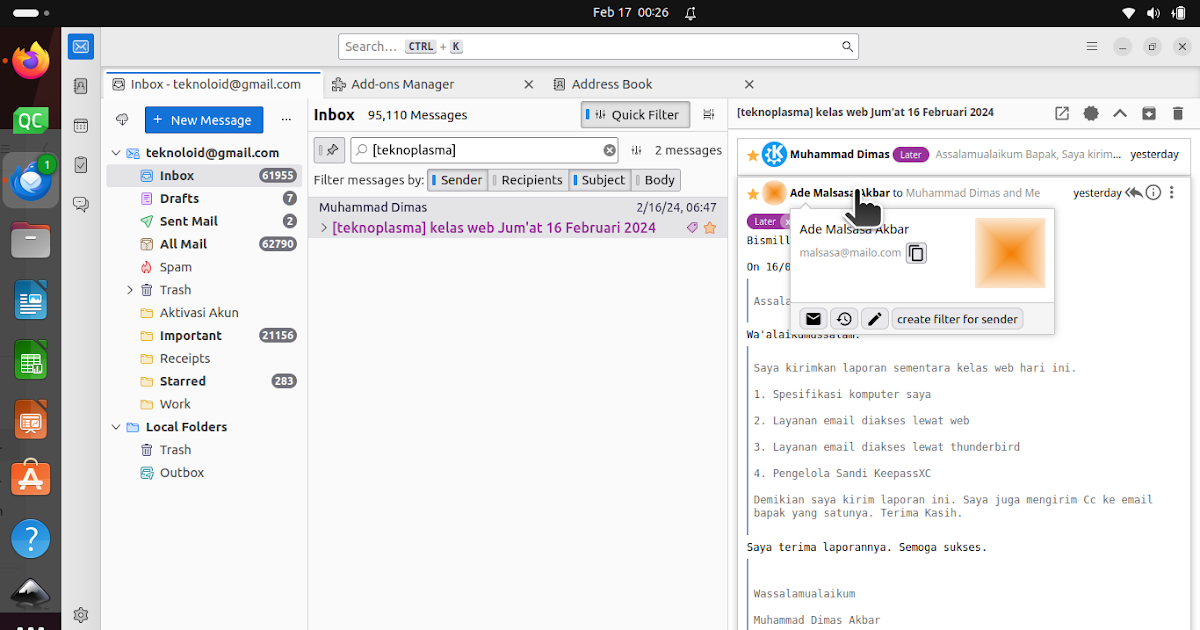How To Make Thunderbird Show Email Replies Like Gmail
Thunderbird is the flagship Ubuntu email client and the free/libre open source software one for all major operating systems. by default, Thunderbird does not show sender replies and you might not like it. If you prefer Gmail-like ways to view replies including yours in every mail conversation, you can use the add-on Conversations. We will show how below.
This should open your emails. If you find it blank, please first setup your email account with Thunderbird.
Go to menu (three lines button) -> Add-ons and Themes -> type the name of the add-on “conversations” -> press Enter -> found Thunderbird Conversations.
Click Install -> click OK -> add-on installed.
Close Thunderbird and open it again.
Now, Thunderbird shows your own replies in every mail conversation in manners similar to Gmail web. It includes reply buttons (on bottom of every conversation) as well as hovering tooltips (on every user account) you might have been familiar with for years.
****
This article is licensed under CC BY-SA 3.0.
Post Tags :
beginner’s guide
,
,
,