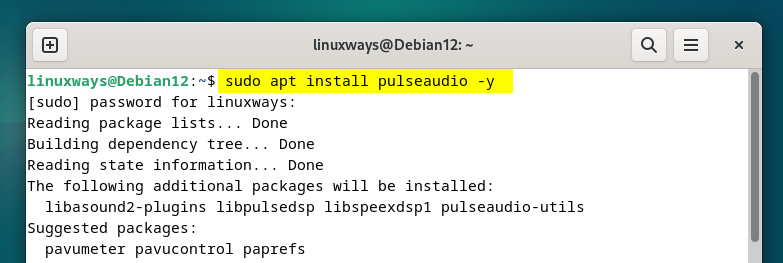How To Install PulseAudio on Debian 12 – LinuxWays
PulseAudio is a sound manipulation tool that can be used to alter the sounds on a system whether they are related to system alerts or any other multimedia sound. This tool comes with a number of options that can be used to change the sound properties and there are two control panels, one is for adjusting the equalizer and the other one is for adjusting the volume. Moreover, on Debian 12 these panels are to be installed separately after the installation of PulseAudio.
Outline:
How to Install PulseAudio in Debian 12
PulseAudio is also a sound server that is connected to the system network as well which is running in the background. Since PulseAudio by default doesn’t install its volume control panel and the equalizer panel so here are some steps for its complete installation:
Step1: Install PulseAudio
The PulseAudio on Debian 12 can only be installed using the advanced packaging tool, but there might be the possibility that it may be installed by default so in that case check its version:
sudo apt install pulseaudio -y
After the successful installation of PulseAudio check its version for verification and for that execute:

Step 2: Install PulseAudio Volume Control
To adjust the volume for the system sounds and other sounds either through any multimedia player or any recorder on Debian 12 using PulseAudio, it is necessary to install its volume control and to install it execute:
sudo apt install pavucontrol -y

Once the volume control panel for PulseAudio is installed on Debian 12 run it by executing:

Step 3: Install PulseAuido Equalizer
Next to set the sound notes to the desired frequency it is necessary to have an equalizer installed as the equalizer of PulseAudio comes with a range of frequency options with most of multimedia players fail to provide:
sudo apt install pulseaudio-equalizer -y

After the equalizer installation execute the below command to open up its panel and if you encounter some error related to the modules then add the modules to its configuration file:

Generally, the dbus module and the equalizer sink module are missing in the configuration file, so use the nano editor and add those lines which you can see in the image below:
sudo nano /etc/pulse/default.pa

Once you have added to both modules exit the file after saving the changes and then kill the daemon running, afterward again start it to apply the changes:
pulseaudio –start

Now again run the below command to open up the PulseAudio equalizer on Debian 12:

Now the installation for PulseAudio is complete and if you need any help regarding the commands related to PulseAudio then execute:

How to Use PulseAudio on Debian 12
Using both volume control and the equalizer panel of PulseAudio is quite easy when the user is aware of the purpose of all the options. So, starting from the volume control, when you launch the panel you will see a number of tabs, and the first one will be the Playback here you can adjust the system sounds which include any alerts. Using the slider, you can adjust their volume or mute them by clicking on the speaker icon on the top right side. You can also set different system sound levels for different streams, whether they are related to applications or any other streams by clicking on the show option at the bottom:

The next tab is for adjusting the volume for recording, here I have been using the built-in sound recorder, and if I want to adjust the recording volume, I will move the slider:

Now to control the recording volume for both the left and right sides just click on the lock icon and adjust the volumes using the sliders:

Coming to the Output Devices tab, the same is the case for adjusting the volume but here you can select the type of audio device from the show option and can also select the port either with an amplifier or without it. Another thing that you can adjust is the value of a latency offset, which can be used if you are experiencing delays in the sound.

In the Input Devices tab, there are similar options only options for the ports and the devices are changed:

The configuration tab contains the options related to the sound profiles that PulseAudio provides, that is it may have sounds of different tones or frequencies and by default, Analog Stereo Duplex is selected:

In the Equalizer panel, the notes of the sounds can be adjusted by moving the sliders up and down that are differentiated based on the frequencies. Not only that you can save the equalizer settings, although the panel is automatically saving the settings. Moreover, if you want to restore the settings to the default ones, then simply click on the Reset option:

How to Remove PulseAudio from Debian 12
If you are planning to remove PulseAudio from Debian 12 execute the below given command:
sudo apt remove –autoremove pulseaudio -y

Next, remove the volume control panel of PulseAudio from Debian 12 just execute:
sudo apt remove –autoremove pavucontrol -y

It is to be noted that the equalizer gets uninstalled automatically once the volume panel and the PulseAudio are removed from Debian 12.
Conclusion
PulseAudio is by default installed on almost every Linux Distribution but if your Debian system does not have one then you can install it through the default package manager. To use PulseAudio you need to separately install the volume control and the equalizer for PulseAudio.
The volume control comes with a number of options which include sound adjustment for input devices, output devices, system sounds, sound recorders, and more. The equalizer on the other hand provides a number of different frequencies that can be used to tune the sound according to one’s own preference. Also, one can save the settings of the equalizer, which can used when a specific set of sounds is produced.