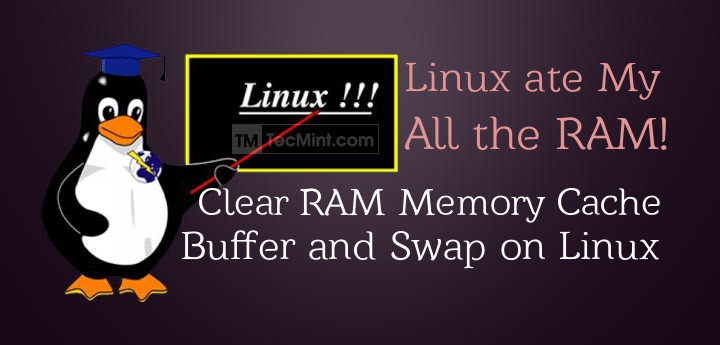How to Clear RAM Memory Cache, Buffer, and Swap on Linux
Like any other operating system, GNU/Linux has implemented memory management efficiently and even more than that. However, if any process is eating away your memory and you want to clear it, Linux provides a way to flush or clear the RAM cache.
In this article, we will explore how to clear RAM memory cache, buffer, and swap space on a Linux system to enhance overall performance.
Understanding RAM Memory Cache, Buffer, and Swap Space
Let’s explore RAM memory cache, buffer, and swap space on a Linux system.
RAM Memory Cache
The RAM memory cache is a mechanism used by the kernel to keep regularly accessed data. While this boosts system responsiveness, an overloaded cache can lead to the retention of obsolete data, affecting performance.
Buffer
Like cache, the buffer holds data temporarily but differs in its purpose. Buffers store data being transferred between components like the CPU and hard disk, facilitating smooth communication. However, an excess of buffered data can hinder system speed.
Swap Space
Swap space is an allocated area on the hard disk that acts as virtual memory when physical RAM is exhausted. While it prevents system crashes due to low memory, it can slow down the system if overused.
Clearing Cache, Buffer, and Swap Space in Linux
In certain situations, you may need to clear the cache, buffer, or swap space as explained below.
How to Clear RAM Memory Cache in Linux?
Every Linux system has three options to clear the cache without interrupting any processes or services.
Clearing PageCache
1. To clear the PageCache only, you can use the following command, which will specifically clear the PageCache, helping to free up memory resources.
sudo sync; echo 1 > /proc/sys/vm/drop_caches
Clearing Dentries and Inodes
2. To clear the dentries and inodes only, you can use the following command, which will sync the filesystem and clear both dentries and inodes, improving system performance by releasing cached directory and inode information.
sudo sync; echo 2 > /proc/sys/vm/drop_caches
Clearing PageCache, Dentries, and Inodes
3. To clear the pagecache, dentries, and inodes, you can use the following command, which will sync the filesystem and clear the pagecache, dentries, and inodes, helping to free up memory and improve system performance.
sudo sync; echo 3 > /proc/sys/vm/drop_caches
Here’s an explanation of each part of the above command:
- The
sudois used to execute the command as a superuser. - The
syncwill flush the file system buffer. - The
“;”semicolon is used to separate multiple commands on a single line. - The
echo 3 > /proc/sys/vm/drop_cachescommand is used to drop the page cache, a temporary storage area for recently accessed files.
Note: The drop_caches file controls which type of cached data should be cleared and the values are as follows:
1– Clears only the page cache.2– Clears dentries and inodes.3– Clears page cache, dentries, and inodes.
As mentioned in the kernel documentation, writing to drop_caches will clean the cache without killing any application/service, command echo is doing the job of writing to the file.
If you have to clear the disk cache, the first command is safest in enterprise and production as “...echo 1 > ….” will clear the PageCache only.
It is not recommended to use the third option above “...echo 3 >” in production until you know what you are doing, as it will clear pagecache, dentries, and inodes.
How to Clear Swap Space in Linux?
To clear swap space, you can use the swapoff command with the -a option, which will disable all swap partitions.
sudo swapoff -a
Then, turn it back by running the following command, which will activate all swap partitions.
sudo swapon -a
Is It Advisable to Free Buffer, Cache, and Swap in Linux?
In general, it is not a good idea to manually free up Buffer and Cache in Linux that might be used by the Linux kernel, which is designed to manage these resources efficiently, and manually clearing them can disrupt system performance.
However, there may be rare situations where you need to clear the Buffer and Cache, such as if you are experiencing severe memory pressure and cannot free up memory by other means. In these cases, you should proceed with caution and be aware of the potential performance impact.
Similarly, clearing swap space in Linux is generally not a routine or advisable practice under normal circumstances.
Automating Memory Optimization
To automate the process and regularly clear memory, you can set up a cron job to run the commands at specified intervals.
Open the crontab configuration.
crontab -e
Add the following lines to clear cache, buffer, and swap space daily at midnight:
0 0 * * * sudo sync; echo 3 > /proc/sys/vm/drop_caches 0 0 * * * sudo echo 1 > /proc/sys/vm/drop_caches 0 0 * * * sudo sync; echo 2 > /proc/sys/vm/drop_caches 0 0 * * * sudo swapoff -a && sudo swapon -a
For additional information on scheduling a job with cron, you may want to refer to our article titled ‘11 Cron Scheduling Jobs‘.
Is It Advisable to Clear RAM Cache on a Linux Production Server?
No, it is not. Consider a scenario where you have scheduled a script to clear the RAM cache every day at 2 am. Each day at 2 am, the script is executed, flushing your RAM cache. However, one day, unexpectedly high numbers of users are online on your website, placing a significant demand on your server resources.
Simultaneously, the scheduled script runs and clears everything in the cache. Now, all users are retrieving data from the disk, potentially leading to a server crash and database corruption. Therefore, it’s essential to clear the RAM cache only when necessary, being mindful of your actions. Otherwise, you risk becoming a Cargo Cult System Administrator.
Conclusion
Efficient memory management is crucial for a smoothly running Linux system. Regularly clearing the RAM memory cache, buffer, and swap space can significantly enhance system performance. By understanding these mechanisms and employing the provided commands, you can keep your Linux system running at its best.
That’s all for now. If you enjoyed the article, please remember to share your valuable feedback in the comments. Let us know your thoughts on what you believe is a good approach for clearing the RAM cache and buffer in production and enterprise environments.