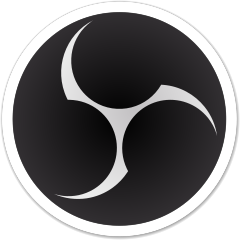How To Pause and Resume OBS Studio Recording with Shortcut Keys
This tutorial will help you configure OBS Studio to pause and resume recording with shortcut keys. This will improve your recording session quality greatly by not recording unnecessary parts. We intend this tutorial for teachers especially those who work like us teaching in online classes. We hope this helps a lot for you. Now let’s try it out!
Subscribe to UbuntuBuzz Telegram Channel to get article updates.
When using OBS for recording:
Ctrl+Shift+Alt+P = pause recording.
Ctrl+Shift+Alt+u = resume recording.
OBS Studio.
1. Run OBS Studio.
2. Go to menu File -> Settings -> Settings window will show -> Hotkeys.
3. Fill Ctrl+Shift+Alt+P in the option Pause Recording.
4. Fill Ctrl+Shift+Alt+U in the option Unpause Recording.
5. Click OK. See picture below.
1. Click Start Recording.
2. OBS will show red dot on its tray icon that means the recording is on.
3. Press Ctrl+Shift+Alt+P.
4. OBS will show yellow twin bars that means recording is paused.
5. Press Ctrl+Shift+Alt+U.
6. OBS will show red dot again that means recording is resumed.
7. Stop recording.
8. Play the recorded video and evaluate if everything works perfectly.
****
This article is licensed under CC BY-SA 3.0.
Post Tags :
free software
,
,
,
,