13 Best Free Video Editing Software for Linux in 2023
It’s a well-known fact that there is a broader variety of software products for Windows and Macs than for Linux. Even as Linux continues to grow, it can still be challenging to find certain software.
We understand that many of you enjoy video editing and often find yourselves switching back to Windows for simpler video editing tasks.
That’s why we’ve compiled a list of the best video editing software for Linux, allowing you to seamlessly manage your videos within the Linux environment.
1. OpenShot Video Editor
OpenShot is a feature-rich, multiplatform video editor that can be used on Linux, Windows, and Macs, which was written in Python and supports many different audio and video formats with drag-and-drop feature.
To get a better understanding of the features that OpenShot has, here is a more detailed list:
- Supports a large variety of video, audio, and image formats based on ffmpeg.
- Easy Gnome integration and support for drag and drop.
- Video resizing, scaling, trimming, and cutting.
- Video transitions
- Include watermarks
- 3D animated titles
- Digital zooming
- Video effects
- Audio mixing and editing
- Speed changes
Install OpenShot on Linux
The installation of the OpenShot video editor on Ubuntu and its derivatives such as Linux Mint is done through PPA, as demonstrated.
$ sudo add-apt-repository ppa:openshot.developers/ppa $ sudo apt update $ sudo apt install openshot-qt python3-openshot
For other Linux distributions, you can download OpenShot AppImage, which is a packaging format that allows users to run applications instantly on virtually without the need for installation.
2. Pitivi – Open Source Video Editor
Pitivi is another great free, open-source video editing software that uses the GStreamer framework for importing/exporting and rendering of media.
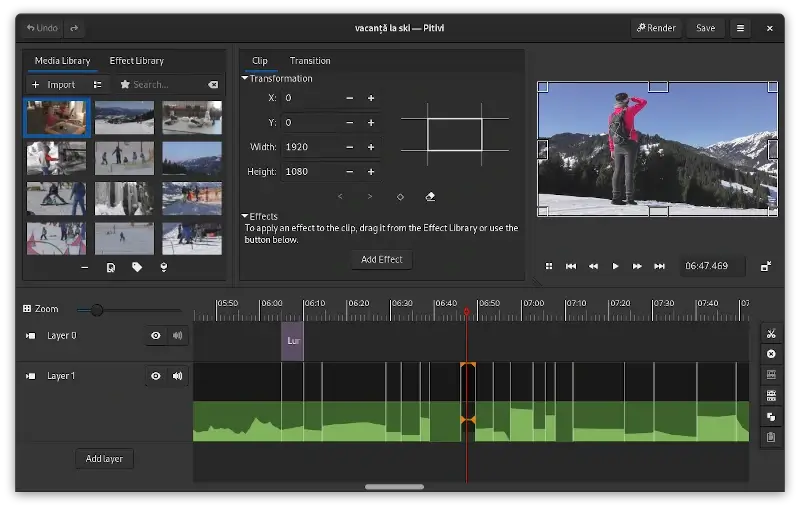
Pitivi supports simple tasks such as:
- Trimming
- Cutting
- Snapping
- Splitting
- Mixing
Audio and video clips can be linked together and managed as a single clip. Another thing that I personally find useful is that Pitivi can be used in different languages and has very extended documentation.
Learning how to use this software is easy and doesn’t require much time. Once you get used to it, you will be able to edit video and audio files with high precision.
Install Pitivi on Linux
Pitivi is available to install from the default repositories in various Linux distributions as shown.
$ sudo apt install pitivi [On Debian, Ubuntu and Mint] $ sudo yum install pitivi [On RHEL/CentOS/Fedora and Rocky/AlmaLinux] $ sudo emerge -a sys-apps/pitivi [On Gentoo Linux] $ sudo apk add pitivi [On Alpine Linux] $ sudo pacman -S pitivi [On Arch Linux] $ sudo zypper install pitivi [On OpenSUSE]
3. Avidemux – Free Video Editor
Avidemux is another free open-source video editing software, which was originally designed mainly for cutting, filtering, and encoding tasks.
Avidemux is available on Linux, Windows, and Mac, and it is ideal for the aforementioned tasks, but if you want to do something a bit more complex, you may want to check the rest of the editors in this list.
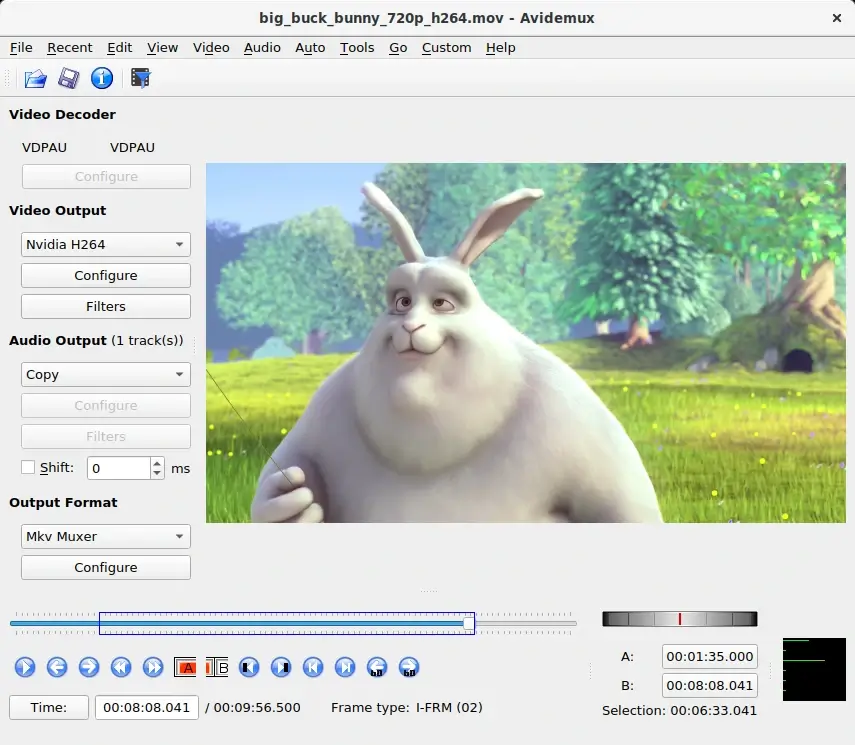
Install Avidemux in Linux
To install Avidemux on Ubuntu, you need to use xtradeb PPA to install it as shown.
$ sudo add-apt-repository ppa:xtradeb/apps $ sudo apt update $ sudo apt install avidemux
For other Linux distributions, you need to compile it from source using source binary packages available from the Avidemux download page.
4. Blender – Free 3D Graphics Software
Blender is an advanced open-source 3D graphics and video editing software, that has many useful features, which is why it might be a preferred choice for people who are looking for a more professional video editing solution.
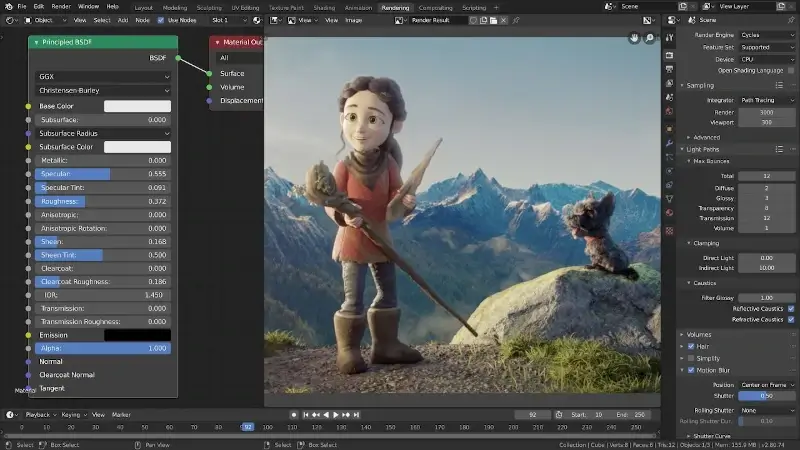
Here are some of the features in question:
- 3D modeling
- Grid and bridge fill
- N-Gon support
- Physically accurate shaders
- Open Shading Language for developing custom shaders
- Automatic skinning
- Animation toolset
- Sculpting
- Fast UV Unwrapping
Install Blender in Linux
Whether it’s on a USB stick, in a folder on your desktop, or fully installed, Blender runs seamlessly out of the box. Simply download the latest version, extract it, and run without any installation.
5. Cinelerra GG Infinity
Cinelerra has been a well-known open-source video editor for over a decade. However, it has multiple branches, meaning there are different versions available. While this offers a variety of features and capabilities, it’s debatable whether this diversity is advantageous.
Cinelerra GG is the most actively maintained version, consistently updated with modern features. In contrast, the original edition is an outdated video editor that is no longer under active development.
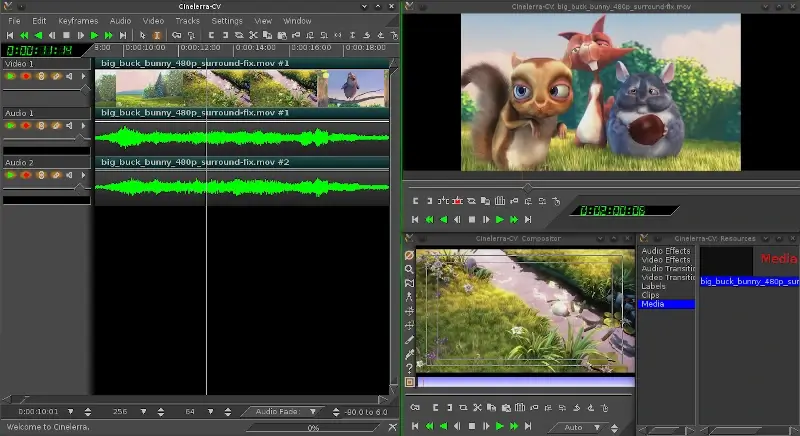
Install Cinelerra GG in Linux
The Cinelerra GG isn’t available in the standard Linux repositories. Therefore, visit the official website to download the AppImage or another supported package.
6. Kdenlive – Video Editing Freedom
Kdenlive is another open-source video editing software. It relies on a few other projects such as FFmpeg and MLT video framework. It is designed to cover basic needs to semi-professional tasks.
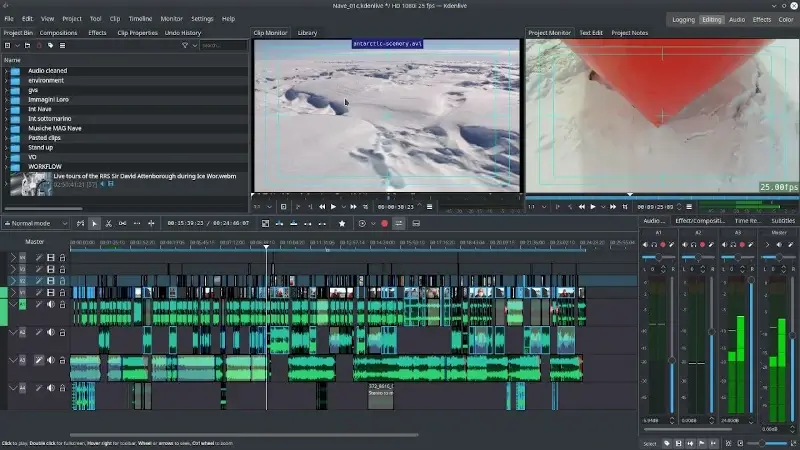
With Kdenlive you receive the following features:
- Mix video, audio, and image formats
- Create custom profiles
- Support for a wide range of camcorders
- Multitrack edition with a timeline
- Tools to crop, edit, move, and delete video clips
- Configurable keyboard shortcuts
- Different effects
- Option to export to standard formats
Install Kdenlive on Linux
Kdenlive is available for download from the Ubuntu software center or alternately you can install it by typing the following commands in a terminal:
$ sudo add-apt-repository ppa:kdenlive/kdenlive-stable $ sudo apt update $ sudo apt-get install kdenlive
For other Linux distributions, you can download Kdenlive AppImage, which is a packaging format that allows users to run applications instantly on virtually without the need for installation.
7. Lightworks – Pro Video Editing Software
Lightworks is a professional video editing tool designed for everyone. It has a free and paid version, both of which are quite feature-rich. It’s multi-platform and can be used on Linux, Windows and Mac. It has plenty of features that you can use.
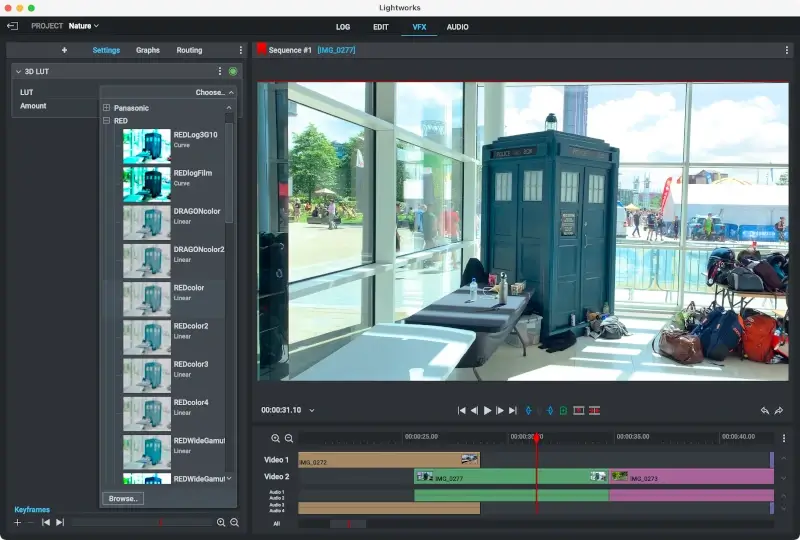
We will mention some of the highlights, but keep in mind that there are many more:
- Vimeo export
- Wide container support
- Import and export functions (batches supported as well)
- Transcode on import
- Drag-n-drop replace editing
- Replace, fit to fill
- Advanced real-time multicam editing
- Frame accurate capture tool
- Trimming
- A wide variety of effects
Install Lightworks on Linux
The installation of Lightworks is completed via .deb or .rpm packages that can be downloaded from getting starting page.
8. LiVES – Open Source Video Editor
LiVES is a video editing system designed to be powerful and yet simple to use. It can be used across multiple platforms and it is expendable via RFX plugins. You can even write your own plugins in Perl, C, C++, or python. Other languages are supported as well.
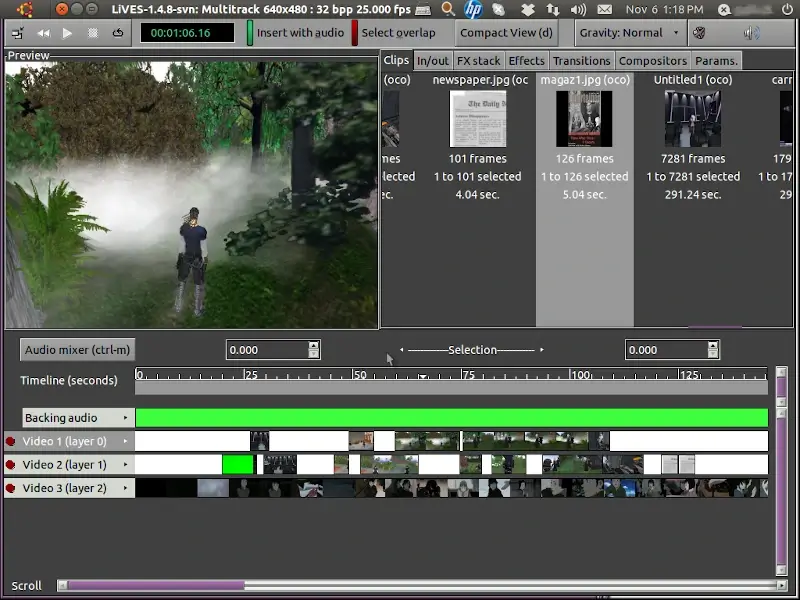
Here are some of the main features LiVES:
- Loading and editing of almost every video format via mplayer
- Smooth playback at variable rates
- Frame accurate cutting
- Saving and re-encoding of clips
- Lossless backup and restore
- Real-time blending of clips
- Supports fixed and variable frame rates
- Multiple effects
- Customizable effects and transitions
- Dynamic loading of effects
Install LiVES in Linux
To install LiVES on Ubuntu, you can use the following PPA.
$ sudo add-apt-repository ppa:ubuntuhandbook1/lives $ sudo apt update $ sudo apt intall lives
LiVES is also available for download for different Linux operating systems. You can download the appropriate package from the LiVES download page.
9. Shotcut – Cross-Platform Video Editor
Shotcut is a free, open-source video editor that offers a broad range of features suitable for both novices and professionals.
With a customizable, intuitive interface, it supports a wide variety of video formats. Its non-linear editing capabilities are complemented by a rich collection of filters, color correction tools, and advanced audio editing options.
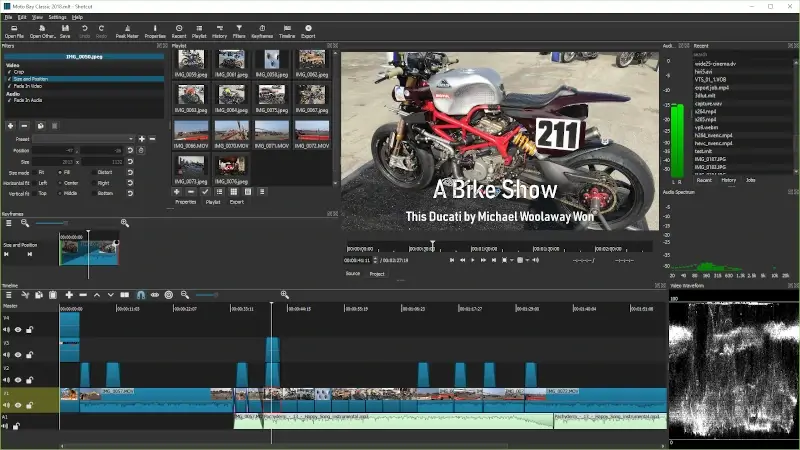
Install Shotcut on Linux
Shotcut is available to install from the default repositories in various Linux distributions as shown.
$ sudo apt install shotcut [On Debian, Ubuntu and Mint] $ sudo yum install shotcut [On RHEL/CentOS/Fedora and Rocky/AlmaLinux] $ sudo emerge -a sys-apps/shotcut [On Gentoo Linux] $ sudo apk add shotcut [On Alpine Linux] $ sudo pacman -S shotcut [On Arch Linux] $ sudo zypper install shotcut [On OpenSUSE]
10. Flowblade – Free & Libre Video Editor
Flowblade is a robust, open-source video editor with a focus on providing a fast, precise editing experience, it employs a film-style insert editing model, setting it apart from most other editors.
Flowblade supports a multitude of media formats, offers a rich set of tools and filters, and boasts a modular architecture for video compositing. Its intuitive interface and consistent updates make it a favored choice for many Linux video enthusiasts.
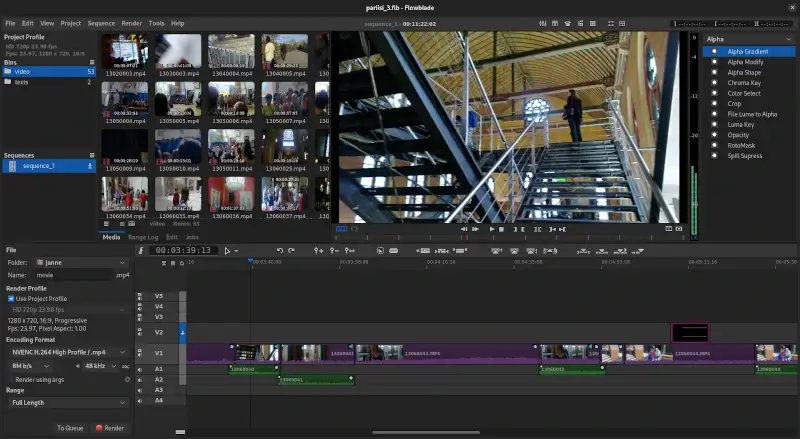
Install Flowblade in Linux
The easiest way to install Flowblade is using the version in your repository as shown.
$ sudo apt install flowblade [On Debian, Ubuntu and Mint] $ sudo yum install flowblade [On RHEL/CentOS/Fedora and Rocky/AlmaLinux] $ sudo emerge -a sys-apps/flowblade [On Gentoo Linux] $ sudo apk add flowblade [On Alpine Linux] $ sudo pacman -S flowblade [On Arch Linux] $ sudo zypper install flowblade [On OpenSUSE]
11. DaVinci Resolve
DaVinci Resolve is a renowned professional video editing software developed by Blackmagic Design, which offers a comprehensive suite of tools for video editing, color correction, visual effects, and audio post-production.
Widely used in the film and television industry, DaVinci Resolve combines an intuitive interface with powerful capabilities, making it a top choice for filmmakers, colorists, and post-production professionals.
Its free version provides a robust set of features, while the Studio version offers advanced functionalities.
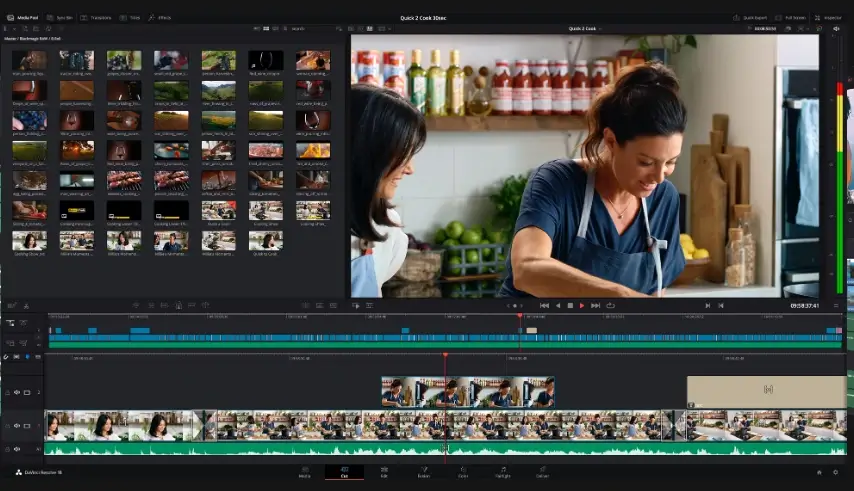
Install DaVinci Resolve in Linux
You can obtain DaVinci Resolve for Linux from its official website. Registration is required, even for the free version.
12. VidCutter – Video Cutter and Joiner
VidCutter is a straightforward video editing tool designed primarily for cutting and joining video clips without the need for re-encoding by keeping the original video quality is retained.
It is cross-platform, which makes it an excellent choice for those seeking basic video editing without the complexities of professional software.
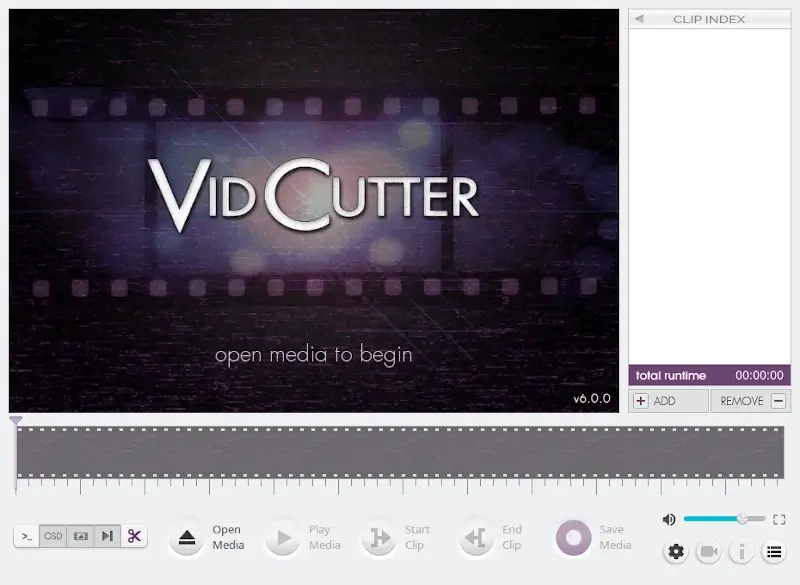
Install VidCutter in Linux
It is available in Flatpak, Snap, and AppImage formats, and can also be installed via a PPA.
$ sudo add-apt-repository ppa:ozmartian/apps $ sudo apt update $ sudo apt install vidcutter
13. Olive Video Edior
Olive is a free and open-source non-linear video editor, which is still in alpha, but it has a growing community of users and developers.
Olive offers a wide range of features, including basic editing tools, transitions, effects, and titles. It also supports importing and exporting a variety of video formats.
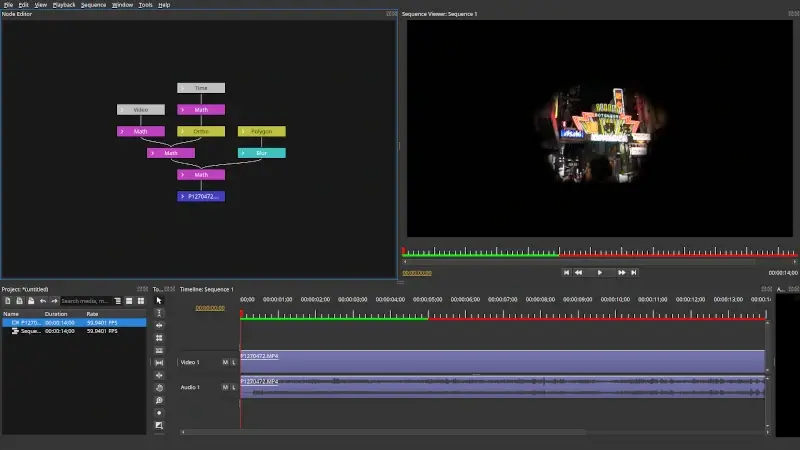
Install Olive in Linux
Olive is in alpha and is deemed to be highly unstable. While we greatly value user testing and sharing feedback, please utilize it at your own discretion.
To use Olive, you can download the AppImage, extract it, and run it.
Conclusion
As you saw above, video editing in Linux is now a fact, and even though not all Adobe products are supported in Linux, there are very good alternatives that are ready to provide the same functionality.
If you have any questions or comments related to the video editing software described in this article, please do not hesitate to submit your opinion or comment in the comment section below.
